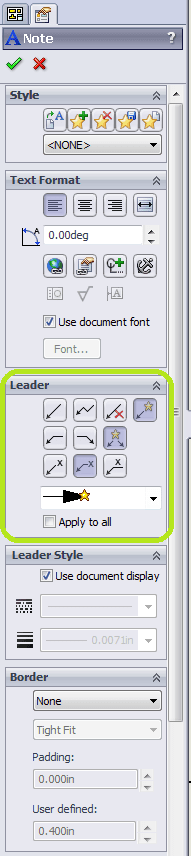Creating Multiple Leaders in SOLIDWORKS Help
Recently someone saw me Ctrl+drag a leader attachment point to create a second leader for the same note and said, “Hey, wait! How did you do that?” I explained. Later I wondered if this was a well-documented feature or a super-secret trick that’s been passed along over the years.
I decided to do a quick search in SolidWorks Help for ‘multiple leaders‘ and was happy to see that the first result was exactly what we’d want: an article called ‘Multiple Leaders‘ under Help > Detailing and Drawings > Annotations > Leaders > Multiple Leaders. As I followed the contents down the tree, under the article Creating Multiple Leaders, there’s even a video!
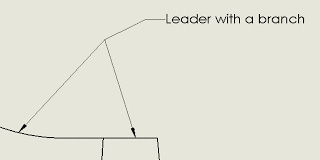
- If I’m interested in plural, is the exact quantity an absolute requirement for this question? Usually not, therefore ‘multiple‘ works well to cover all quantities other than one.
- What is the proper name of the feature? In this case ‘leader‘. (By the way, ‘annotation‘ is another term that would take you to the same article as the second search result rather than first. Also ‘arrows‘ would take you to one article up in the table of contents: ‘Multi-jog leaders.’
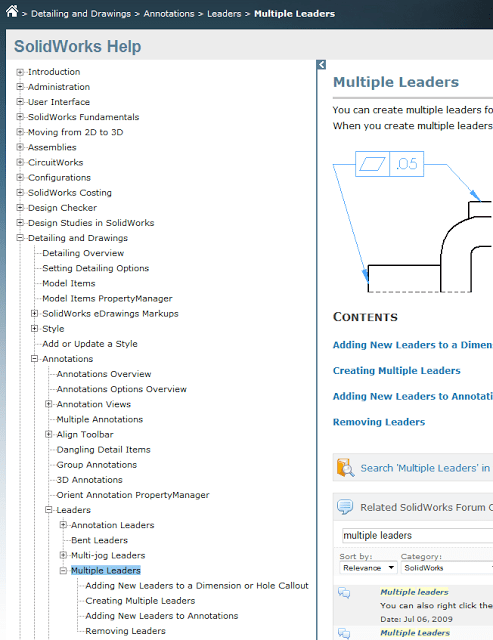
For more training and tutorials on the many 3D CAD Modeling solutions in the SolidWorks family of products and add-ons, register for an upcoming Event or look into our SOLIDWORKS training.
Related Articles

 Blog
Blog