Save SOLIDWORKS Settings
If you are a user that likes to customize your version of SOLIDWORKS, a simple way to maintain your settings when switching from one version of SOLIDWORKS to the next is to use the Copy Settings Wizard. What this wizard does is it saves your system settings for keyboard shortcuts, menu customizations, toolbar layouts (all or Macro toolbar only), as well as your system options. To backup your settings please follow the instructions below.
When saving your system settings you can either have SOLIDWORKS open or closed, however if you have SOLIDWORKS open the settings in the current session are not saved.
1.) In Windows, go to Start, All Programs, SOLIDWORKS 20XX, the SOLIDWORKS Tools folder, and finally Copy Settings Wizard as shown below.
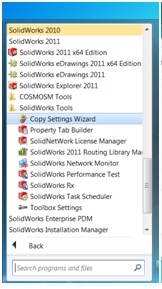
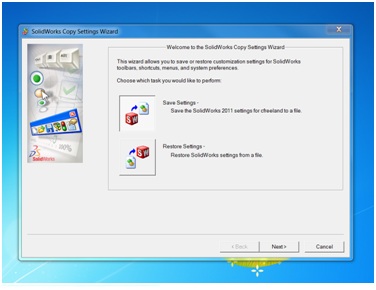
2.) Select Save Settings and click on the next button.
3.) Browse to a location and file name of where you want to save your settings to, select the type of settings that you would like to save and then click on finish.
4.) Click OK.
To restore your settings first make sure that there is not a session of SOLIDWORKS running.
1.) Go back to the SOLIDWORKS Copy Settings Wizard and this time select restore settings.
2.) Browse to the file in which you saved your setting and select the types of settings that you would like to restore, click next.
3.) Select the type of destination (Current user, One or more network computers, or one or more roaming user profiles) then click on Next.
If you selected:
-Current user – go to next step
-One or more network computers – a list of available computers is displayed
-One or more roaming user profiles – a list of available users is displayed
4.) Select a user or a computer and click Add, repeat until you have specified all comptuter’s or users, then click Next.
5.) Slecet or clear Create backup of current settings for (each computer/user), then click Finish.
6.) Click OK.
Courtney Freeland
Technical Analyst
Computer Aided Technology

 Blog
Blog