Sheet-Metal Multibody Parts: A new look in SOLIDWORKS 2013
For SOLIDWORKS 2013, the display of multibody
parts in the FeatureManager Tree has been enhanced. The FeatureManager design tree structure now contains separate parent folders for Sheet-Metal bodies and their associated Flat-Patterns. These are the icons displayed.

The FeatureManager Tree creates a new parent folder which contains each sheet metal body within the sheet metal part. The FeatureManager tree looks like this:
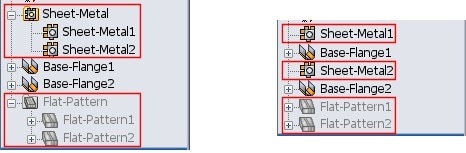 SOLIDWORKS 2013 SOLIDWORKS 2012
SOLIDWORKS 2013 SOLIDWORKS 2012
If a new sheet metal body is created from an existing sheet metal body, only 1 sheet-metal feature appears in the parent sheet metal folder as shown below. If you pattern a sheet metal body so there are 3 sheet metal bodies instead of 1, only 1 sheet metal node appears controlling the patterned number of sheet metal bodies. Notice that the flat patterns act differently; Flat Patterns are listed individually in the appropriate Flat-Pattern parent folder.
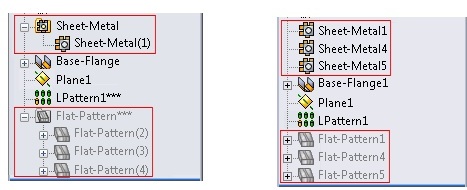 Patterned body in 2013 Patterned body in 2012
Patterned body in 2013 Patterned body in 2012
If 2 existing bodies are attached to create one sheet metal body, 2 Sheet-Metal features appear in the parent folder in the FeatuerManager design tree. Although there is only 1 body, the second body retains its own sheet metal parameters. In those cases, this is how the bodies are displayed. Notice the second body is indented under the sheet metal feature that corresponds to the first body.
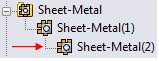
(The first body only controls the thickness and bend radius of the second body geometry.)
Gauge Tables
Only 1 Gauge Table is allowed per multibody sheet metal part. The gauge table is determined by the first sheet metal body created in the part. To control gauge table settings, right-mouse click on the Sheet-Metal parent folder in the FeatuerManager Tree and click Edit Feature. In the PropertyManager, under Sheet-Metal Gauges, set Options.
Tools > Options > Document Properties > Sheet Metal
When you display sheet metal properties, the option Create multiple patterns whenever a feature created multiple sheet metal bodies applies to parts created prior to SOLIDWORKS 2013. In SOLIDWORKS 2013, each body in a multibody sheet metal part has its own flat pattern.
Parent Sheet Metal Parameters
All bodies in a multibody sheet metal part inherit the thickness value and bend radius from the sheet metal parent folder. The values in the sheet metal parent folder are determined by the first sheet metal body created in the part. The inherited values can be overridden but bend allowance and auto relief values are not affected.
In the Feature design tree, right mouse click on the Sheet-Metal feature below its parent folder (as indicated by the red arrow) and click Edit Feature. In the PropertyManager, under Bend Parameters, clear or select Override default parameters.
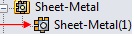
Thanks!
Judy Marlo
Application Engineer
CATI St. Louis

 Blog
Blog