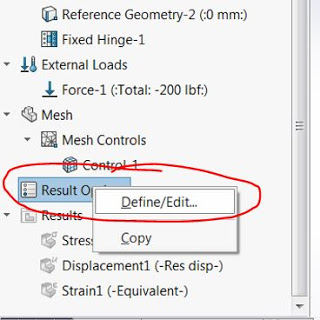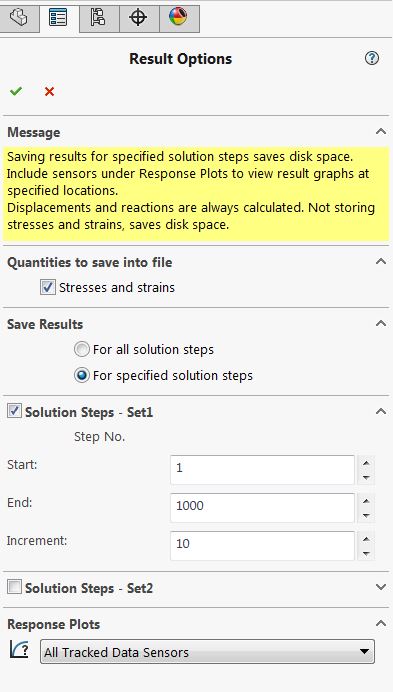Simulation Tech Tip: How to Load Results Faster and Reduce File Size for Nonlinear and Transient Studies (Results Options)
Here’s a quick and simple tip for all multi step simulations , dynamic, non linear, drop etc… You don’t have to keep ALL the data for EVERY solution step the solver takes. The solvers will take smaller steps for convergence purposes and a solution may have hundreds of steps. For a large model this means large files and computational overhead (aka lag switching between studies. The good news is we may not need every piece of data for post processing and we can control the data that is retained under “Result Options”.
For example:
I had a nonlinear dynamic study that was about 200K degrees of freedom in size and it took 50 steps to solve. The time to switch studies varied quite a bit depending on how much data I chose to retain.
Save data for all steps = over a minute
Save every 2 steps load time = 7 seconds
Save every 5 steps = 2 seconds
Who wants to wait to review a study ? When you look at the size of the results file it start to become understandable why there is a lag.
If you have nonlinear or dynamic runs that take forever to load and you don’t need to review every time step at every location you can modify the “Result Options”.
1. Right mouse button on “Result Options” and choose Define/Edit:
2. Decide if stresses are important, for example in a dynamic simulation we might only want to compare displacements and accelerations. If they are not needed for the study un-check the box.
3. Check “Solution Steps”: Then define how often to save data. In the above dialog if the solver takes 1000 steps to complete the problem we will save every tenth step. You can also specify multiple “Sets” saving multiple increment values during different parts of the simulation (see the video).

 Blog
Blog