SOLIDWORKS 2020 What’s New – Defining Child Reference State Conditions – #SW2020
When using SOLIDWORKS PDM it is important to release components in the appropriate order. PDM users learn that releasing a parent file before its children will result in the parent file referencing an earlier version of its children. In other words, the result can be a discrepancy between the “as built” and “latest” version of a parent assemblies’ references.
In PDM 2020 the transition of a parent file can be prevented unless its immediate children meet conditions. It is now much easier to avoid, for example, accidentally approving an assembly before its referenced parts are approved.
Child references place conditions on transitions
When these conditions are defined in PDM 2020 you can ONLY transition a parent file if one of the following is true:
- The parent file’s children are NOT selected to transition with the parent file and are already in a state that meets the defined conditions. In other words, the parent file’s children are already released.
- The parent file’s children ARE selected with the parent file and will be transitioned to a state that meets the defined conditions. In other words, the parent file’s children are being released at the same time as the parent.
- The warning, Child references do not meet the state conditions, is not set to block the operation. It is important to note that this warning WILL be set to block the operation for new and upgraded users. Please see below for a screenshot of the default setting. In other words, if you define conditions that are not met, parent files will not transition unless you unblock the warning.
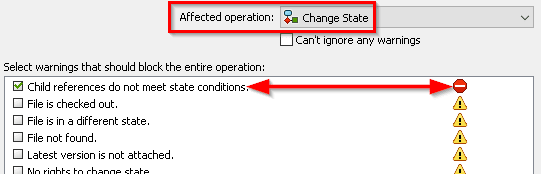
Let’s look at an example to get a feel for the functionality. First, examine the simple workflow below.
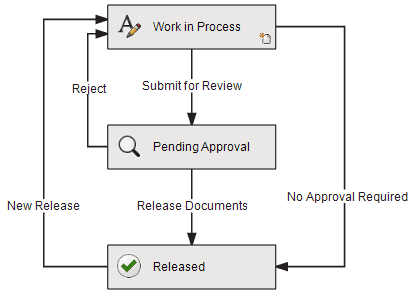
Setting up conditions
Let’s set up a condition to prevent a parent file from being sent to the Released state before its referenced parts are released. We’ll start by opening the Release Documents transition and going to the Conditions tab. From there:
- Click to add a condition and select Child Reference State:
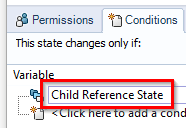
- In the next column select a comparison operator:
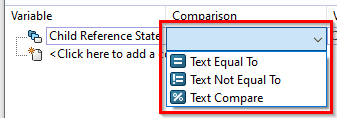
- In the value column select the appropriate state if you have chosen either Text Equal To or Text Not Equal To. If you’ve chosen Text Compare, the required format is workflow name.state name. Wildcard characters can be used.
- The last column, Configuration / Path, is left blank to apply the condition to all immediate child references. If desired, wildcard characters can also be used here to specify only certain file names or file paths.
In this case the condition is going to look like the one below. That is, a parent file will be prevented from changing states unless all of its immediate children are released.

If a user attempts to release a parent file before its children are released, they will see a warning in the transition dialog box like the one pictured below. The screenshot shows a warning preventing the Door Assembly.SLDASM from being released. Notice the Handle, D.SLDPRT is still in Pending Approval and not checked to be released.

The second screenshot below shows what happens after you also select the Handle, D.SLDPRT to be released. The warning goes away because we are releasing the child file at the same time as the parent.

This functionality will increase user productivity and reduce mistakes in SOLIDWORKS and PDM 2020.
Design Innovation Month – October 2019
What is DI Month? We’re declaring October Design Innovation Month—again! It’s a month-long series of special events focused on what’s new in design and manufacturing technology. You’ll learn about enhancements in SOLIDWORKS 2020 that deliver new capabilities for improved performance, streamlined workflows, and a connected design ecosystem. Find out what’s new in 3D printing applications and 3D scanning to integrate into your design process. So, get ready to do things differently. It’s time to innovate! Learn more about Design Innovation Month and register for events here:
Andrew Bornstein
PLM Solutions Consultant, West
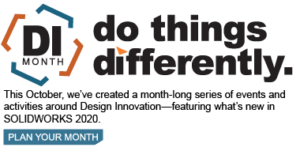

 Blog
Blog