SOLIDWORKS: How do you use "Save As"?
I have a standard component and the part model and drawing are generated. Now, I want to create a new version, slightly different. Here is the easiest way to save that new version.
Let's take a look at the Spring Clamp drawing references. To get Find References, click file and scroll to the bottom.
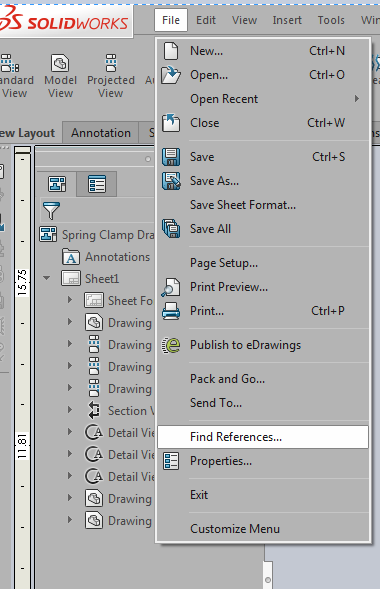
Notice the name and Folder location.
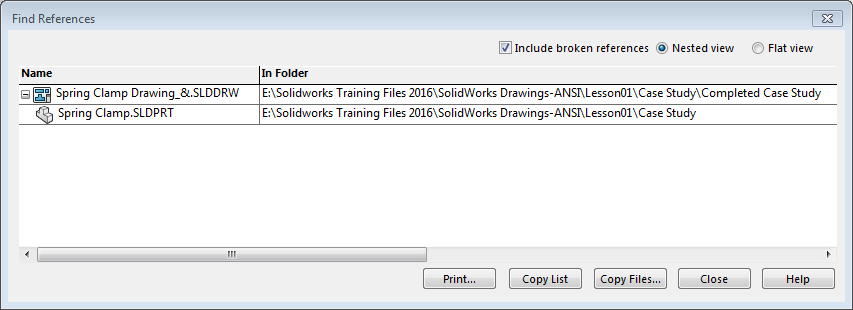
Exit References and let's save the new version. Click file, save as. In the save as dialog box. Check, Include all referenced components. Click Advanced.
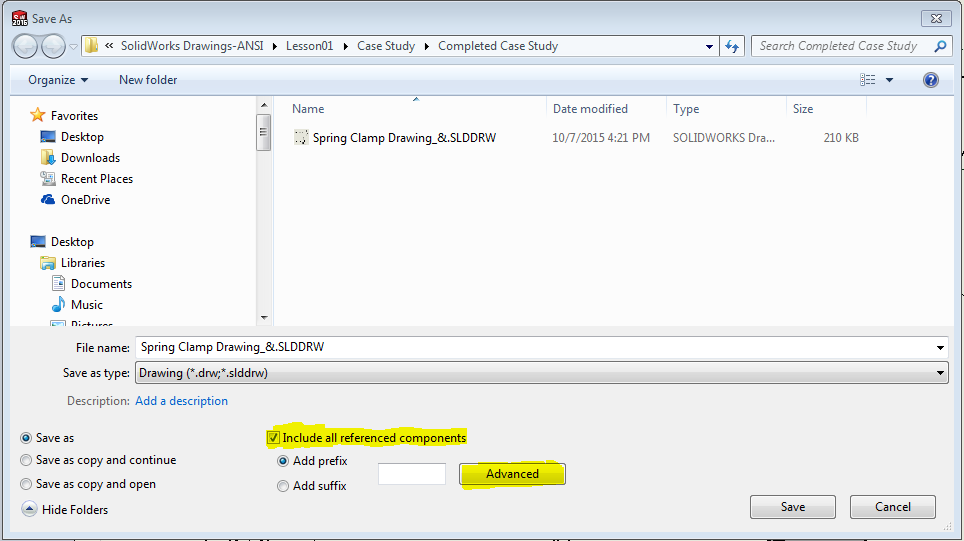
Save As with References dialog box appears and the Folder location cells will be highlighted. Click Browse.
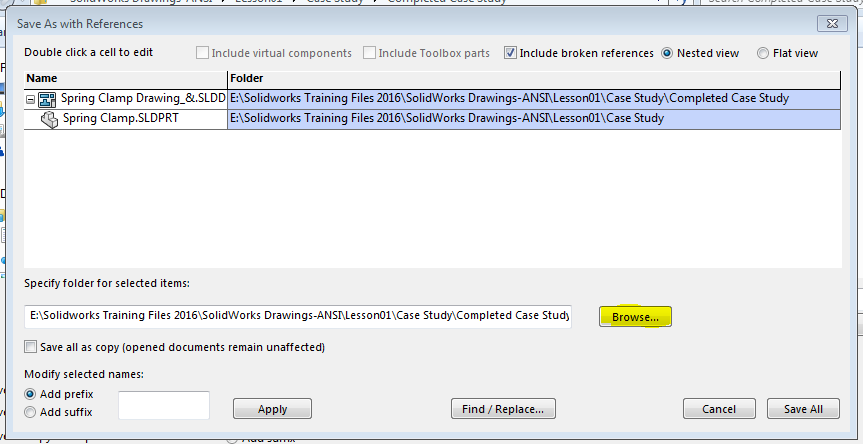
In this example, I will save to my desktop. Notice the new location lettering is green (new location confirmed).
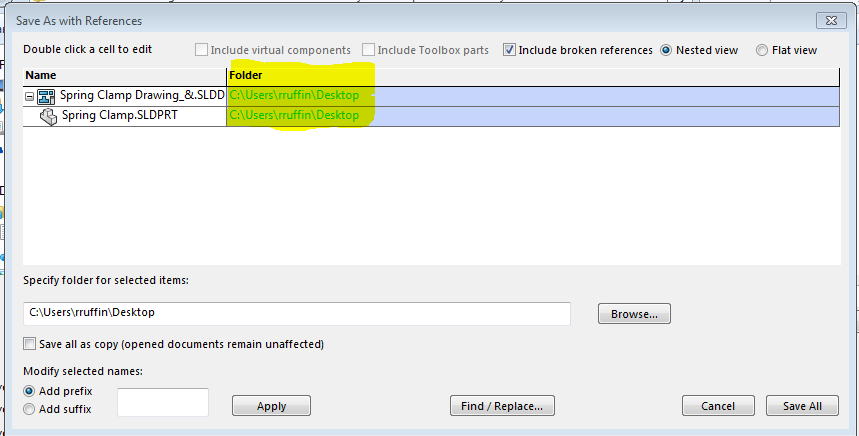
Now lets re-name our new part and drawing files. Control select Spring Clamp drawing and part cell (it will highlight).
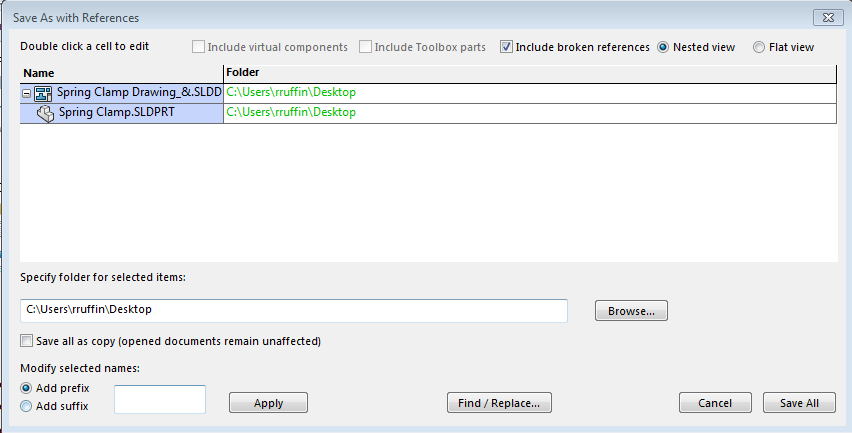
Let's name our files. Click Add suffix and type _NEW and click Apply.
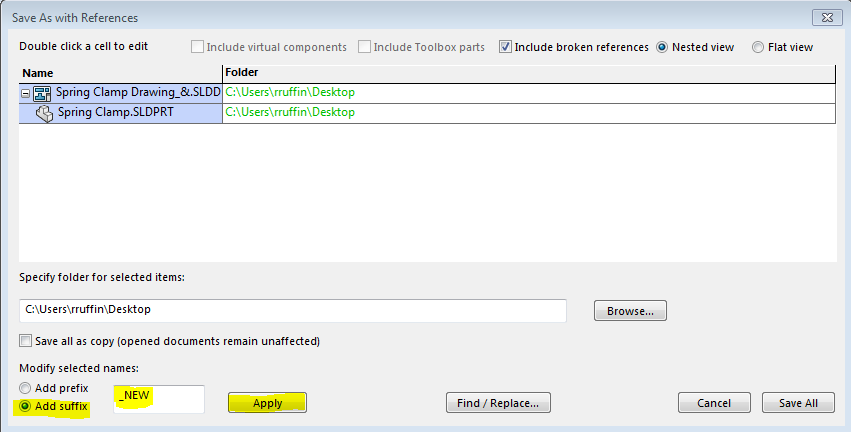
Notice in the Name cells the lettering is green (new name confirmed) and _NEW was added.

This will generate new files that are completely separate from our standard files. The new drawing file will open. Check the references.
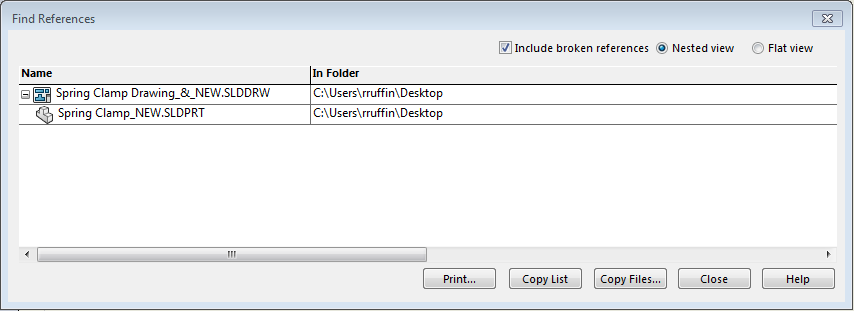
Roger Ruffin
Application Engineer

 Blog
Blog 