SOLIDWORKS Patterns, propagate visual properties check box
Working at Computer Aided Technology, Inc. as an instructor I receive a lot of questions on how to use SOLIDWORKS. One of the most common questions I get asked is "What does that check box do?" Today's check box is Propagate Visual Properties. It can be found in all of the pattern commands. This check box will drive the colors, textures, and cosmetic thread data of the patterned instances. To demonstrate its effect I will be using the mirror pattern feature. I have attached a color to the fillet faces and the holes in the part.
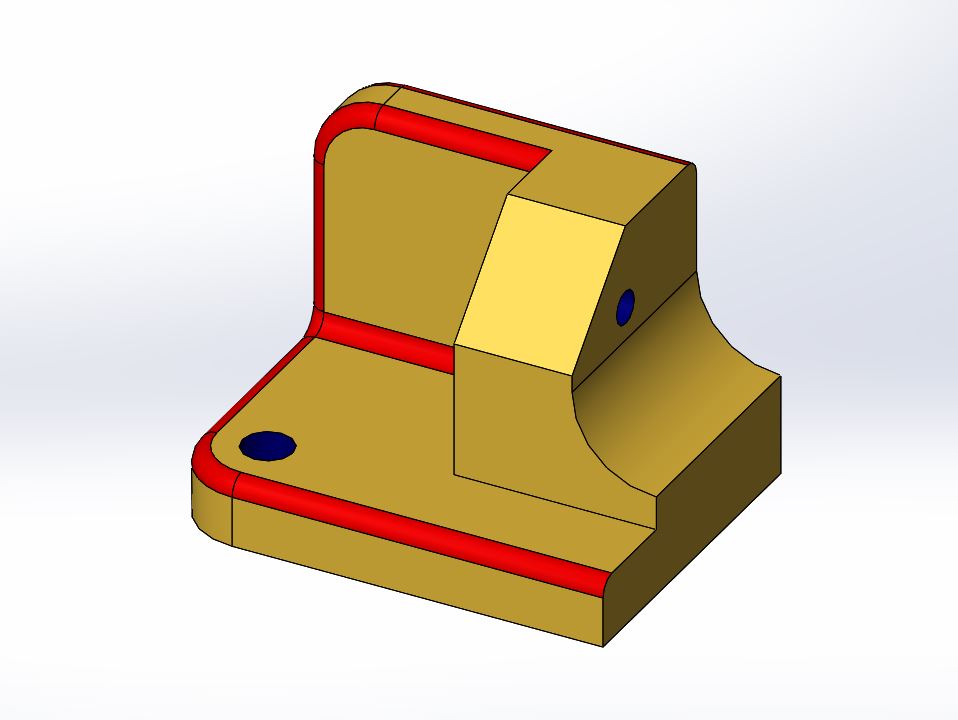
Let's take a look at the check box enabled first.
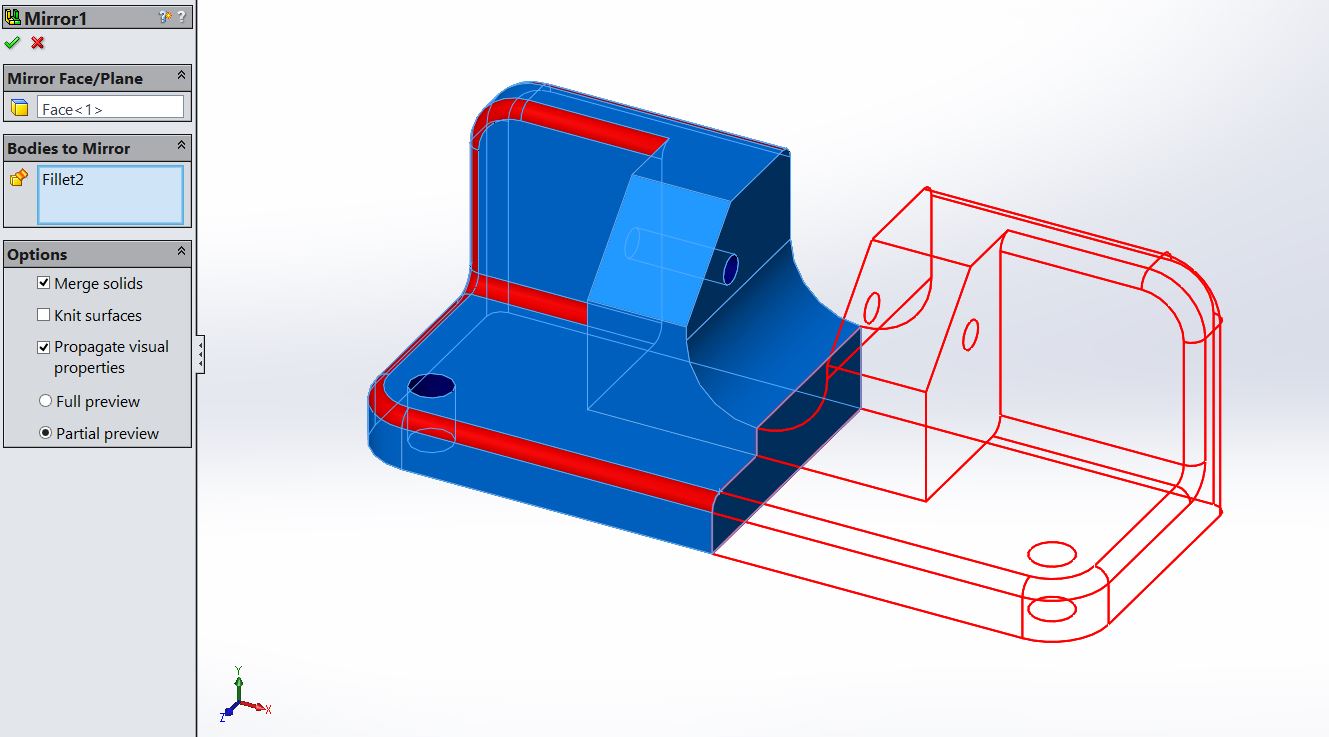
As you can see the right half of the mirrored body shares the same colors as the left half.
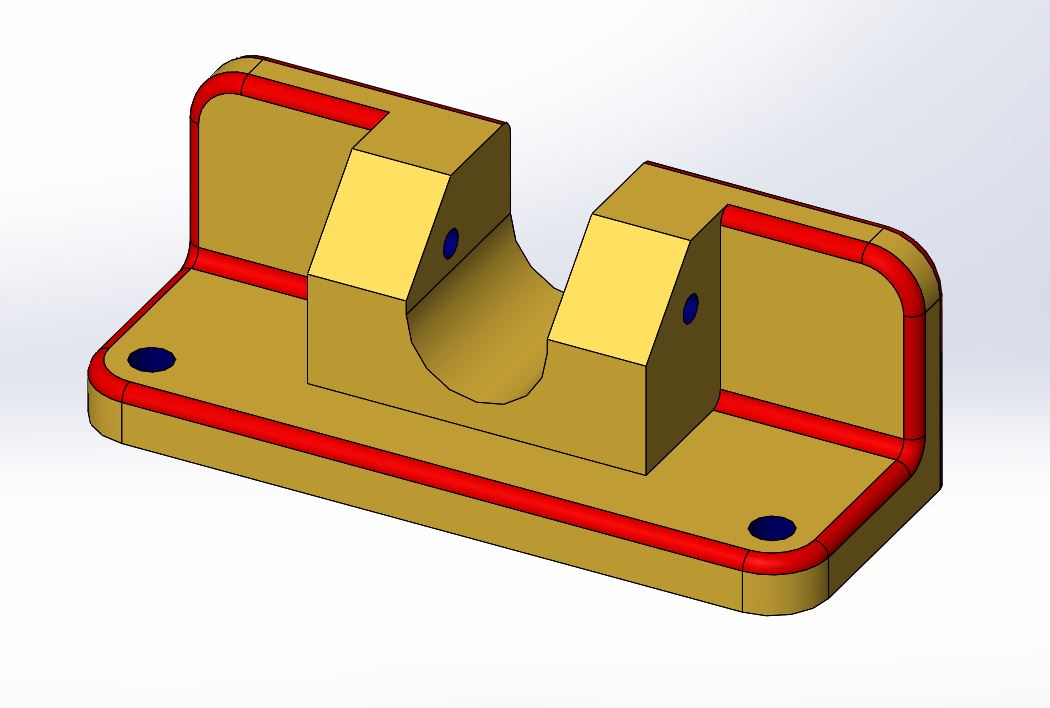
With the check box off only the left half of the part is colored in. Notice the bottom fillet color goes all the way across the part. This is because the mirror command is extended the fillet face.
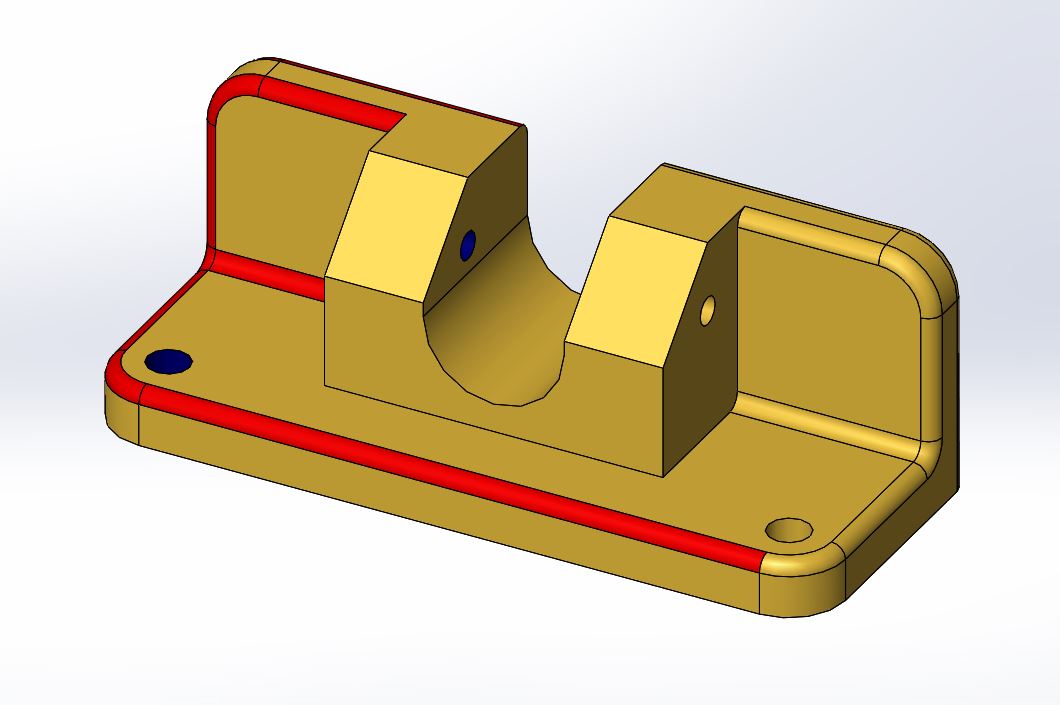
I hope this sheds some light on Propagate Visual Properties. Look for more check box explanations in the future.
Thanks,
Jordan Nardick, Elite AE
Applications Engineer
Computer Aided Technology, Inc.

 Blog
Blog