SOLIDWORKS PDM 2018 What’s New - Automated PDF Creation from Drawings in PDM Standard
Are you struggling to accurately and consistently create PDFs from your released SOLIDWORKS Drawings?
New in SOLIDWORKS PDM Standard 2018 is the ability to convert a SOLIDWORKS Drawing file to a PDF during a workflow transition. Many designers are expected to utilize this functionality to convert a drawing to PDF during a transition to a Approved or Released state. The functionality uses the same technology found in PDM Professional. This addition also gives former users of Workgroup PDM who took advantage of the setting to create PDF files in the vault on check in of SOLIDWORKS Drawings similar, although not quite equivalent, functionality to explore. To access the new Convert task you can either:
- Select the task when creating a new vault
- Import the task into an existing vault
After the new task is accessible the PDM Standard admin can configure the task to map data card variables from the source drawing to the converted PDF and set the naming convention and vault folder destination for the converted PDF files. To configure the Convert task:
(1) In the PDM Standard Admin tool, expand Tasks, and double-click Convert.
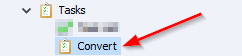
(2) After double-clicking a dialog box will open with several nodes on the left side. The first, Execution Method, will show a list of computers that can be used to execute the task.
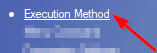
Note for a computer to appear in the list it must first be configured as a task host. To configure as a task host right-click the blue PDM icon on the taskbar ON the computer in question and click Task Host Configuration. In the dialog box click the box under Permit:
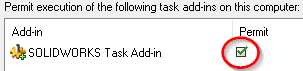
In addition to being configured as a task host, each computer must have a licensed version of SOLIDWORKS to initiate the task. Keep in mind SOLIDWORKS must open as part of the task.
(3) The next node will be Conversion Settings. In PDM Standard the only available output file format is Adobe PDF. Under Source file references the version of referenced files to convert can be specified. This is important to consider as the drawing to be converted may have references to file versions that are not the latest.
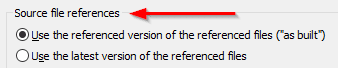
(4) The File Card node is used to map variables from the source file data card to the output PDF file data card. Below that node the Output File Details node is used to specify the output file name and its destination inside the vault. Click OK to finish.
Once the task is configured, edit the appropriate workflow transition(s) to add an action to execute the task. Then when you change the state of a SOLIDWORKS Drawing file using that transition the task launches a SOLIDWORKS session on the client computer, opens the Drawing file, and saves the file as PDF.
Please note the differences between the Convert task in PDM Standard compared to the one in PDM Professional. They are:
- Can only be triggered using a transition
- Can only be executed on the machine it was initiated on
- A reference is always created between drawing and PDF
- 2D PDF only, no 3D PDF
- Single PDF for multi-sheet drawings
If you have specific questions about this new functionality please don’t hesitate to contact support and the InFlow Tech Team would be very happy to assist. Happy converting!
Andrew Bornstein
PLM Solutions Consultant
InFlow Technology

 Blog
Blog