SOLIDWORKS PDM - Wildcards in Search Cards and How to Tame Them
The search cards in PDM allow you to refine your search using a number of parameters: file name, description, file owner, workflow state, and so on. But, what if you don’t know exactly what words you’re searching for? Enter wildcards.
Wildcards are nothing new in searching, but this article will help explain how they are used in PDM.
Typing in a single word will act with “implied” wildcards – one at the beginning of the word and one at the end. Thus, searching my vault for “pin” yields many results, mostly with “pin” somewhere in the middle of the word.
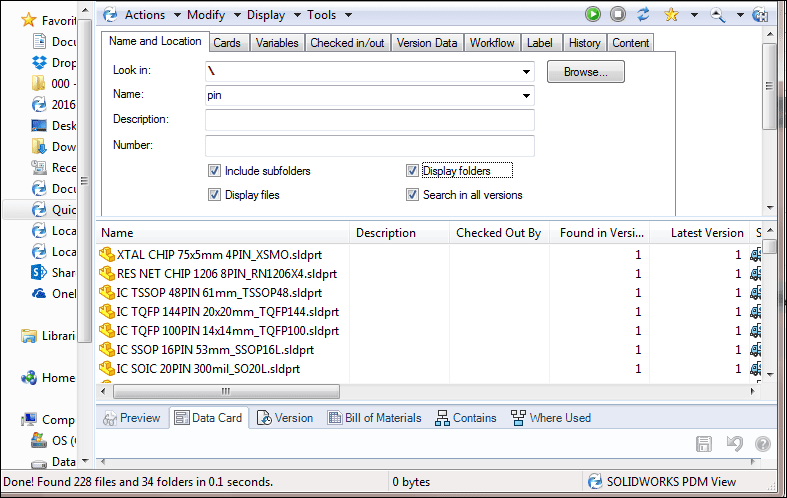
What may be unexpected is that, when a standard wildcard is added to the end of the search string, the results change:
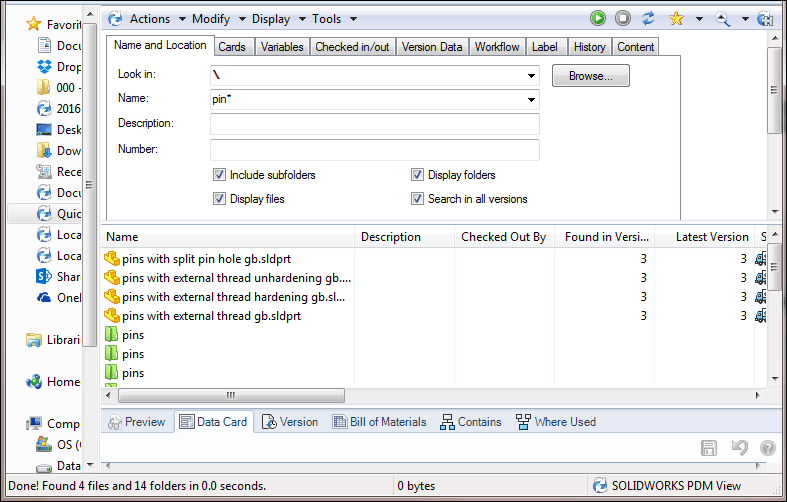
What’s going on here? Roughly speaking, once wildcards are typed in, PDM ignores any implied wildcards and assumes that any and all wildcards will be typed in. Thus, when you search for “pin*”, it looks for a file that begins with “pin” and ends with…whatever.
To find files with “pin” in any location, place another wildcard at the beginning:
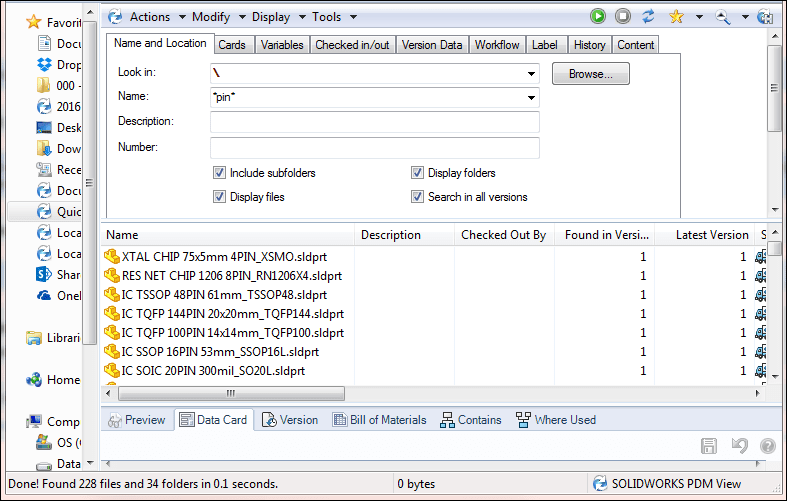
Knowing how the wildcard is interpreted, we can now use it in more helpful ways. If we know our “pin” part also has a 2 in it, add that into the search with the proper wildcards:
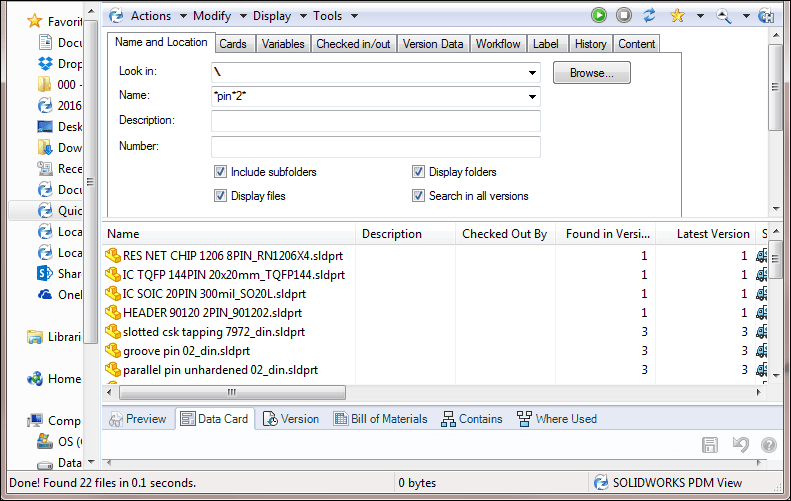
While the “*” can be used to replace any number of characters, the “?” can be used to replace a single character, allowing further refinement. In the following search, the character “2” must follow “pin”, but can only be separated by a single character, which narrows our search considerably:
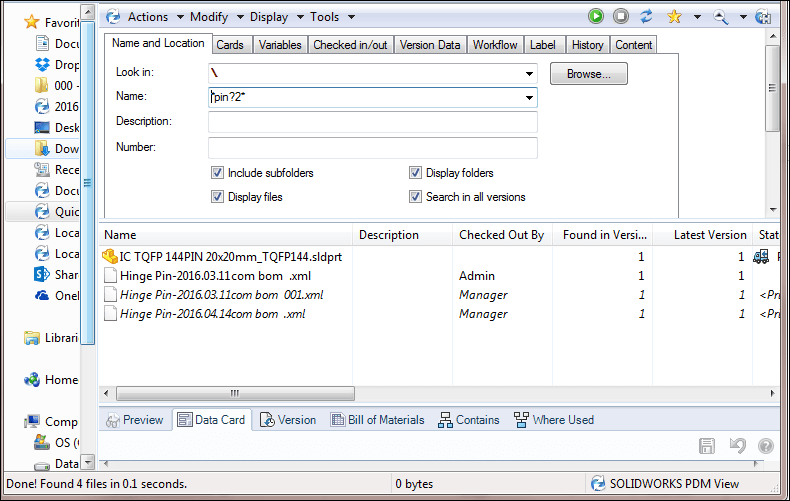
Add, remove and combine wildcards as necessary. Although the above examples focus on the use of wildcards in the “Name” field, they can be used in other variable fields as well.

 Blog
Blog