SOLIDWORKS Simulation Options - Do Not Overlook Them
SOLIDWORKS Simulation Options – Do Not Overlook Them
SOLIDWORKS Simulation options are often overlooked. After a fresh install I spent the better part of a month modifying individual Simulation Plots. This burned up valuable time that I could have been using to analyze the results and make design decisions. Let’s look at a few simple Simulation options that will save you time.
How many of you have looked at a result plot and asked yourself why are the stress units in MPa again? Didn’t I just change that in my previous study plot? Do you use the Factor of Safety (FOS) plot but you need to create a new plot for each study? Or my favorite: Scientific Notation. I cringe when I must move the decimal place.

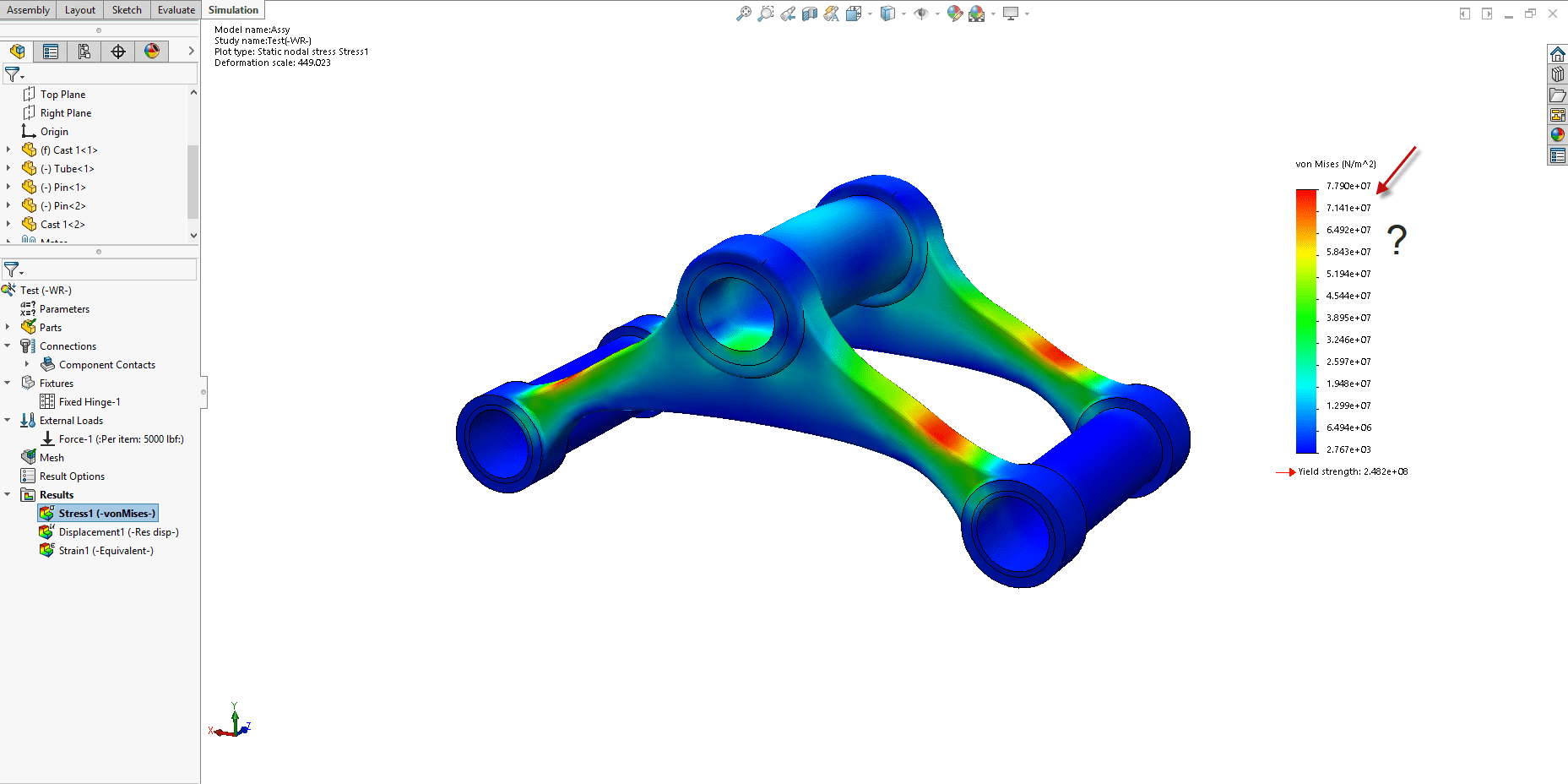
All these little changes can be setup ahead of time within the Simulation Options. Saving you clicks and time for every new study created. Let’s look at setting up these changes.
With the Simulation add-in turned on, go to the Simulation pull down menu. Choose Options.
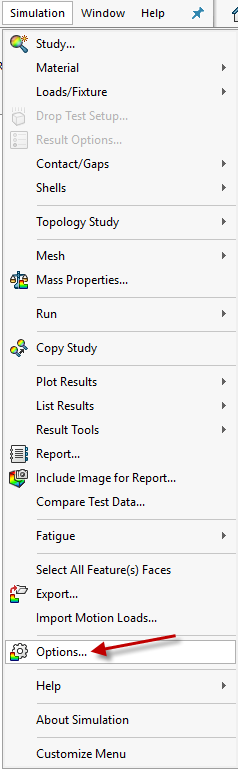
Note that these options are specific to Simulation only. Two main tabs are at the top of the menu. System Options specifies how Simulation interacts with SOLIDWORKS specifying things like how error messages are handled and so on. Default Options are the options that change how the SOLIDWORKS Simulation interface is specified including default Units, Plots types, and result locations.
The Default Options are the options we will focus on. All changes made in the Default Options are applied to newly ran studies from here on out.
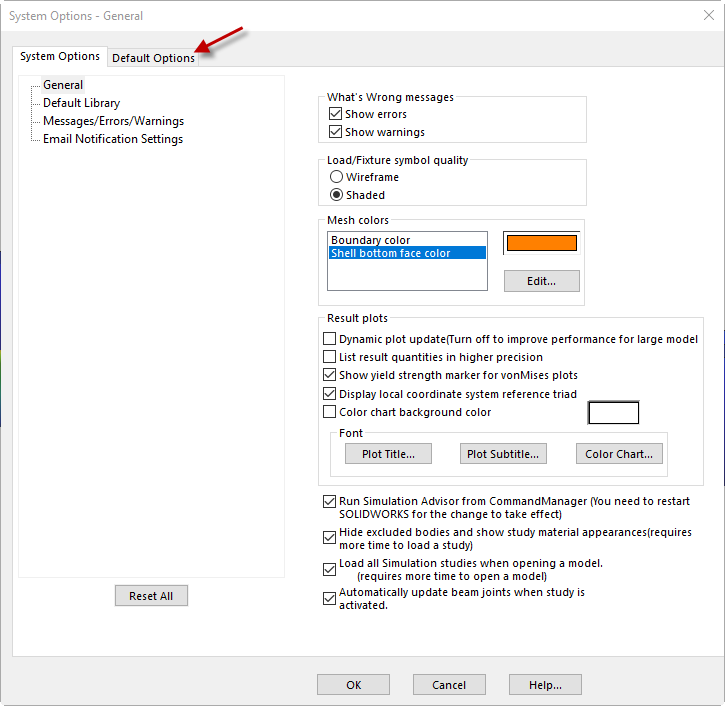
Units is the first category we will want to change. Selecting English provides common values for stress like Psi. Each individual unit can be specified for a custom unit system.
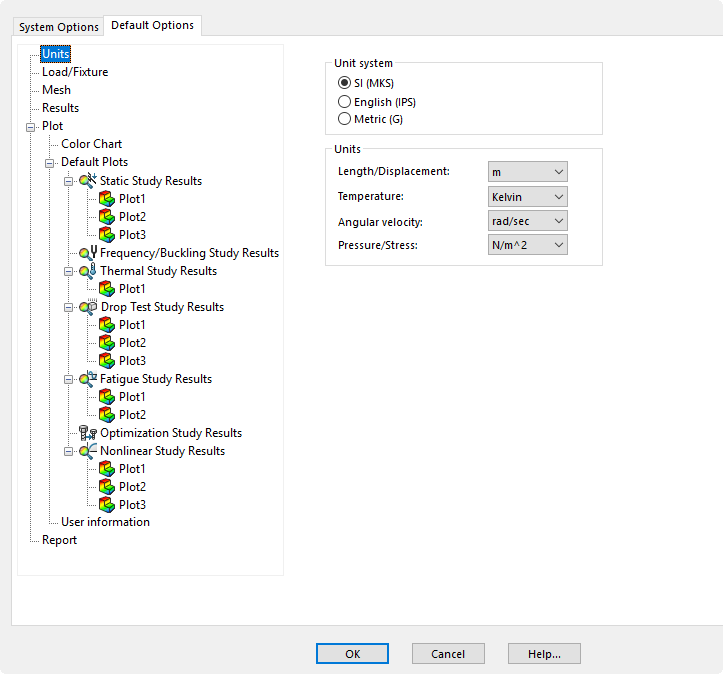
The Color Chart selection specifies the Number Format (choose Floating), and number of decimal places. Specifying the Color Beyond Yield helps identify high stress areas.
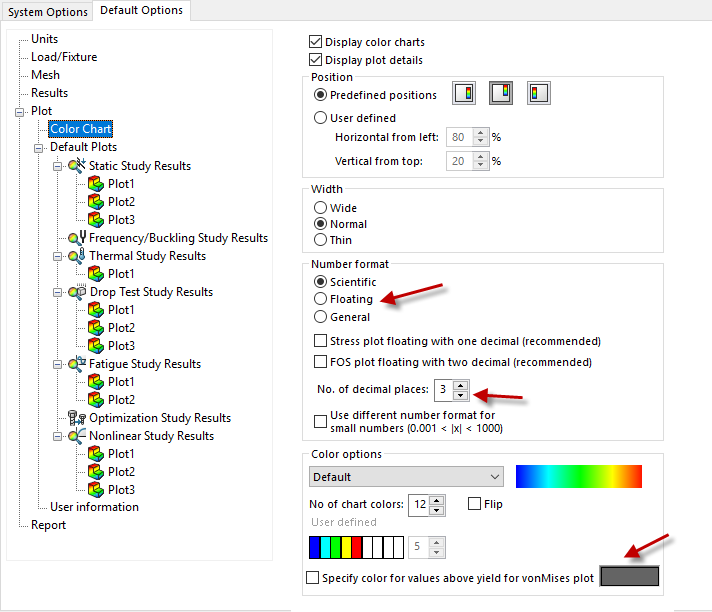
Adding additional plots for every run is easy. Right mouse button on the study type and choose Add New Plot.
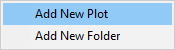
You can specify the type of plot you want to load after the study runs. In this case we can add a FOS plot. After the study has been re-ran the units, notation, and additional plot are loaded by default. As always, these options can be changed for existing plots by RMB on the plot and selecting chart options. Setting these options ahead of time saves valuable time over multiple studies.
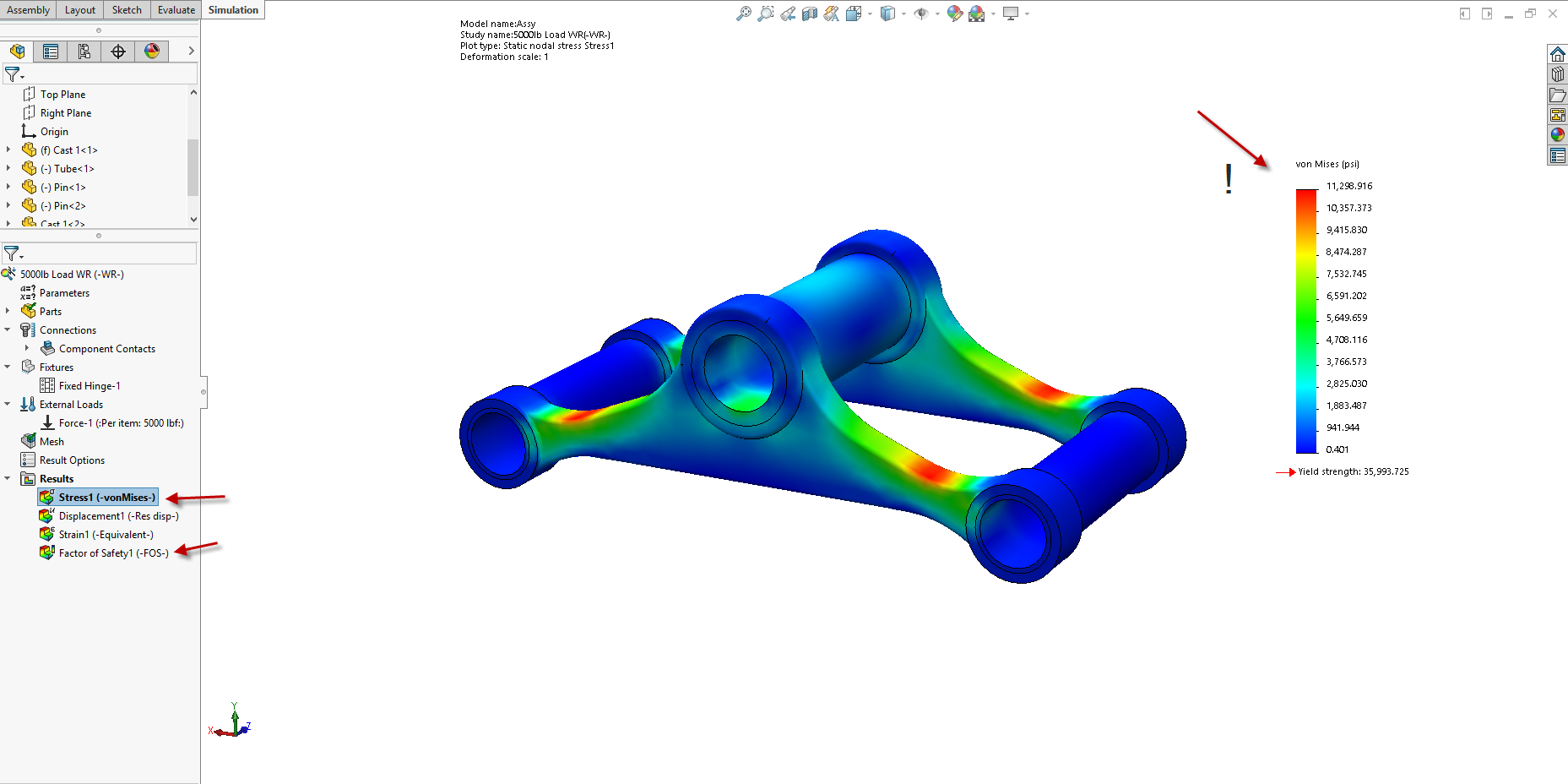
Please let us know if you have setup your Simulation Options and check out CATI.com for more how to content.
 Robert Warren
Robert Warren
Simulation Specialist, Elite Application Engineer
Dad, Husband, Mechanical Engineer, Jeep and Sasquatch Aficionado
Computer Aided Technology

 Blog
Blog