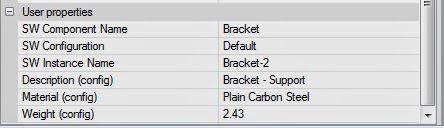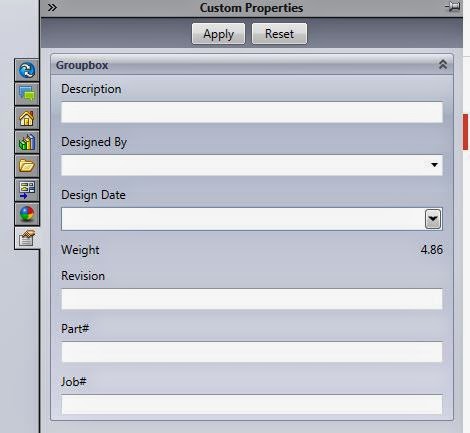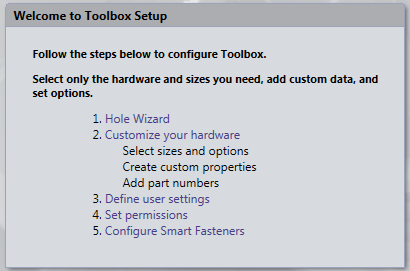SOLIDWORKS TECH TIP: Metadata Connection - SolidWorks, Toolbox, and Composer
Metadata Connection: SolidWorks, Toolbox, and Composer
SolidWorks metadata assignment best practices:
What about the toolbox?
While the geometry of our designs is the
essential core of digital manufacturing these days, the communication of
metadata attached to that geometry is imperative. How else would we fill out our title blocks,
BOM, cut lists, and ultimately enrich our deliverable in SolidWorks Composer? Today I’d like to
show the metadata connection between SolidWorks parts, toolbox parts, and
SolidWorks Composer. Watch the short
video for a click by click detail.
essential core of digital manufacturing these days, the communication of
metadata attached to that geometry is imperative. How else would we fill out our title blocks,
BOM, cut lists, and ultimately enrich our deliverable in SolidWorks Composer? Today I’d like to
show the metadata connection between SolidWorks parts, toolbox parts, and
SolidWorks Composer. Watch the short
video for a click by click detail.
Composer and imported metadata:
· Composer
automatically imports all custom properties from parts and assemblies in
SolidWorks mapping them to the appropriate geometry actors in your project.
automatically imports all custom properties from parts and assemblies in
SolidWorks mapping them to the appropriate geometry actors in your project.
· By
Clicking on an actor all meta data properties imported from SolidWorks are
listed under the “User Properties”
Clicking on an actor all meta data properties imported from SolidWorks are
listed under the “User Properties”
· Any
“User Properties” can be leveraged in BOM, or any other annotation in Composer.
“User Properties” can be leveraged in BOM, or any other annotation in Composer.
SolidWorks metadata assignment best practices:
· Custom
Properties – Go to File>Properties for any part or assembly and add custom
properties (use the “configuration specific” tab)
Properties – Go to File>Properties for any part or assembly and add custom
properties (use the “configuration specific” tab)
· Utilize
the “Custom Properties” dialog in the task pane. This is my favorite because you can
consistently assign the same metadata to new and legacy documents (very
composer friendly).
the “Custom Properties” dialog in the task pane. This is my favorite because you can
consistently assign the same metadata to new and legacy documents (very
composer friendly).
· Utilized
either of these methods for parts and assemblies.
either of these methods for parts and assemblies.
What about the toolbox?
· Quickly
add part numbers and sizes to the vast library of hardware.
add part numbers and sizes to the vast library of hardware.
· Do not
add part numbers to the “User Specified” configuration property field! Composer cannot automatically import this as
metadata.
add part numbers to the “User Specified” configuration property field! Composer cannot automatically import this as
metadata.
Take a look at the video!

 Blog
Blog