The DraftSight Mechanical Toolbox
DraftSight provides incredible value to drafters and engineers who edit and create DWG and DXF files. The Mechanical Toolbox is a set of tools included in DraftSight Professional through Enterprise Plus. The Toolbox includes standardized holes, fasteners, tables, and annotations. Everything a mechanical drafter needs to complete their drawing.
Starting the Toolbox
Adding in the Mechanical Toolbox In is done from the Tools menu in the Classic Workspace. If you prefer using the Command Line, the command ADDINS brings up the same window.
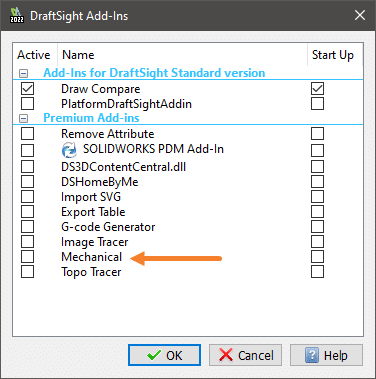
With the Toolbox enabled, all tools are accessible from the Mechanical pull down menu, Mechanical ribbon tab or Mechanical toolbar depending on the Workspace.

Using the Toolbox begins with the Standards command. There are six Basic Standards to work with, simply Activate the one needed. Custom standards are created by copying a Basic Standard. One can then edit the parameters for holes, hardware, and thread data.
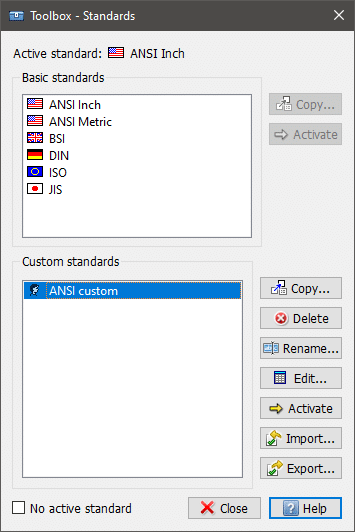
Standard Holes
One functionally that really caught my attention are the Standard Holes. I can never remember the sizes for the holes I need to use. Start by selecting the hole category (Counterbore, countersink, etc.). Next, select the settings for the Standard, Fastener Type, Size and Scale. All properties are available to modify for a custom hole.
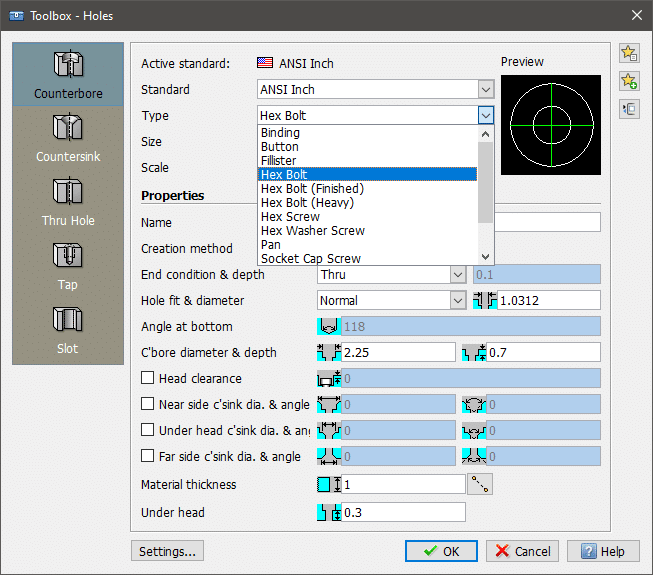
Placing a hole is very easy with the first click specifying the center location and a second for the angle. The result is a Block that includes attributes and layer data to modify.
Video Player
Hole Callouts
The drawing quickly takes shape with several differed sized holes. The next step in the process is adding Hole Callout annotations. Callouts are also a click and place operation, which makes the process very efficient. With a few mouse clicks, the callouts are complete.
Video Player
Hole Tables
As the number of holes increase, adding more hole callouts may clutter the drawing. A clear method to organize the holes is to add a Hole Table. This table clearly labels the locations and parameters of the holes.
Video Player
This is quick overview of using the Mechanical Toolbox to add a few holes, callouts, and a hole table. If you have the Toolbox, I recommend taking some time to investigate what it can do to help speed up your drawing creation. If you do not have the Toolbox would like to learn more, please contact Computer Aided Technology.
Kris Dubuque
Sr. Application Engineer Manager
Computer Aided Technology


 Blog
Blog