The Quick Change
As many of you know, Enterprise PDM can be used to define your drawing release process. Once the drawing is approved, your drawing revision is incremented. If you look at the version history of the drawing, it will look like this:
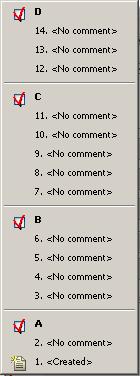
The numbers are versions. The Alpha characters are Revisions, incremented by the drawing release process. The versions are created by editing the drawing. The engineers can typically see this history, but the general viewer (ie production floor) would only see the latest released drawing or “D” in this case. The “D” revision was created by the workflow and most companies will not allow a change to the drawing while it is in this released state.
So…the question is: What if I make a mistake on a drawing? Can I make a “quick change” to the drawing and re-release it? If I have to change a spelling error, I don’t need an ECO. Now what?
The answer is: build a “quick change” state into the workflow. The following image shows the new “Quick Change” state in the drawing release workflow.
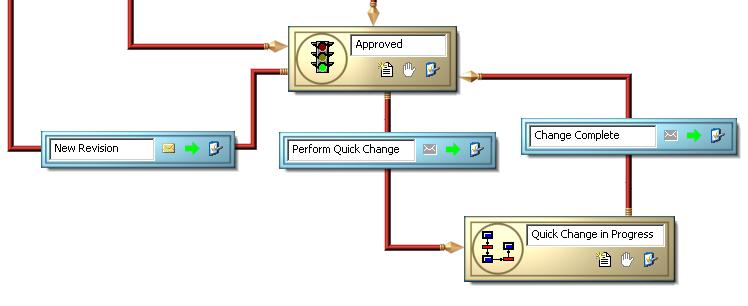
If the drawing is approved, issue a change state to perform the quick change. Once complete, select the “Change Complete” state change. Of course you have to make sure that the “Change Complete” transition increments the revision by “0” so you don‘t bump the revision. After the quick change, the history looks like this for the engineer:
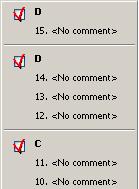
You now see an additional “D” revision. This shows that the drawing was re-released at the same revision. The engineers see this, but production still only sees “D”. So, by building this into your workflow, you can enforce a process but still provide the flexibility required my many organizations. For more information or if you have questions, contact InFlow Technology.

 Blog
Blog