Thermal stress study frozen in time? There’s a design study for that!
Before we get started I would like to provide a little background. There is no study type called “thermal stress” in SOLIDWORKS simulation. Thermal stress is simply the stress induced by a temperature load instead of a force or pressure. To obtain this information one must first create a thermal study and then use the output, temperature, as the prescribed load in a static study. One could also apply additional force and/or pressure loads, but this is atypical because the goal, for most applications, is to isolate the stress caused by heating or cooling.
There are two types of thermal studies, steady-state and transient, and the default is steady-state. Suppose you have created a thermal study dependent on time, transient, and would like to use the temperature results as the load in a static study. The results differ with each time step, so, which result should you include in the static study? The worst case, right? This is not necessarily true and introduces a new question; how to determine the worst case? What if there is a way to evaluate the part for stress at each time step?
Well there isn’t a way. There is in fact TWO ways. The first way utilizes a design study and only requires Simulation Professional. The second way is to create a Non-Linear study and link the time step of the non-linear study to the transient thermal study. This article will cover the design study method only.
Run a thermal study and check the option for transient:
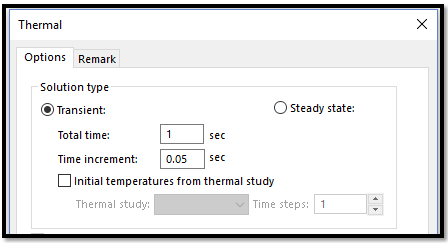
Run a static study and use the temperature results from the thermal study: Important! Must copy mesh from thermal study into the static study. They need identical mesh for this to work.
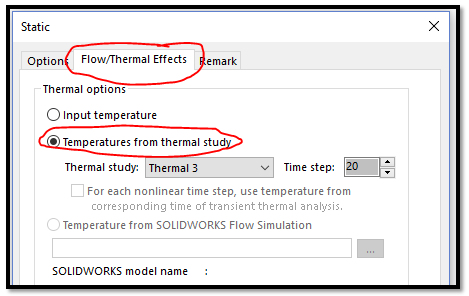
This setup will allow us to create a stress plot at a specific time step from the transient thermal study (in this case, step 20). At this point we are going to create a design study (uncheck optimization). Select the drop down menu for “variables”.
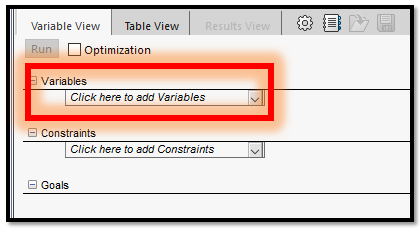
Choose “Global variable” for category and give it a name, I named it “time step”, and put in a value of 1.
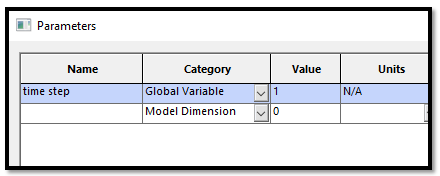
It is important to understand that we have done nothing to link this global variable to the static study. The static study is not dependent on time but the temperature information it is getting from the thermal study is. Right click on the name of the static study (in the study tree), select the study properties, and activate the flow/thermal effects tab. Right click in the time step cell and select “link values…”.
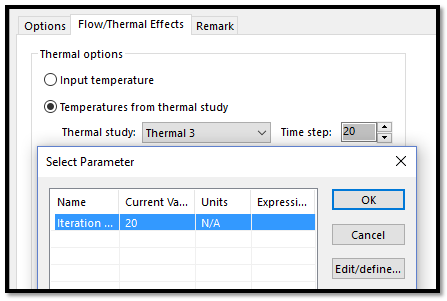
You may now link the global variable to the static study. In the design study, under constraints, click on “add sensor…”. Choose simulation data, stress, and model max. In the design study just to the right of the sensor name you just created, click on the drop down menu and choose monitor only. Set the options for item step variable: range with step, min 1, max set to whatever 1 divided by the step size in the thermal study was, and step size to 1. You could change step size to a larger number but you won’t get information for each step (ie if step is 2 then you will get stress data for steps 1,3,5,7,9 etc).

Important note: For each step SOLIDWORKS will need to re-solve your static study and so be mindful of the number of steps and the time required to solve the static study. I used 2d simplification in my thermal and static study to reduce solution time. If you use 2d simplification in the thermal, then you must use the exact same 2d simplification options in the associated static study.
Matthew Fetke, CSWE
Application Engineer
Computer Aided Technology, Inc
www.cati.com

 Blog
Blog