How to flush out an Objet Connex Printer
The best practice for keeping Objet Printers up and running well is to keep them working and happy. You should be running a print job on an Objet machine at least once a week, just to keep the fluids flowing so you don’t get any clogs accidentally. Sometimes you know that you will not be needing to do any print jobs on your Objet printer in the near future. You can either go print a random hand out part on it once a week, or you can flush it out with cleaning fluid and shut it down for however long you need to.
The downside of flushing out the printer is that it will waste all of the material that is currently loaded in the lines between the print head and the material containers. But if the downtime is going to be longer than 2 weeks it’s usually better to run the flush and shut it down.
There is a right way and a wrong way to do this
. 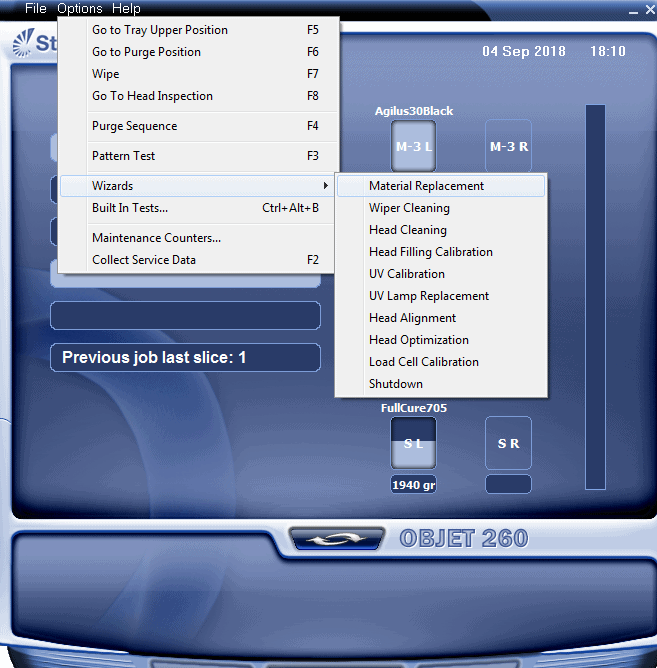
The wrong way is to try and change out the material with Cleaning fluid using the Options>Wizards>‘Material Replacement’ wizard. This is a bit confusing because it does allow this as an option, but it will not clean out all of the printer lines properly. Part of the issue is that you can’t really select all of the proper lines to run the material through, You can kind of get it to work but in reality, it will not flush properly.
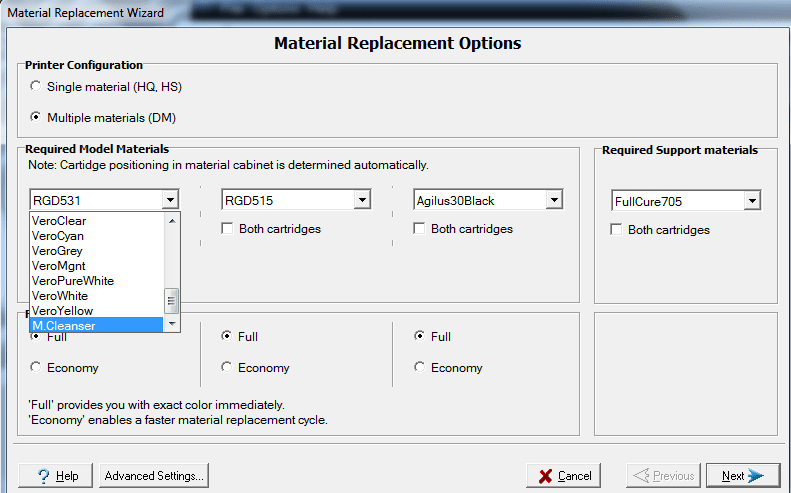
The correct way to do it is to run the Options>Wizards>‘Shutdown’ wizard. When you run this it gives you two options, either Shut it down for less than 10 days or more than 10 days. If you select less than 10 days all it does is empty the print heads so there is not material sitting in them. This is useful so you can power the printer off and move it somewhere and not have to worry about material dripping out of the print heads with the vacuum suction turned off.
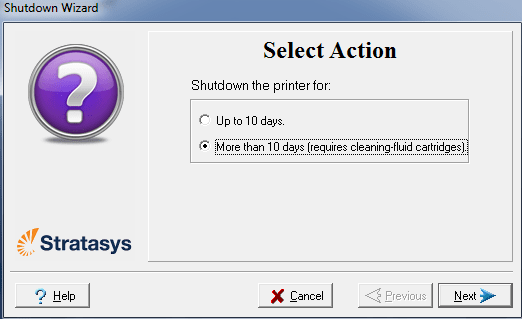
If you select ‘More than 10 days’ this will use cleaning fluid to empty all of the print lines and also clean and empty the print heads. To finish this wizard you will need, for a Connex3, 3 containers of Model cleaning fluid and 1 container of Support cleaning fluid. You will load up all of the material bays on the left side first to flush the lines out. After that, you will swap them over to the right side bays to flush out the remaining lines. Then it will empty the print heads of cleaning fluid and be ready to shut down.
This shutdown will allow you to have the printer turned off for any amount of extended time. When you are ready to load the printer back up you will need to run the ‘Material Replacement’ wizard and then the heads optimization wizard.
Tim Crennen
Applications Engineer, 3D Printing and 3D Scanning
Computer Aided Technology, LLC

 Blog
Blog