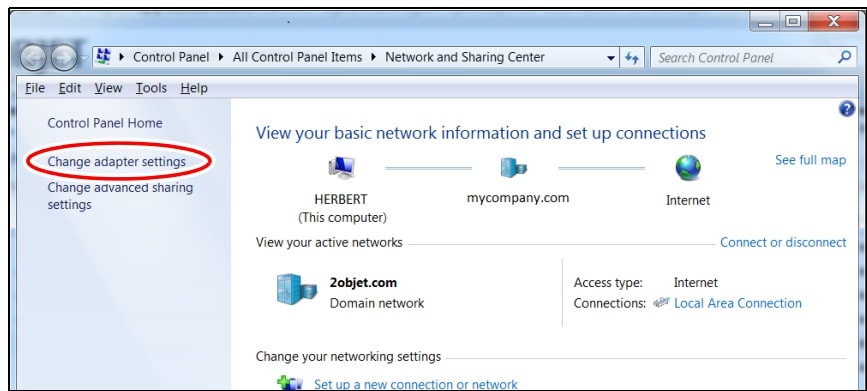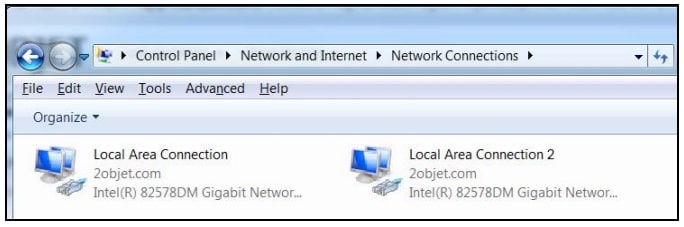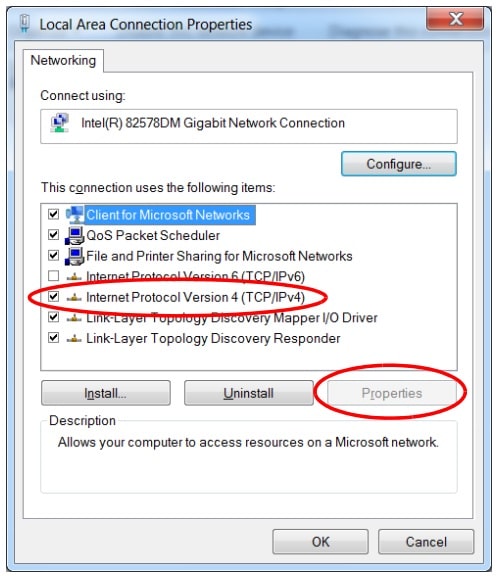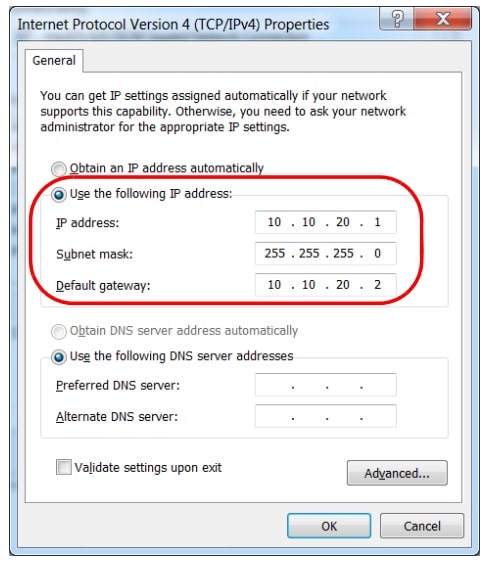How to set up an Objet host computer
Your host computer has crashed. You have installed windows on a new HD or PC and need to setup your Objet software. The older V2 printers are simple. Using a KVM switch to go back and forth from screen to screen. For these, you only focus on the quick tips to connect via IP address. V3+ Printers use Remote Access and you will use the Host computer to gain access to the printer. Doing all this is pretty simple, but setting up your host PC the right way is very important. Let’s cover the basics first.
Locate your Objet studio software, located on a flash drive in the notebook you received with the printer. If you don’t have this, contact CATI tech support and we can send it over. Installing this is like installing any other software. Follow the prompts and restart the PC.
The Host computer and printer communicate via network cable. For it to connect you will need to change the Host PC network adapters IP address. This is located by going to your control panel and selecting network and sharing center.
Select Change Adapter Settings
Choose the adapter that is used for connecting the printer, Right click and hit properties.
Select Internet Protocol 4 and hit properties.
You will now be able to input the IP ADDRESS 10.10.20.1
Next, is going through and adjusting your PC settings. This is important because if your host ever shuts down, your printer will stop printing. If it ever updates while printing, you could have connection issues.
• Choose to have Windows automatic updates downloaded, but installed when you say so
• Make sure the PC will never go to sleep
• Choose to have the hard drive to never turn off
• No hibernation, sleep or Hybrid sleep
• Adjust the clock, and turn off automatic time changes
Now onto the next step. Setting up your remote access so that you can control your Printer.
• Search and open mstsc.exe
• Select options
• In the computer field use the IP address 10.10.20.2
• User name OBJET
• Select allow me to save credentials.
• Save as and name is Printer Computer
• Save and log on, use objet as the password
Following these steps will get you connected and setup to run successful prints.
Brian Maxwell
Field Service Engineer
Computer Aided Technology, Inc.

 Blog
Blog