Replacing your Objet Desktop Waste Container
Printer waste contains partially cured polymeric material, collected during normal operation and maintenance of the printer. For safety and environmental reasons, this material is kept in a special leak-proof, disposable container.
The container has a capacity of 1.8 kilograms of waste material—usually enough for several weeks of printer use. The printer application displays a warning message when there are 1.5 kilograms of material in the container and stops the printing when the net weight reaches 1.8 kilograms. Above 1.5 kilograms, the software does not allow you to start a printing job or activity until you replace the waste container. You can monitor the weight of the waste container in the Printer Indicators display in the printer interface.
To monitor the waste weight (and other indicators) in the printer:
- In the main printer interface screen, click the display toggle to view the printer indicators.
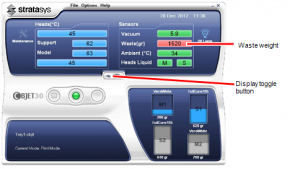
Printer interface, showing waste weight (red background indicates operator alert)
The waste container consists of a sealed bag inside a cardboard box. You typically dispose of the entire waste container—including the box. Therefore you must assemble a new box and insert a new waste bag before you can install it in the printer.
To prepare a new waste container:
- Assemble the cardboard box, making sure to punch out the perforated sections.
- Fold a new waste bag—so it fits in the box—and insert the bag’s screw-connector into the hole in the top of the box.

Note: Do not close the box until you connect the waste drain tube from the printer.
To replace the waste container:
- Open the materials drawer.
- Remove the waste container cover.
- Unscrew the cap connecting the waste drain tube to the container.
- Carefully lift out the waste container to remove it from the printer.
- Close the full container with the cap supplied with the new waste container.
- Place the new waste container in the materials drawer, and attach the cap connected to the drain tube.
Important: Hold the waste bag with one hand while attaching the waste tube. Otherwise, the bag will be twisted, and the flow of waste will be restricted.
7. Close the new waste container box.
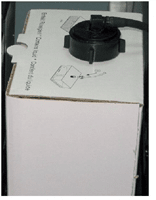
Waste container with drain tube attached
8. Place the cover over the waste container, making sure that the drain tube is free and not bent.
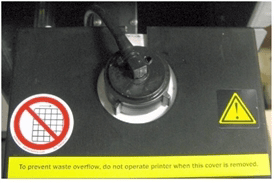
Cover installed over the waste container
Note: Operating the printer without the waste-container cover results in an inaccurate measurement of the waste weight which will cause waste to overflow into the printer.
9. Close the materials drawer.
Dispose of the full waste container in accordance with environmental and safety requirements.
John Dessoffy
Field Support Manager
Computer Aided Technology, LLC

 Blog
Blog