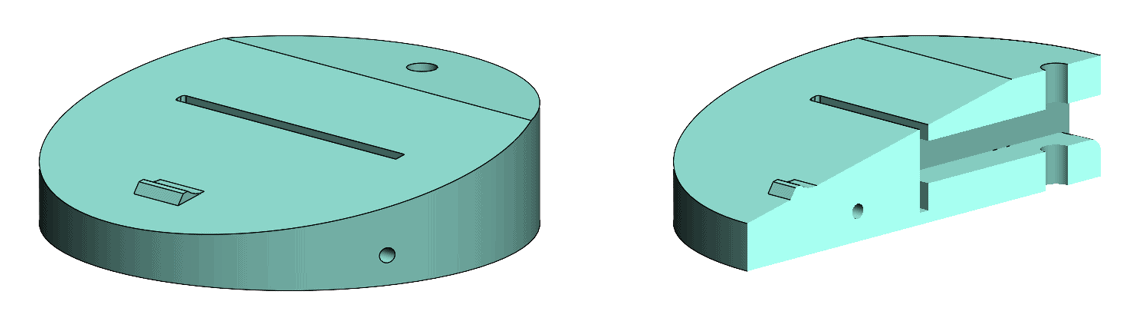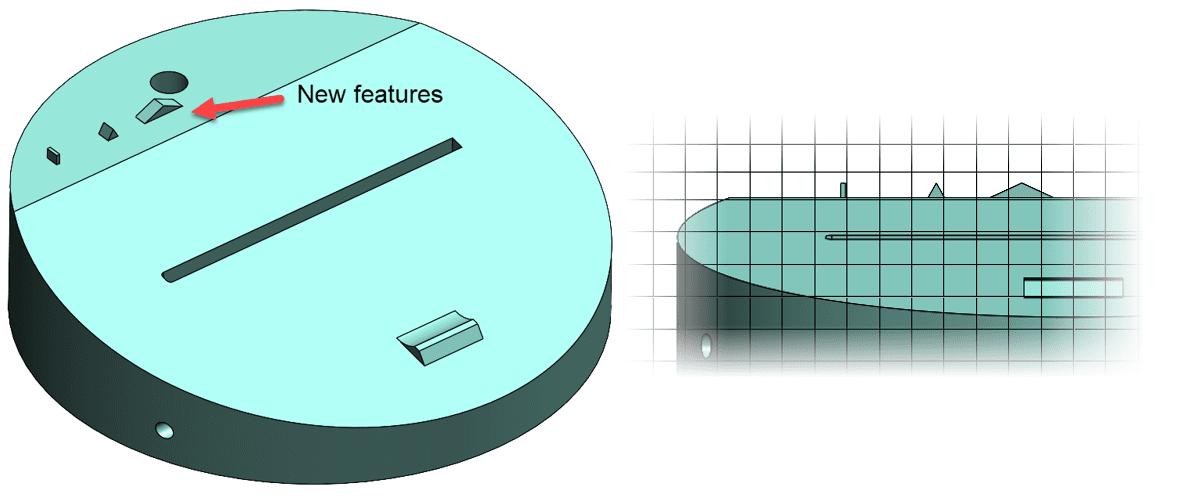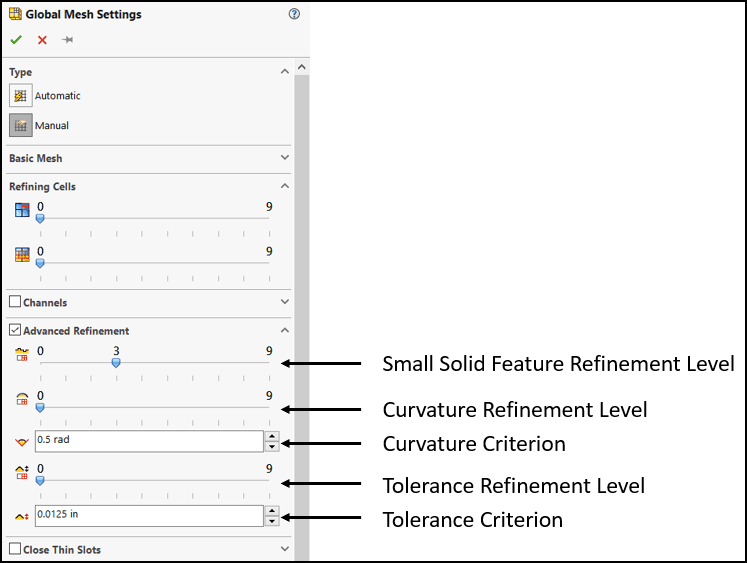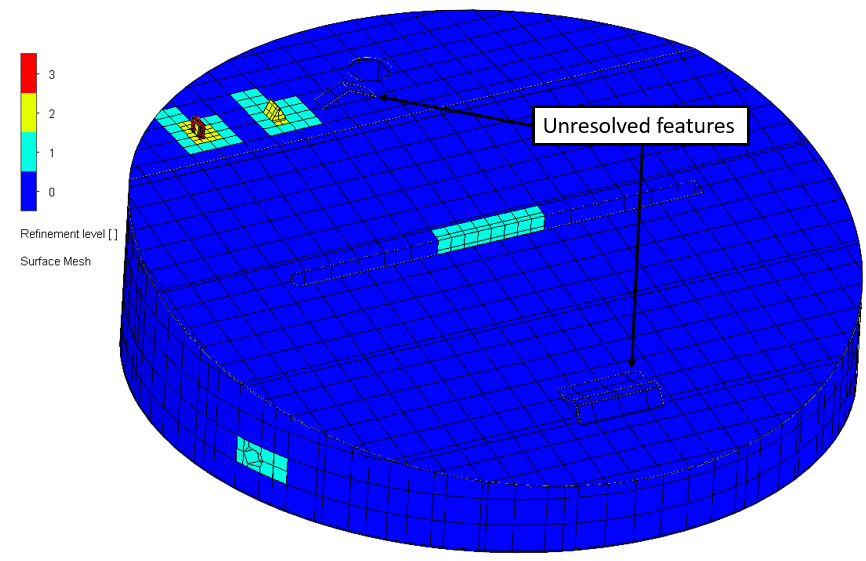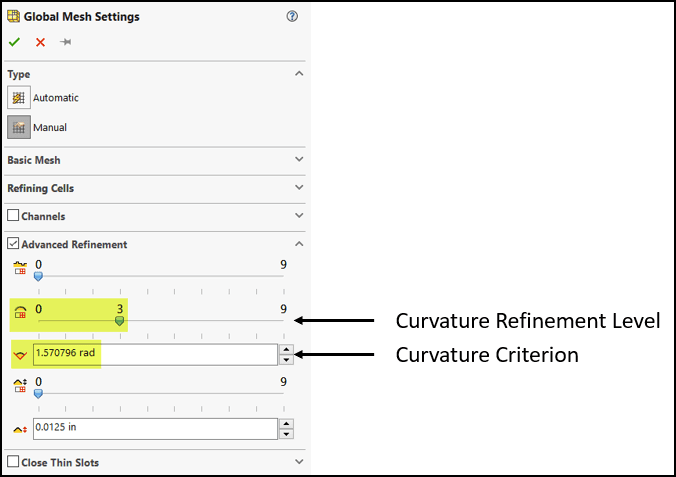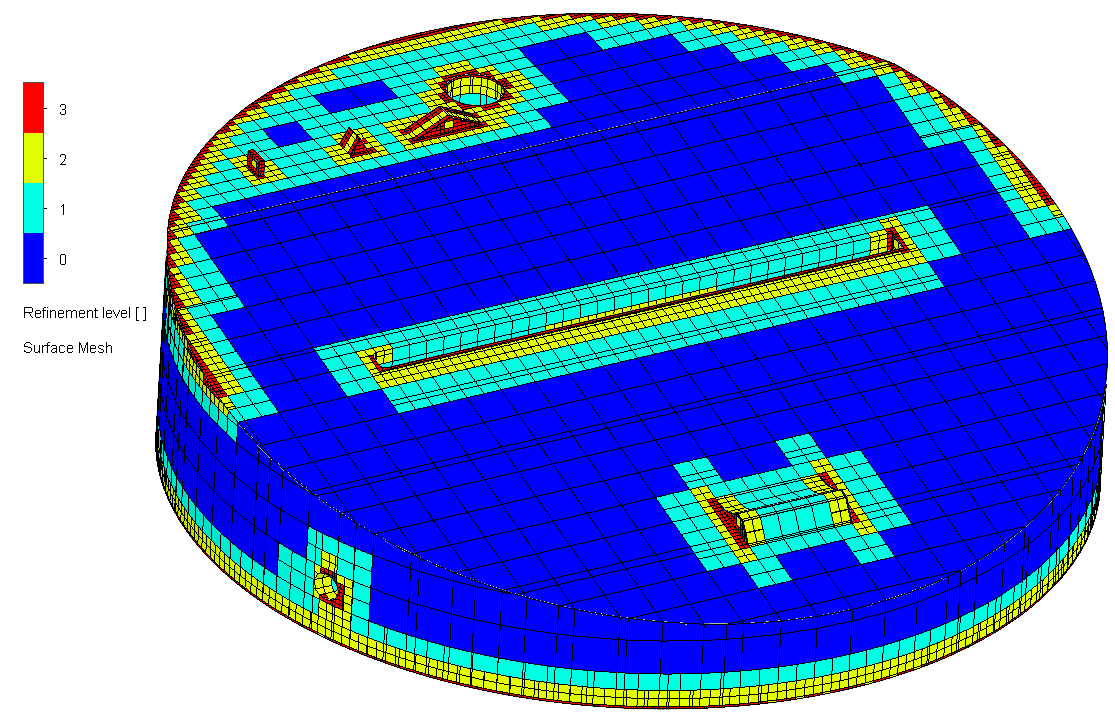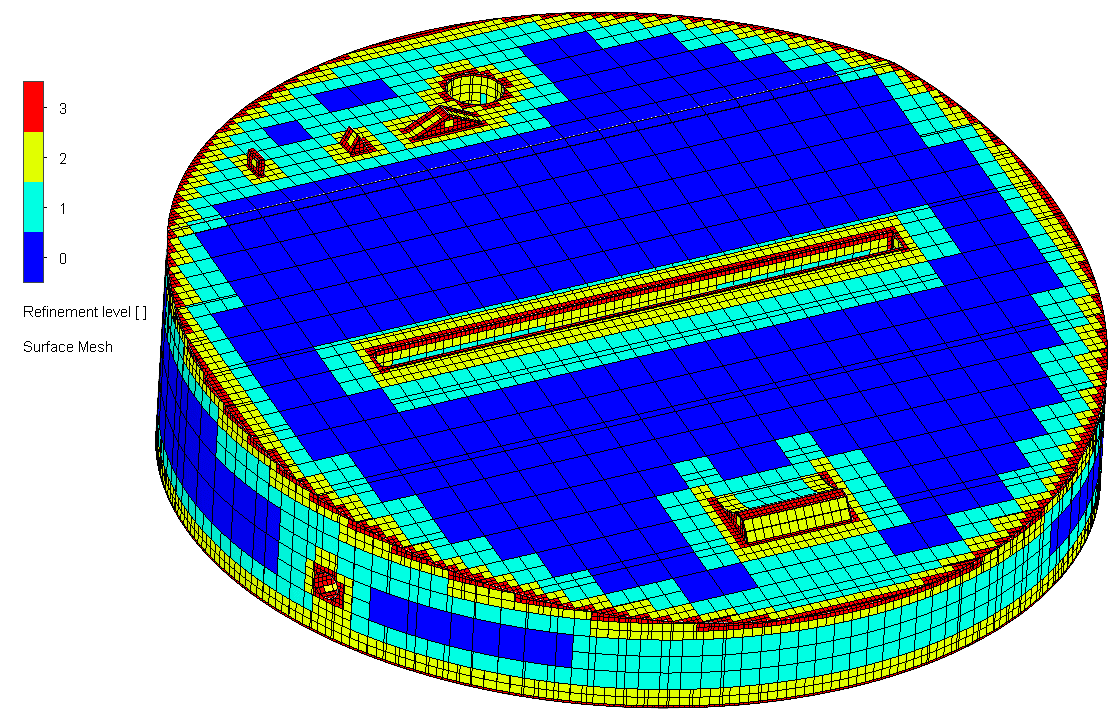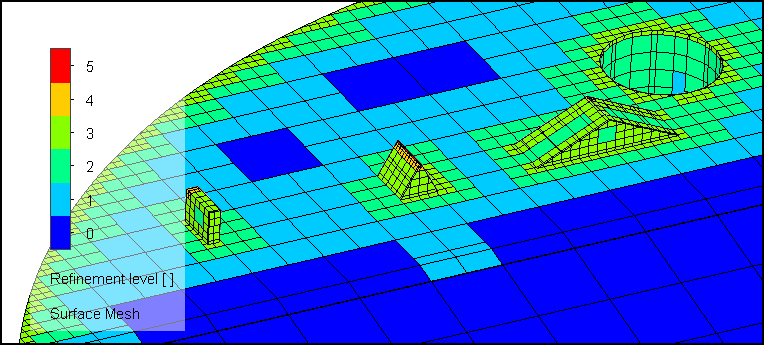SOLIDWORKS Flow Simulation Meshing – Global Manual Settings: Part 2
This blog continues the quest to understand the computational fluid dynamics (CFD) mesh settings in SOLIDWORKS Flow Simulation that I initiated in my first blog. The focus there was on the global automatic settings. I followed that with Part 1 of global manual settings.
Here, I continue to describe other manual settings, specifically the Small Solid Feature and Curvature controls. As stated previously, the goal is to create an accurate mesh without an excessive cell count that will allow an efficient and accurate solution.
“In a previous episode…”
The geometry I introduced in the first blog shown below contains narrow passageways, drilled holes and a small bump feature on the top angled surface.
I’ve added a couple additional small features to help with the topic of this blog. The basic mesh is also shown in a partial front view to reveal its size relative to the new small feature profiles.
Capturing Smaller Features
The Advanced Refinement section of the global manual mesh settings is where you’ll find the Small Solid Feature and Curvature controls. The settings shown below were used in the first mesh iteration. Notice that the control provided in all other sections has been disabled. This will show the effect on the mesh of just the advanced section.
The result of these settings on the mesh is shown below. Notice that the features with gradually sloping faces aren’t affected by the Small Solid Feature control. The reason is related to the angle between normal vectors that originate from the surface triangles contained within a mesh cell. The cells that contain surface triangle normal vectors that intersect at an angle greater than 120 degrees are refined. For a thorough description of this and the other controls presented below please see the SOLIDWORKS Flow Simulation Technical Reference document.This is also accessible from within the SOLIDWORKS Help pull down menu.
How about those other features?
The Curvature control can be activated to resolve surfaces with surface normal angles less than 120 degrees. It contains a criterion for the surface refinement selection that can be changed. To show this, the Small Solid Features control was turned off and the Curvature control was activated with a criterion of 90 degrees (1.57 radians). In the resulting mesh the vertical faces of the small features have been resolved.
Taking this a step further with Curvature Criterion set to 30 degrees (0.52 radians) we see that additional portions of the small features of the model have been refined.
Just one more thing
The Advanced section of the global manual control window has one more setting related to the refinement Tolerance, which fine tunes the other controls and effects the mesh only slightly. For this example, a Tolerance Refinement Level of 5 and Criterion of 0.0125 inches (the default value) was used. The small features in the model are all 0.075 inches tall. A close-up view shows the additional refinement applied to the feature tips. The total cell count increased from ~83,500 to ~84,500 cells.
I hope this second blog on the subject of CFD meshing with global manual settings has increased your confidence and will allow you to create more efficient projects in SOLIDWORKS Flow Simulation. Watch our blog page for more to come on this subject. Please experiment with some simple geometry, as I have done, to apply what you’ve learned here. I’m confident you will immediately begin to improve your mesh and get more accurate results!
Kurt Kurtin
Sr. Product Manager, Simulation
Computer Aided Technology, Inc.

 Blog
Blog