Animating Lights in SOLIDWORKS Visualize Professional
Lights as well as any other object in SOLIDWORKS Visualize can be animated in the scene using key frames or some pre-defined rotation shortcuts. This makes it easy to animate any aspect of light position, color, or brightness.
Rotation Short-Cuts
Lights, just like cameras, have a focus point. This means that you can use a focused-rotation animation. First position the light around your object, making sure to set your desired height in the scene, then Right-Click and choose ‘Add Focused Rotation Animation’. Even if your height or rotation is set incorrectly, you can easily adjust its properties after adding the animation without adding any additional keyframes to the lights position.
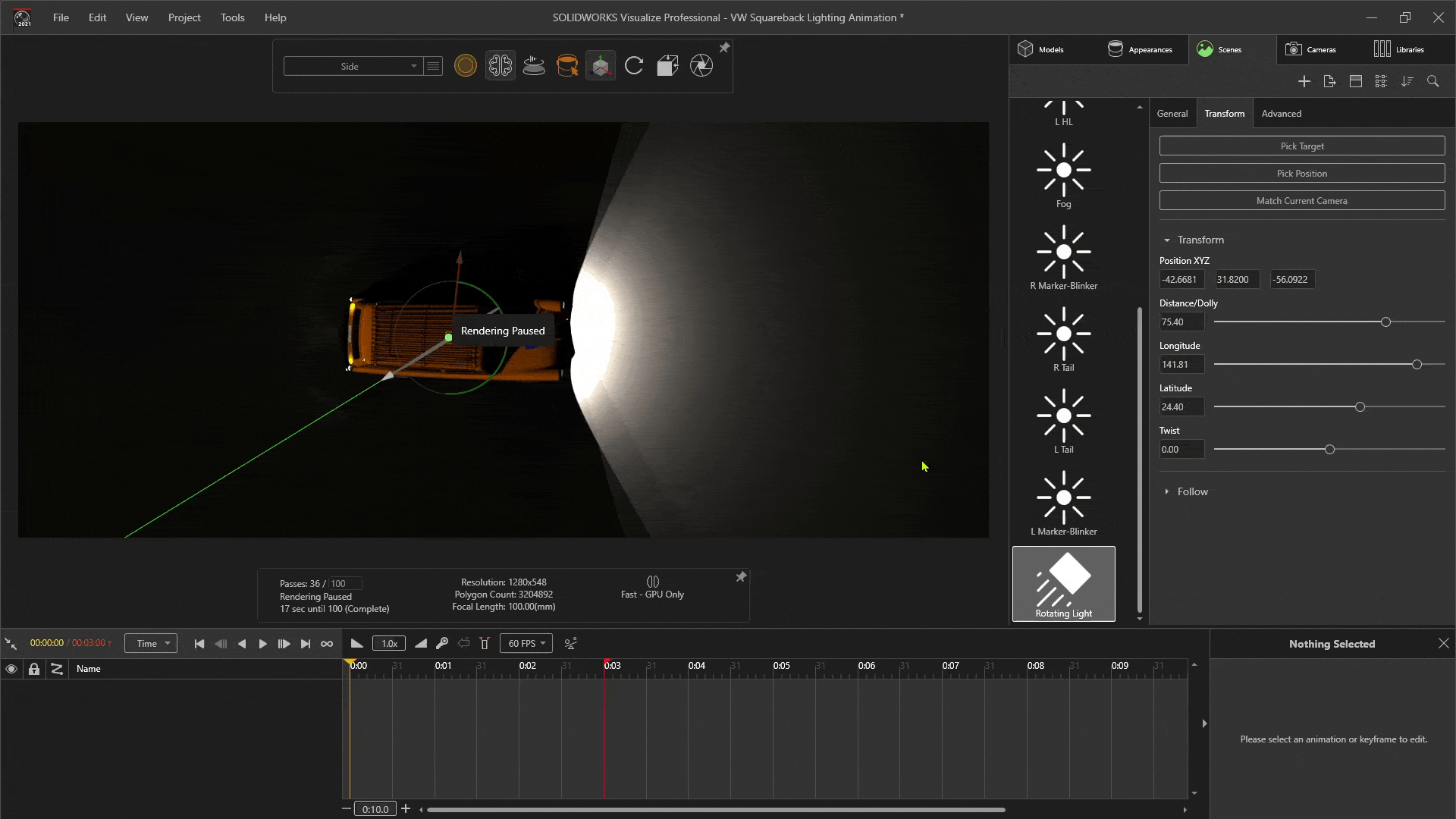
Standard Keyframes
All other aspects of the light can also be animated using keyframes. Essentially anything that has a number can be adjusted on the timeline. In this example, I want the blinkers to animate on and off once every second. Using the “K” keyboard shortcut will add a keyframe for the selected object at the current timeline position capturing the current properties. Once an object has been animated using this method, it’s important to note the “auto-keyframe” button on the animation toolbar.

If auto-keyframe is toggled on, any changes made to the numbers for that object will be added to the timelines current position.
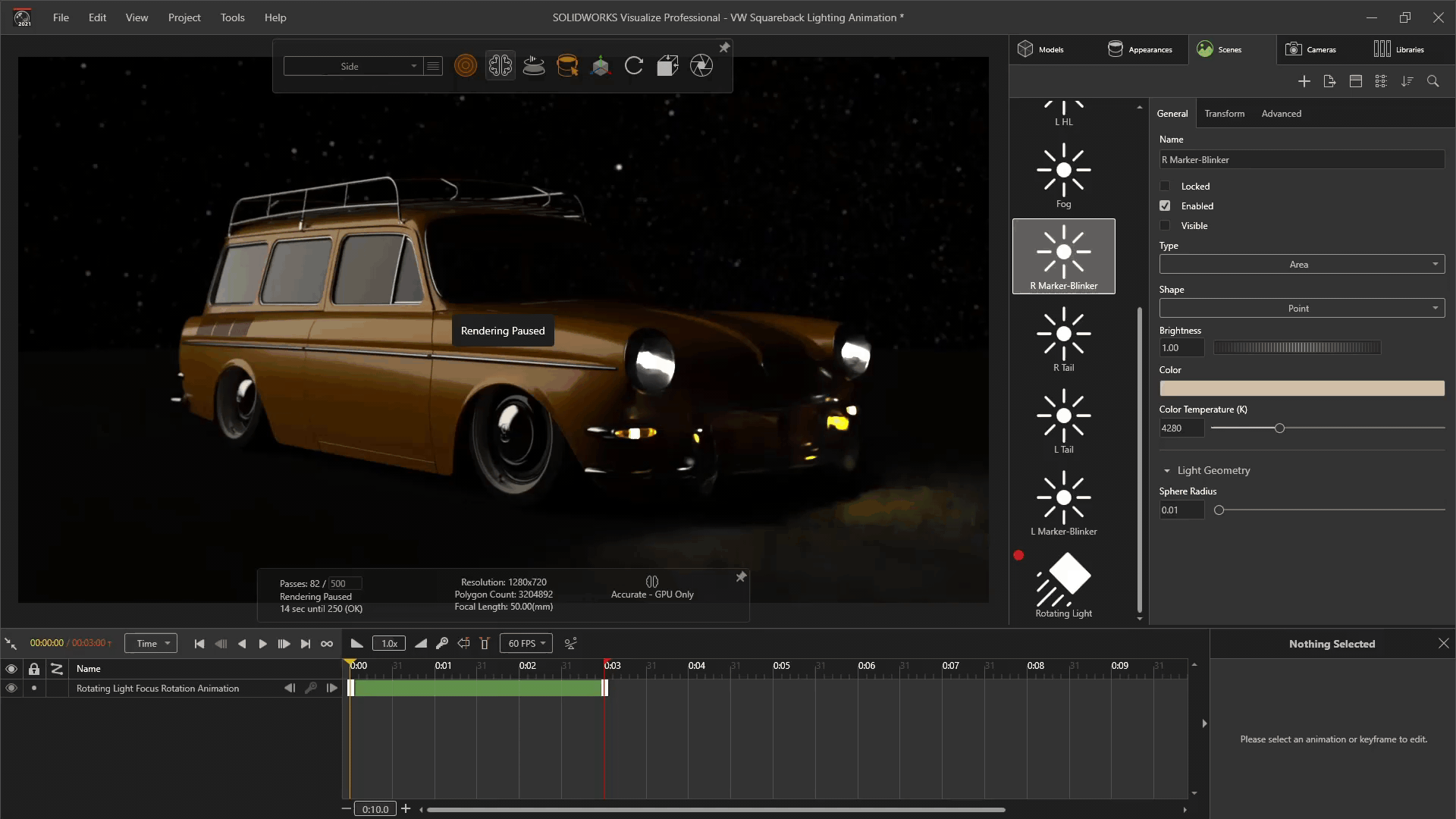
Sunlight Environment
This specialized environment is great for adding accurate sunlight positions based on your location and date on the earth. The time of day can be animated using keyframes. This could be extremely useful for architects to determine how interior openings might affect the light entering the room for any time, day or season.
Light studies using light position, color, or time can be very useful to show how your product interacts with light and time of day. Visualize Professional can help you achieve your goals for your next animation.
Alex Worsfold, CSWE
Application Engineer – Visualize Specialist
Computer Aided Technology

 Blog
Blog