What’s New – 3DEXPERIENCE xShape Shortcut Action Bar Update
xShape in 3DEXPERIENCE is loaded with useful features and tools. Some of the most frequently accessed tools are grouped in its action bar menu within the viewport. Read on to see what makes these tools so special within this recently modified strip of tools, filters, and display options.
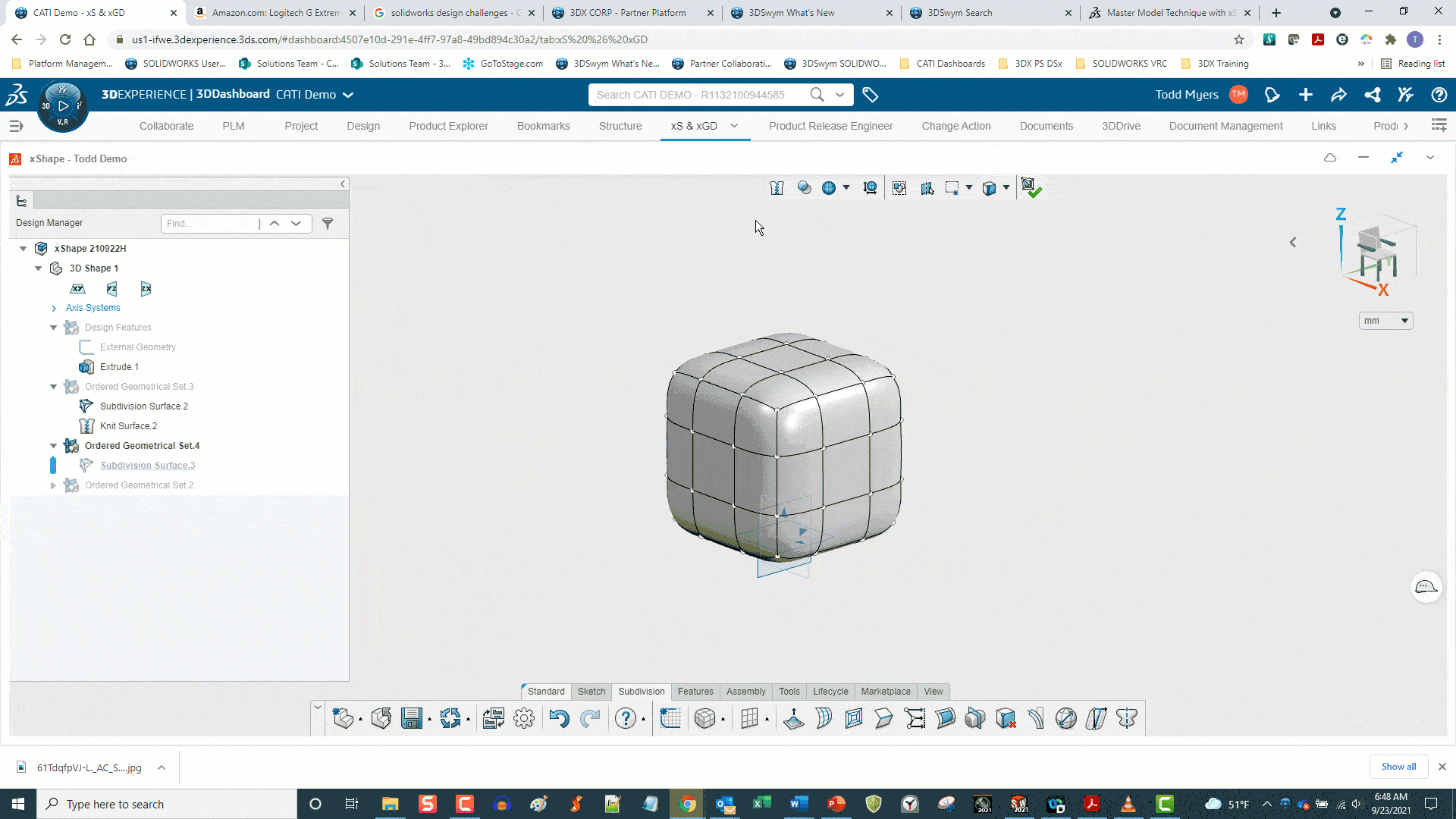
Knit To a Solid 
When creating primitives, selecting this tool will knit the primitive into a solid body when exiting the sub-D mode. Keeping this option cleared will result in a surface body. This option is not available when creating surface primitives.
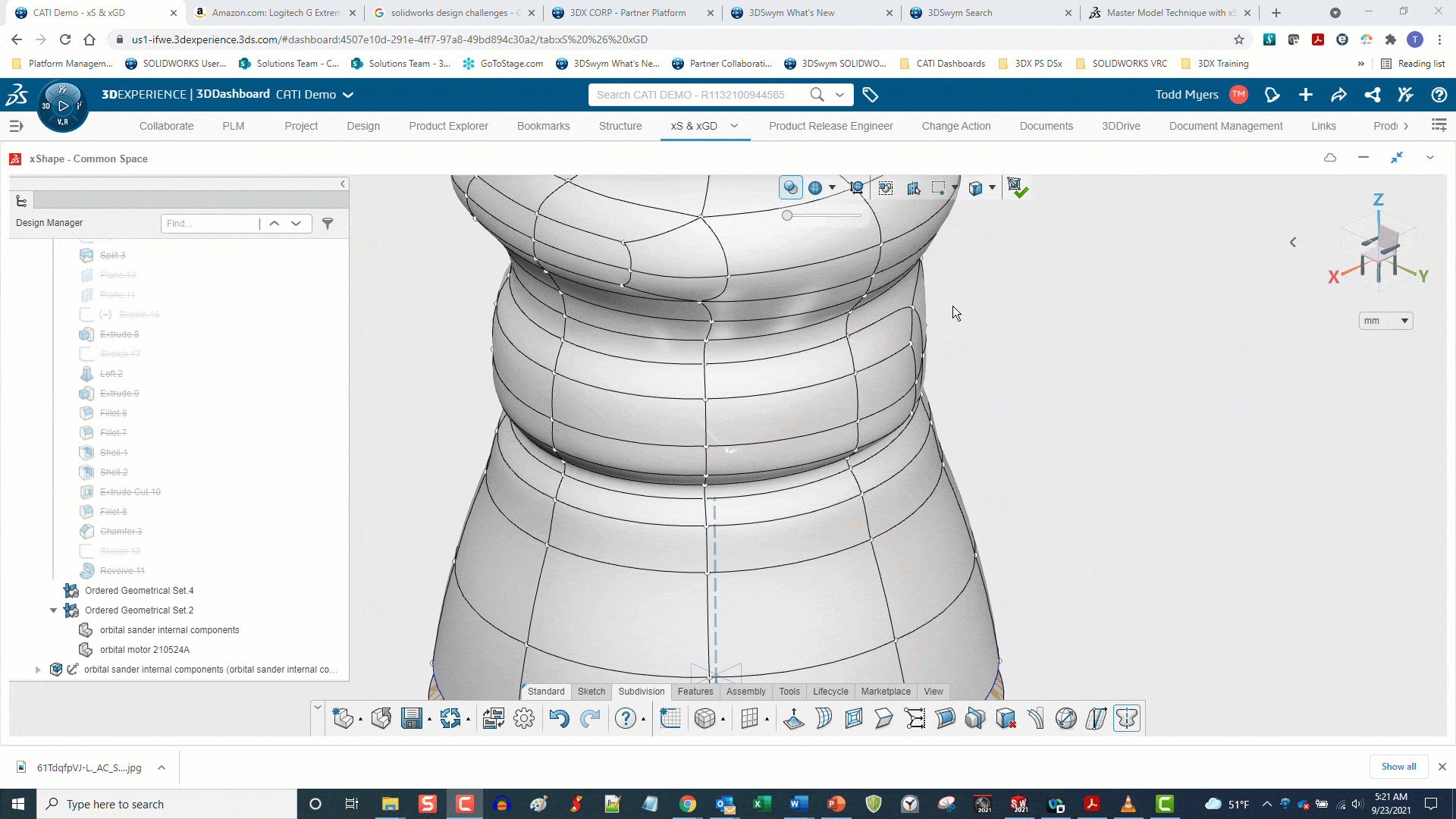
Transparency 
Transparency lets you reduce the opacity of your subdivision model. This is helpful when working with multiple models and when using inserted components for reference. Seeing into the sub-D model makes you aware of how much clearance you have between components. With Transparency, you drag a slider to change the model opacity.
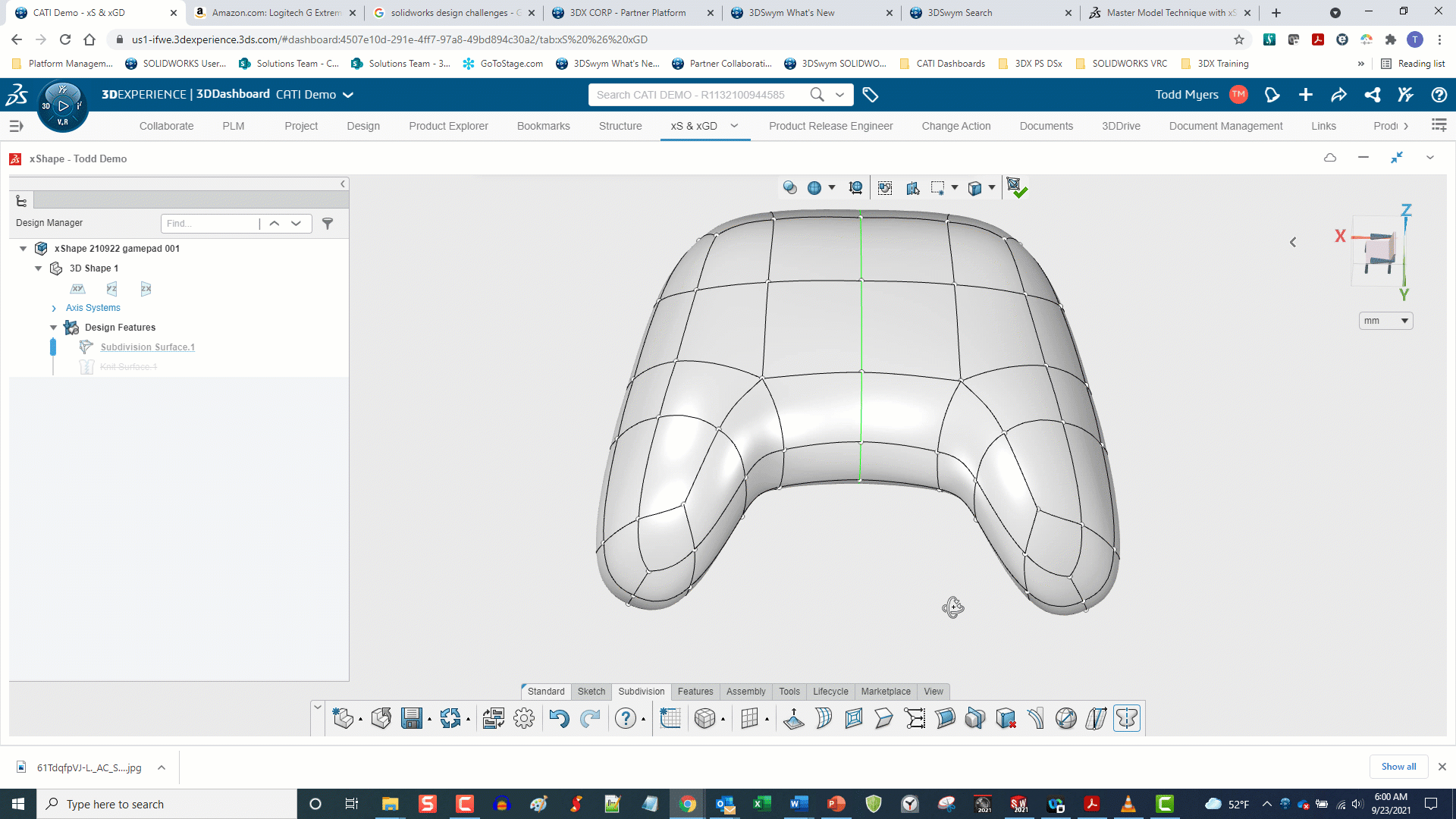
Display Modes 


Having different modes to view your model can present an accurate appearance of its geometry and reveal underlying relationships between the subdivision’s faces, edges, and vertices. Switching between modes can improve your understanding of the geometry and help you make decisions about the continuity between subdivision elements.
Show surface only
Displays the mesh surface of your model which is how it would look if you were holding it in your hands.
Show cage and surface
Displays both the mesh surface and the “cage” of your model.
Show cage only
Displays the control cage of your model. The cage controls the orientation and extent of the individual subdivisions of your model. Working in this mode can help you avoid self-intersecting geometry and make more intentional decisions about the relationships between subdivisions.
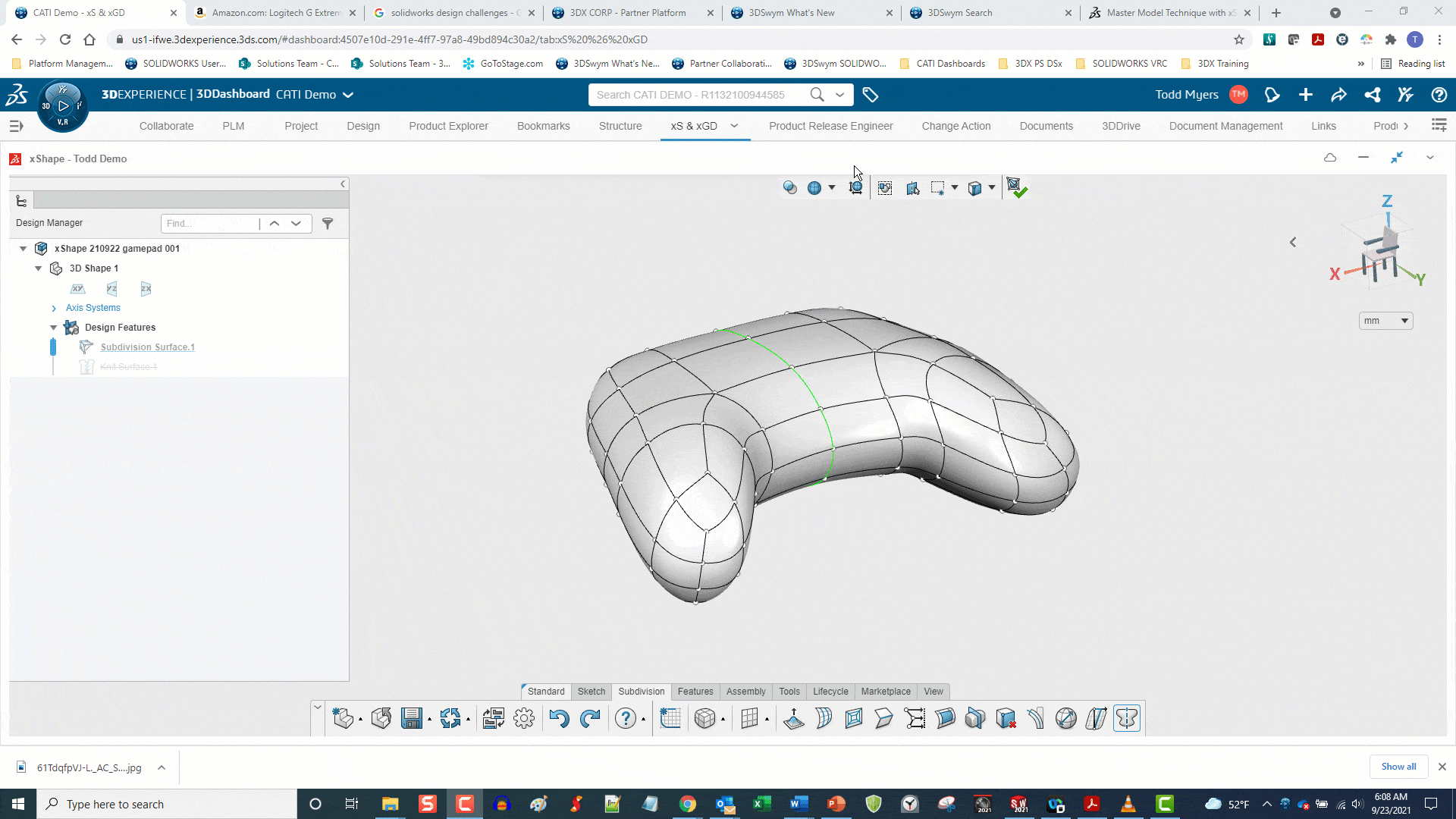
Show Bounding Box 
Designing with subdivision modeling is an iterative process, and modifying a subdivision or group of subdivisions affects neighboring subdivisions. If you need to keep your design within a dimension envelope, the bounding box allows you to display and modify the dimensions of your model in the x, y, and z axes. Scaling can be uniform or non-uniform.
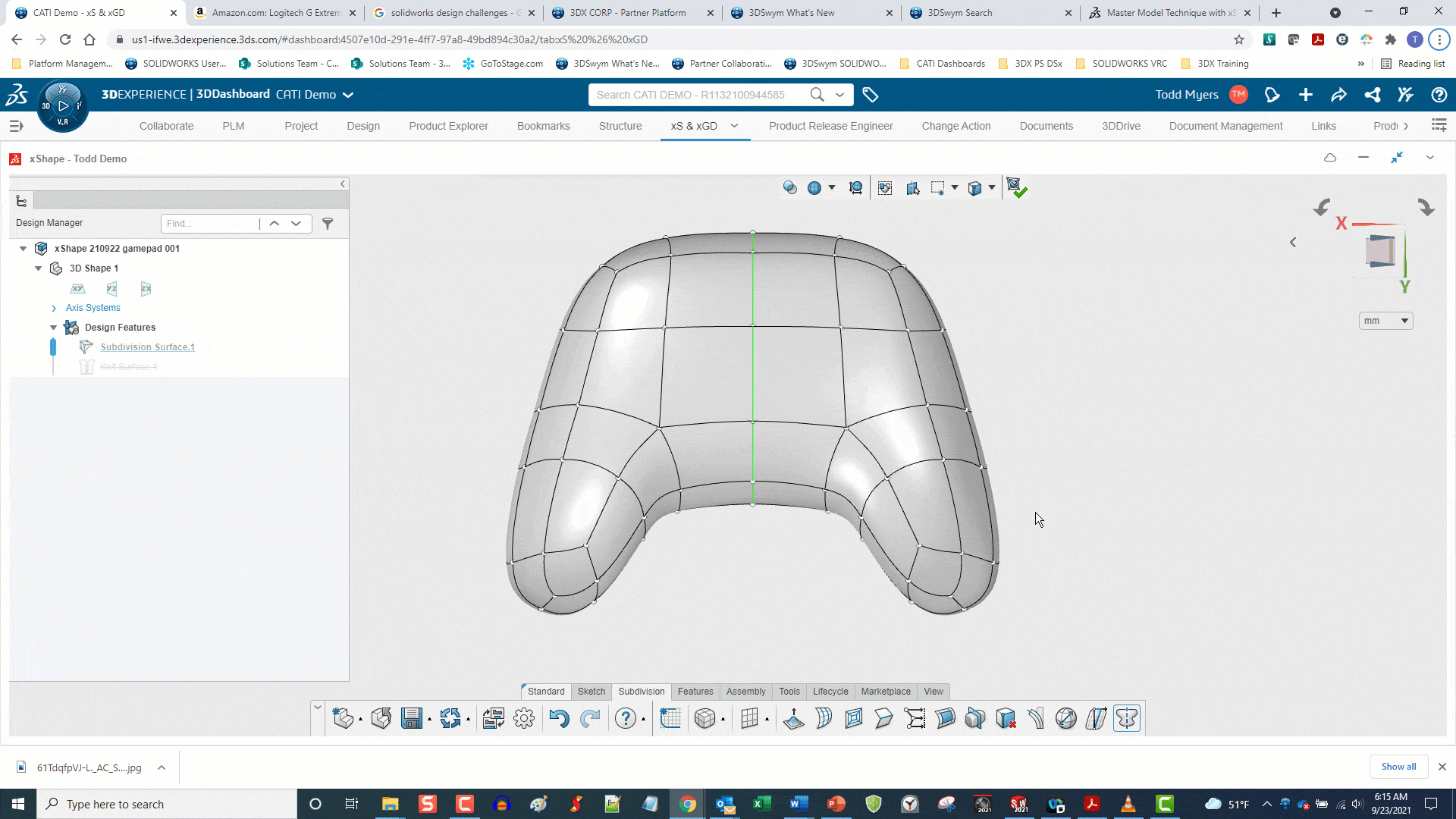
Select Only Visible Elements 
Select only visible elements
Prevents you from selecting mesh elements on the back of your model. This is helpful when you need to isolate modifications only to elements visible in the display.
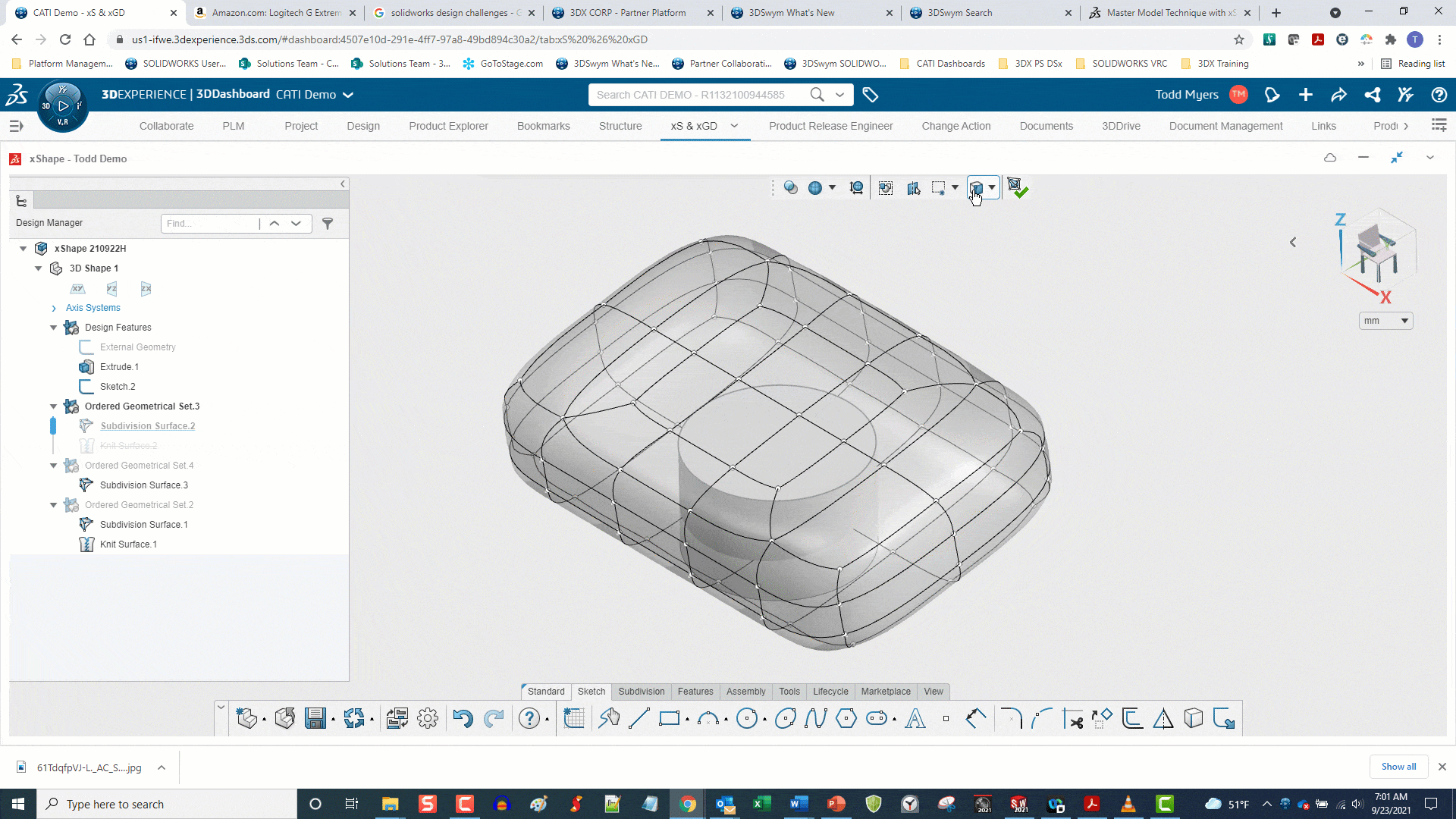
Select External Geometry 
When designing forms that need to reference external components, you can insert the components into the xShape environment where it’s easy to push, pull, and modify your sub-D model to fit in, or around, the external components. Sometimes you want to select that geometry and modify your sub-D model to it. However, if your external components are within the area contained by the sub-D model, you cannot select them through the sub-D model without enabling this option.
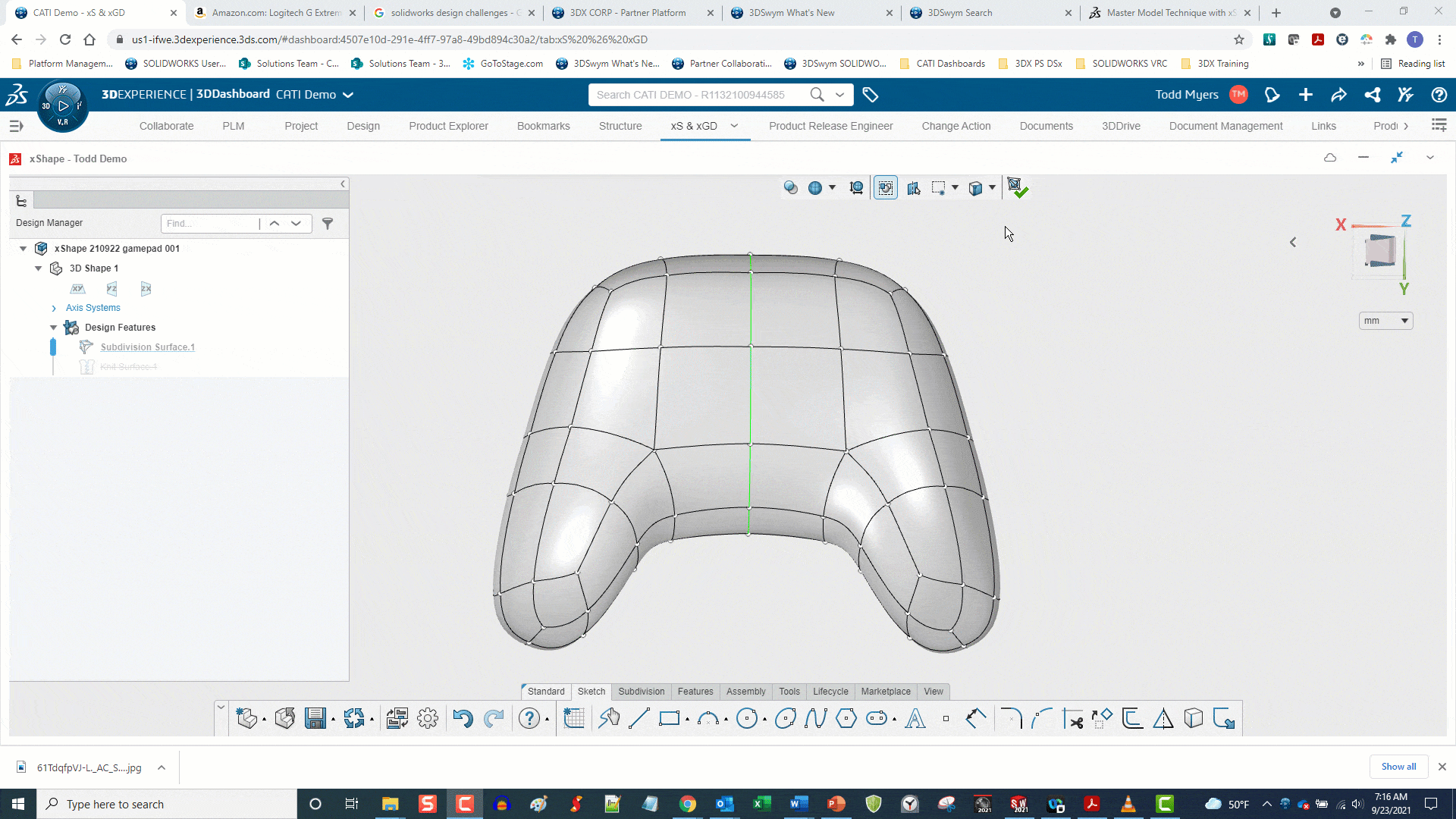
Box Selection 


Recently added to the heads-up tool strip are the box selection options.
New Selection
Allows you to select a new group of vertices (by default) when dragging a box. If you filter for other elements, you can select them instead of vertices.
Add to box selection
Lets you drag more boxes to select additional elements.
Subtract from box
Selection lets you drag boxes to deselect elements that are currently selected.
This functionality is built into the cursor, too. With elements selected, holding the Control key, and dragging your cursor will add elements to the current selection. The same technique will deselect currently selected elements.
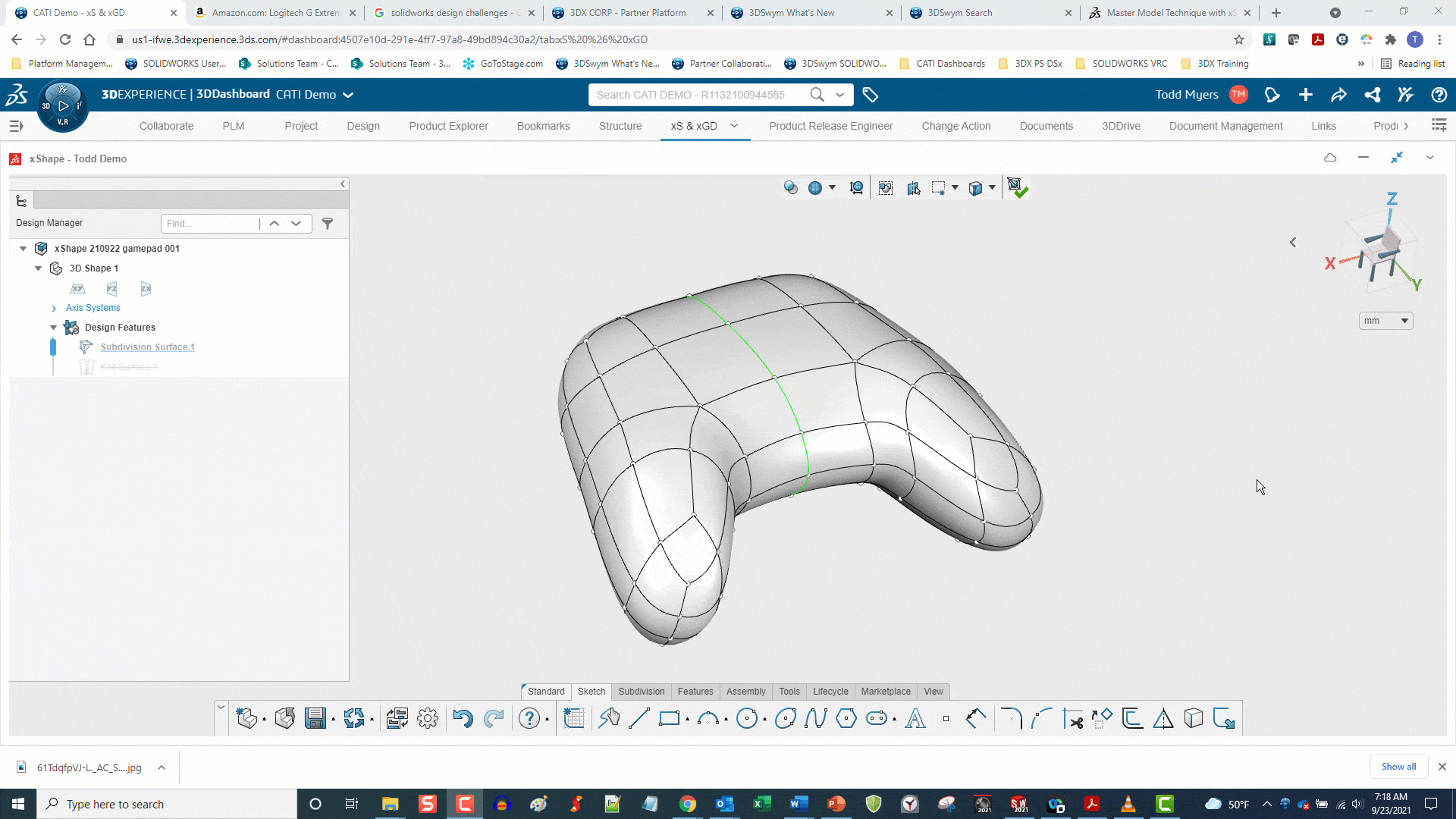
Selection Filters 






The selection filters allow you to filter for certain elements. They include: Any Entities, Vertices, Edges, Faces, Edge Rings, Edge Loops, and Face Loops.
Exit The Environment 
Clicking this icon is confirming you are satisfied with the current form of the subdivision model and you are exiting the sub-D modeling environment. When you leave this mode you are able to make feature-based (history-based) changes to your design.
Positioning the Subdivision Action Bar
To make using this tool strip even more efficient, you can grab it and place it anywhere you want. By hovering over the bar, you reveal a grab handle (three vertical dots) that you can click and drag to reposition the strip.
With this recently modified heads-up display shortcut menu xShape helps you create, interrogate, and modify compelling subdivision models efficiently and confidently.
Todd Myers
Senior Application Engineer
Computer Aided Technology
What is Design Innovation Month?
DESIGN INNOVATION MONTH 2021 – Live Events, Webinars, Virtual Showroom, Contests
Design Innovation Month is CATI’s massive “What’s New in 2022” event for SOLIDWORKS, 3DEXPERIENCE, and 3D printing & 3D scanning technology. That’s six weeks of in-person events, live and on-demand webinars, demonstrations, in-depth blog posts, and prizes! Best of all, it’s free of charge! Check the DI Month Hub for all the details and to sign up for your nearest live event.
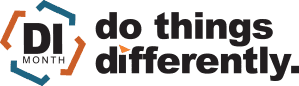

 Blog
Blog