SOLIDWORKS Composer Unblock Zip Files
Unblock Zip File in SOLIDWORKS Composer
I received a Zip file the other day with some SOLIDWORKS Composer documents and the HTML file that I needed to show someone. I unzipped the files and kept getting errors with the HTML file. After trying to load the HTML doc in chrome I tried a few more times with Microsoft Edge and Internet Explorer, but they each failed in their own way. Chrome gave me a Blank white screen, and IE gave me an error “An add-on for this website failed to run”. Very odd sense I’m not even going out to the internet. My own HTML files loaded just fine, so I had to start digging further into this problem.
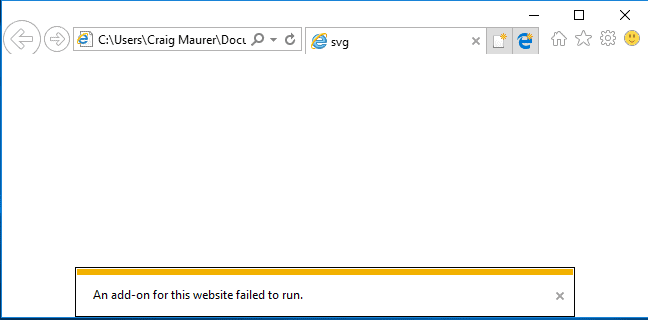
After some poking around, I found out that windows “blocks” these kind of files like .exe and HTML as they could have security issues and are marked unsafe. To “unblock” a file, Right-Click it in Windows Explorer->Properties-> click the UNBLOCK button in the lower right-hand corner of the Dialog Box and hit OK or APPLY
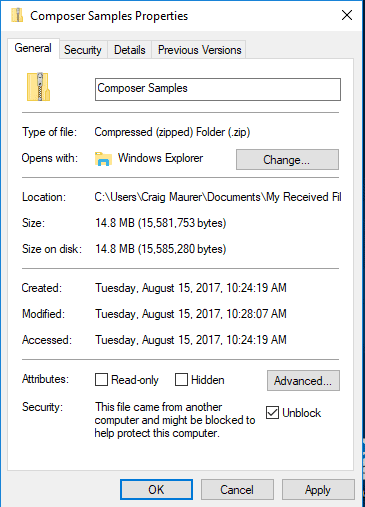
One important step is to do this to the ZIP file BEFORE they are extracted. If you don’t do this, you will have to go into each file separately and “UNBLOCK” it.
Once I did this step my HTML document loaded as expected.
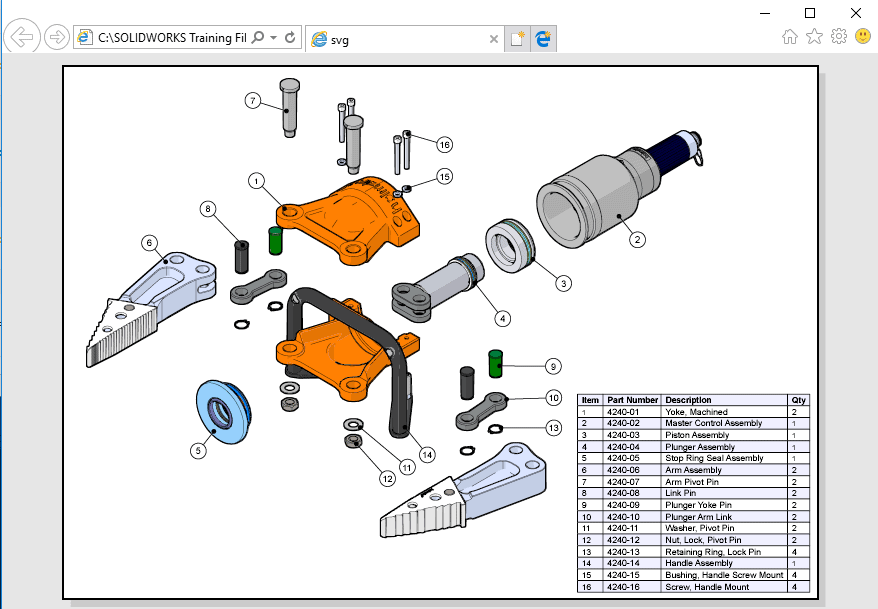
IF you want to read more about unblocking files or how to unblock multiple files, please visit:
https://docs.microsoft.com/en-us/powershell/module/microsoft.powershell.utility/unblock-file?view=powershell-5.1
Craig Maurer
Applications Engineer

 Blog
Blog