How to reduce build time with Insight
Timing is often critical in the world of Additive Manufacturing. While a 3D printer can operate around the clock, starting a build requires a machine operator. Sometimes a build is a few hours too long and will end outside of business hours, causing the machine to sit idle overnight instead of having your next prototype ready by morning. Unless someone is on site to switch out prints, this can mean a loss in productivity. Timing builds to decrease the amount of downtime between jobs can be a tricky task but provides an optimal utilization of time.
What is Insight?
For our customers with a Stratasys Production 3D Printer, Insight is a terrific tool that can help increase the efficiency of machine utilization. Using this advanced software to process parts opens a world of possibilities when preparing files. Insight can modify supports, add additional material to specific features, stabilize walls, adjust tool path sizes, and much more. It is the go-to 3D Printing tool when it comes to saving time or ensuring a part is going to succeed. Insight can be found built into GrabCad print or is available as a standalone software.
Using Insight
Creating a solid part is often necessary but can be time consuming. Internal structures, while important, are not seen by the end user and are often there for strength or machinability. Adjusting the size of internal tool paths, known as rasters, allows the user to define the material width that is being extruded with each pass of the print head. Decreasing the extrusion width can be useful to capture the detail in small features (like lettering or thin walls) by allowing a fine bead of material to be printed. On the other hand, increasing the extrusion width can drastically reduce build time on most large solid parts. In most cases the internal rasters can be increased by up to 50% of the default values without impacting the surface quality of the part. This increase in raster size reduces the overall number of tool paths necessary to complete the print and usually saves a couple of hours on larger parts. An increase in part strength is an additional advantage to printing with a wider internal raster size thanks to a larger bonding surface area between each layer. To insure high surface quality the enhanced surface finish can be turned on to make sure the exterior surfaces look their best. The guide below highlights where these settings can be found.
How to find tool path values:
- Launch Insight by one of the following methods:
- In GrabCad Print find “Apps” on the top bar and select Launch Insight
- Launch Insight from a standalone install
- Select the machine you are working with
- Right click in the black background of the work window
- Find Settings and select Toolpath values
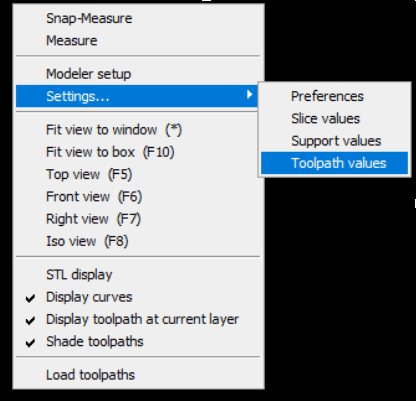
- Set Visible surface style to Enhanced
- Increase the Enhanced internal raster by up to 50% of the default value
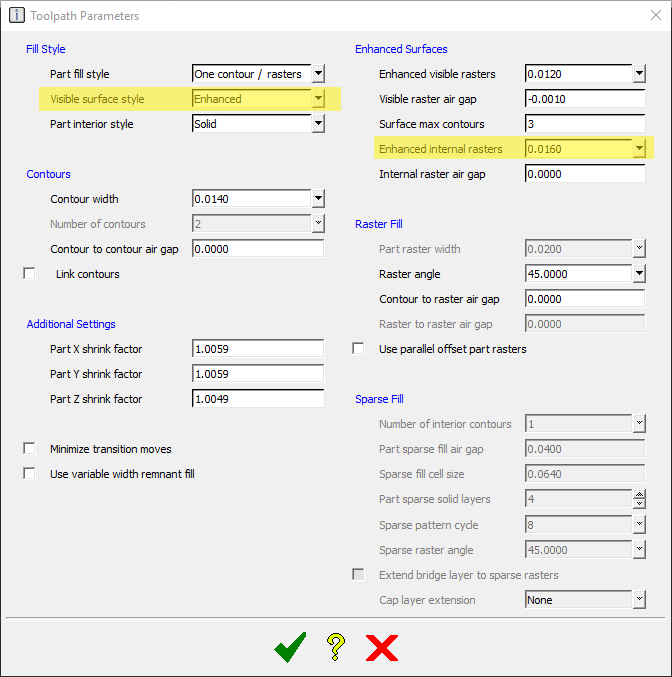
Insight is a great way to enhance what you are capable of achieving with a Stratasys 3D printer. For the file I was working with for this blog, I was able to reduce the build time from over 30 hours to 24 hours. We find a reduction in build time of 10-30% is achievable depending on part geometry and with a few other modifications which will be covered in a future blog. If you are interested in learning how to use Insight we run a course regularly. You can sign up by clicking here and searching for “FORTUS Insight Software Training”.
Ryan Henigan
Manufacturing Solutions Intern
Computer Aided Technology, Inc.

 Blog
Blog