How to Troubleshoot the “Could not obtain a license for SOLIDWORKS Standard” Error Message
When I start SOLIDWORKS, I get the error message:
“Could not obtain a license for SOLIDWORKS Standard. License server doesn’t support this request. (-85,147,0) The SNL Server needs updating, please contact your network administrator. For more information browse to: http://files.solidworks.com/services/SNL_Manager_Upgrade.htm”
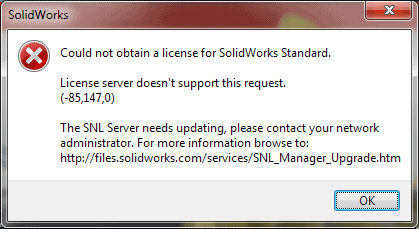
This error is more common than you think. It usually appears because the SOLIDWORKS client has updated to the latest version of SOLIDWORKS, but the server has not been updated. As the error message states, “The SNL Server needs updating.”
Note: The link in the error dialog box no longer works.
The fix to this SOLIDWORKS error is simple. In order to run the SOLIDWORKS network version, the license server must be upgraded to the same version or newer than the clients. For SOLIDWORKS 2013 to run on a client, the server must have the 2013 version of SOLIDWORKS NetWork License Manager installed.
Note: Older client version of SOLIDWORKS, like SOLIDWORKS 2012, will still be able to work just fine. To find out what version is currently installed, open the SolidNetWork License Manager on the server. Click the “About” button in the lower left-hand corner of the program. Version 21 is 2013. Version 20 is 2012 and so on.
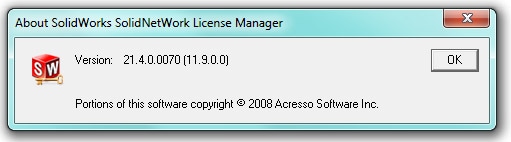
Here is a brief review of the steps to safely upgrade the server and fix the “Could not obtain a license for SOLIDWORKS Standard” error.
Note: There is an upgrade option, but we recommend the following steps to ensure that you do not run into any issues.
On the server…
- Verify borrowed licenses are returned
- Request users to close SOLIDWORKS during the update
- Run the SNL Manager (on server), stop the service
- Pick the Modify button, Transfer Activation/License back to SOLIDWORKS (automatically over the internet)
- Close the SNL Manager
- Uninstall the current SNL manager (through Add/Remove programs)
- From media or full download, install new SNL Manager (Server products)
- After install of SNL Manager upgrade, run the SNL Manager and pick Modify, Activate/Reactivate license (This is to pull the latest licenses – WATCH FOR “Activation Successful” and make sure it is the correct version). If it doesn’t succeed and say the correct version, repeat Activate/Reactivate. If that still doesn’t work, please call CATI Tech Support
- Review the License Usage tab
- Verify licenses are available and quantity is correct
- Inform users SOLIDWORKS can be used again
Neil Bucalo, CSWP
Computer Aided Technology, Inc.

 Blog
Blog