NVIDIA OptiX AI Denoiser and SOLIDWORKS Visualize
SOLIDWORKS Visualize is one of my favorite tools to use when it comes to creating content for marketing and sales from CAD models, and it keeps getting better and better! With the release of SOLIDWORKS Visualize 2018 SP3, comes a new feature called the AI (Artificial Intelligence) Denoiser. This “super-feature”, as Brian Hillner, Project Manager for SOLIDWORKS Visualize, describes it, promises 10x faster results by magically eliminating the noise from your render scene. Thanks to NVIDIA, the AI Denoiser was born from machine learning; studying thousands of images and sample project files to eliminate the grain you might see in a low number of passes, or while preparing your scene.
SETUP:
AI Denoiser works in both Fast and Accurate rendering modes. To use the AI Denoiser in the preview, you can enable the feature using the “D” key shortcut, or by enabling it in options. You can also toggle it on and off with a button on the main toolbar (also enabled in options.)
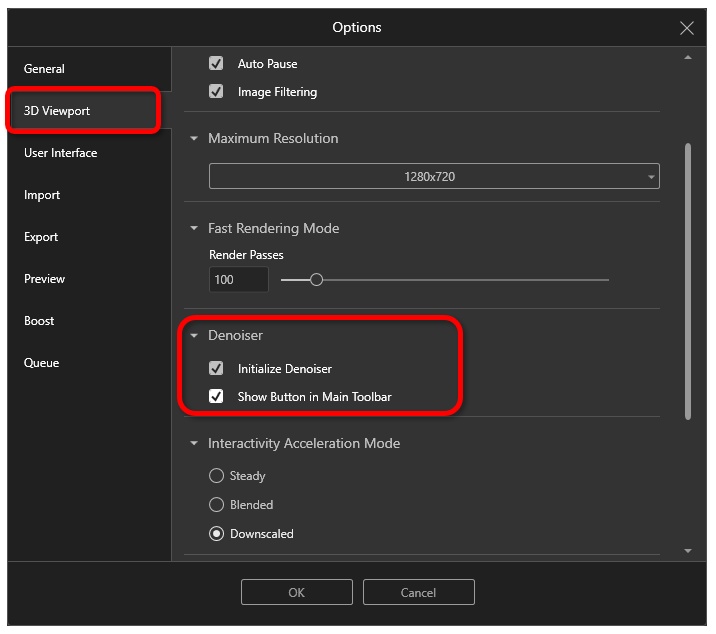

There is also an indicator on the status bar at the bottom of the screen to let you know it’s on and working.

To make use of the AI Denoiser when creating a final rendering, remember to enable the option before starting a render (Visualize Standard) or sending to the Queue (Visualize Professional).
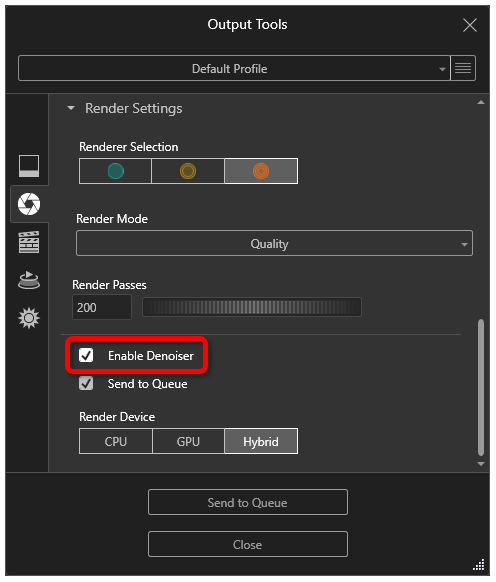
RESULTS:
Let’s look at that 10x faster claim. Here’s an image rendered with only 20 passes and AI Denoiser OFF.

And this one rendered with the same 20 passes with the AI Denoiser turned ON.

Can you spot the differences?

To get about the same level of quality without the AI Denoiser on, I would need to render ~200 passes. (shown below)

Here is another compare of the two renders, this time compared to the 200 pass version.

The quality is almost identical; 20 Denoiser passes = 200 regular passes. There are some slight differences that I can see at this quality level, but at first glance, I would call this 10x quality.
Denoiser works in Fast and Quality preview mode too. Here is a quick screen capture of the AI Denoiser in action.
If we compare the render times of the above examples, the 20 passes took 10 sec, and the 200 passes took 1 min 4 seconds, while the 20 passes with AI Denoiser only added another 3 seconds! For this specific example I only observed a speed increase of 6.4x for about the same quality, but what if we crank this up a notch?
MORE COMPLEXITY:
Rendering a more complex scene produced drastically different times, but with the same relative quality; can you tell which one is 100 passes with Denoiser, and 1000 passes without Denoiser!? I had a hard time too! 

Answer: The second image used 1000 passes!
And incase you were wondering here is the 100-pass version without denoiser.

The results speak for themselves. This time, almost 10x faster for roughly the same quality! Full size 1080p images can be found here: VW Squareback
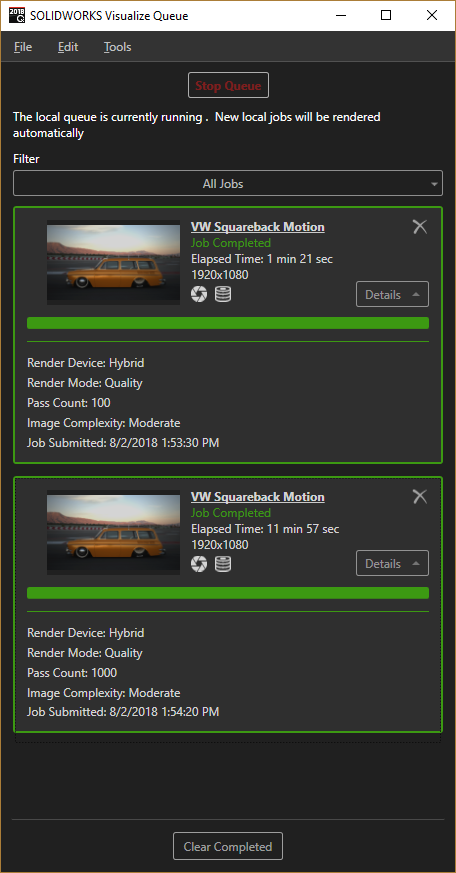
Note that the AI Denoiser feature is enabled by your NVIDIA Graphics Card. You will need a minimum of 4GB of VRAM memory, and Kepler-series or newer.
Go here for a list of supported NVIDIA graphics cards that will work with the new AI Denoiser.
https://www.solidworks.com/sw/support/visualize-hardware-benchmarks.htm
The new AI Denoiser is astounding! It doesn’t matter if you are rendering a still image, animation, or VR content; being able to see preview render results in 1/10 the time truly makes Visualize the fastest and easiest to use visualization tool to date.
Alex Worsfold
Application Engineer, CSWE
Computer Aided Technology, Inc

 Blog
Blog