SOLIDWORKS: Perils of SOLIDWORKS Extruded Text
Perils of SOLIDWORKS Extruded Text
At times a file has a need of text. There are many ways of adding text to parts and a few things to consider. I created a simple Bingo card:
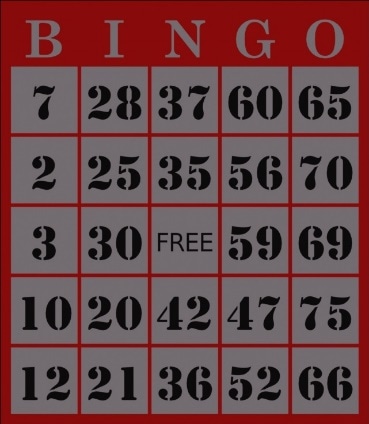
I created this file in a couple of different ways:
First, I extruded a base sheet (.006 thick), created a grid and cut extruded the squares (.001 deep). I then extrude cut the letters across the top and then extruded the numbers in the squares.
Second, I used the sketches for split lines to split the faces instead of creating extruded cuts.
Third, I had an extrude that I created and then applied a decal.
Here’s some general information gathered:
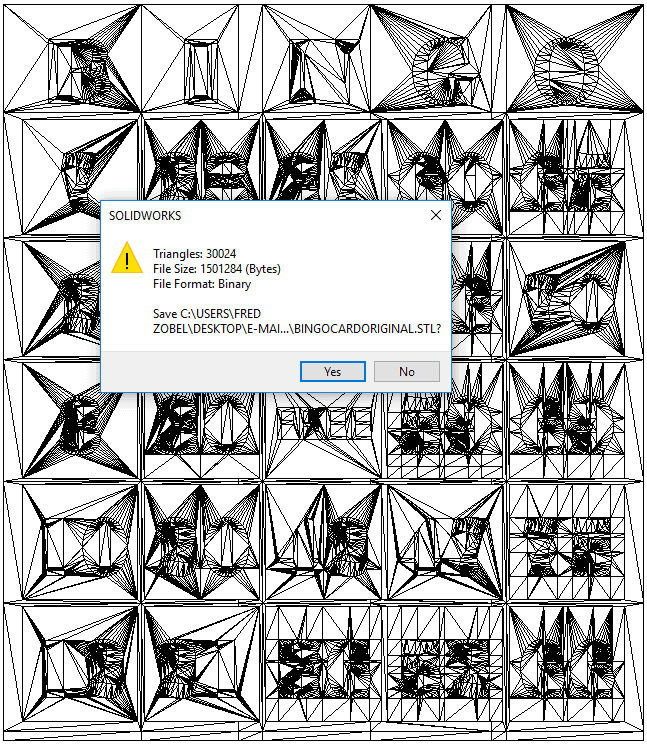
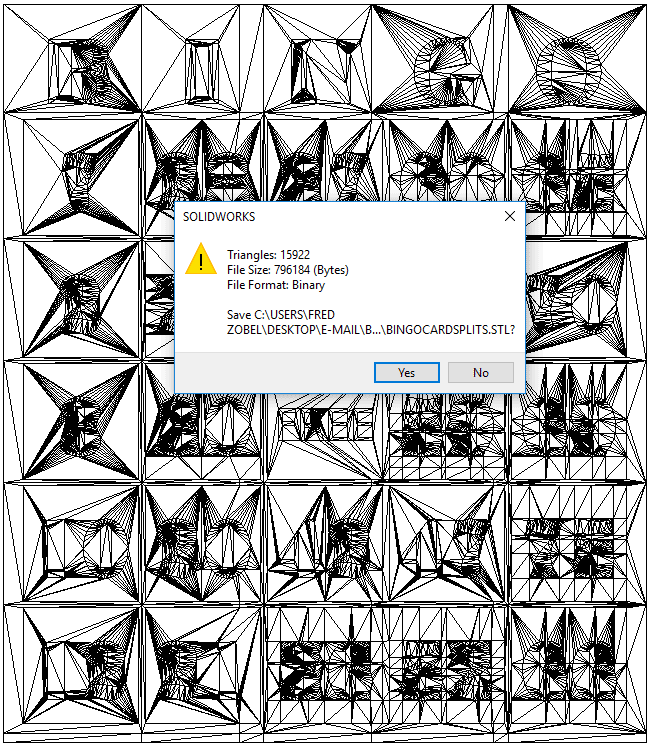
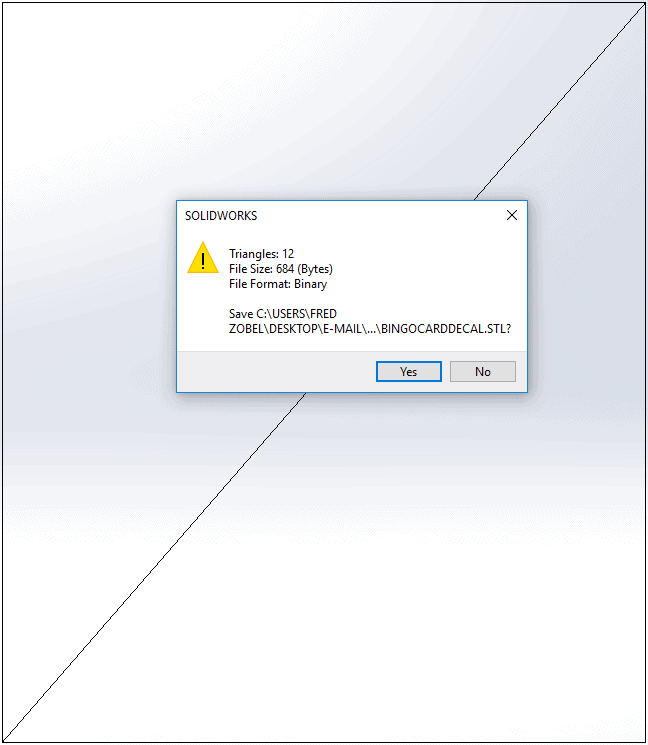
This shows that extruding text will create significantly more triangles, which will correspond with more faces/edges. When working in SOLIDWORKS, the more faces/edges that you have corresponds with more Video Card usage as the video card is required to show all of those faces edges.
vf
File size isn’t everything though. Another major factor to consider is rebuild times for when working with your files. Here is some information gathered from Tools -> Evaluate -> Performance Evaluation:
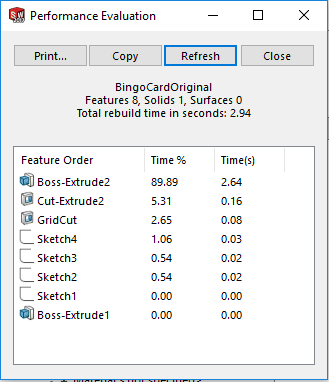
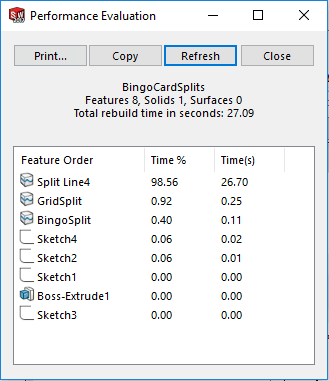
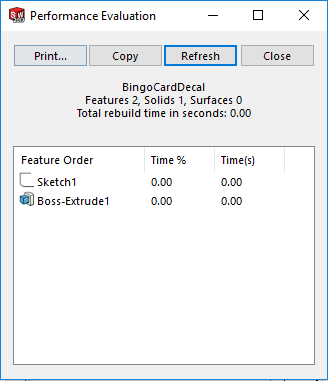
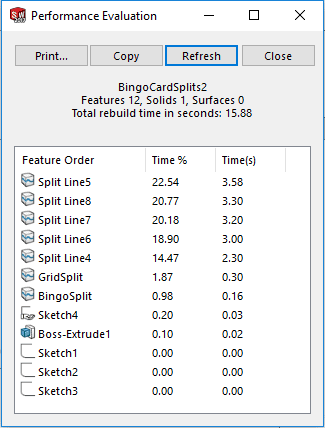
Here you can see that the extrusion has a much smaller rebuild time than the split lines (~3 seconds vs ~27 seconds) while the decal had 0 rebuild time. Since I had so much time tied up in my Split Line feature, I went ahead and ‘split’ my Spline Line feature into multiple features (reusing the same sketch). This cut the time down significantly, but added extra features to the tree. There’s a limit to savings with this as when I changed it to 25 separate split lines, my rebuild time jumped to 49.95 seconds.
Ultimately, I was able to put all 3 into an assembly and there are only minor differences that you can see:
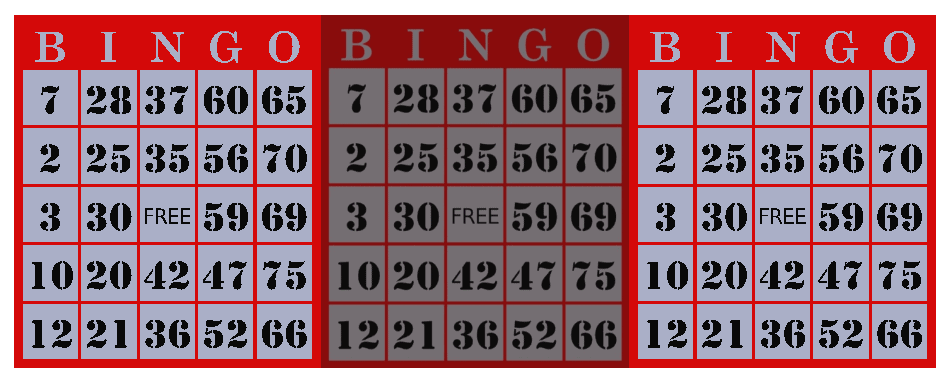
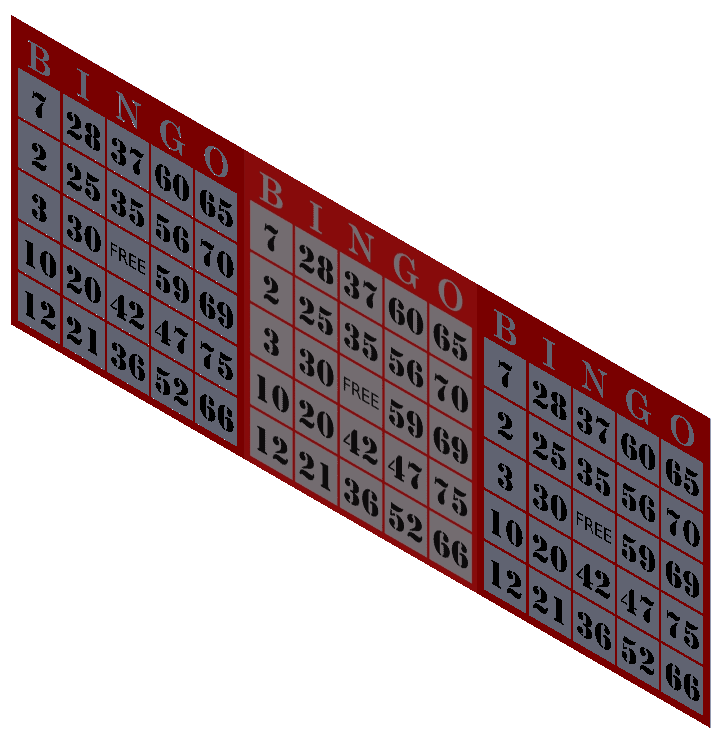
I will list a few Pros and Cons of each method:
Extruded text: Quick and Easy, can take advantage of contour select and have sketches where you don’t need to trim everything. Larger file sizes means putting more information in RAM while working. Can select the feature to add appearances.
Split lines: Smaller file sizes than extruded text, but requires cleaner sketches to split properly. Longer rebuild times, and you have to manually select the faces to color.
Decal: Smallest file size and rebuild time. Can view in a drawing if the view is Shaded, otherwise you can’t see/dimension the lines.
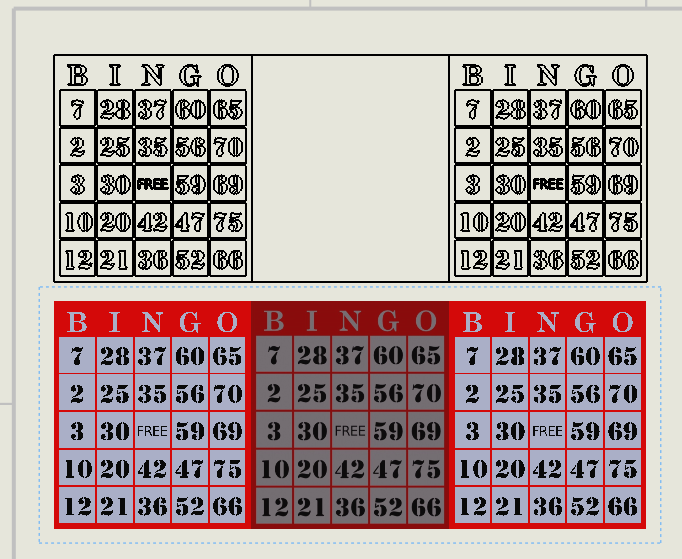
So ultimately the level of detail that you put onto the model should be dictated by the ultimate purpose of the file. This applies to other things as well, such as text, chamfers, fillets, etc.
If you’re needing to make detail drawings of a part, you may want more detail. If you’re using the part in an overall assembly, then you may not need as much detail. If you’re creating a warning label to put on a part, then using a decal could save significant processing power. If you need to put notes onto a part, you can always detail the notes in the drawing and point to a rectangle on the part to indicate where the notes go and let manufacturing place the notes.
If you’re looking at making a presentation quality image, then you may need the additional details on the model. Always look at your ultimate use when determining how much time/effort to put into your drawings.
Fred Zobel
Sr. Support Tech
Computer Aided Technology

 Blog
Blog