How To: Resuming Print After Objet Studio has Stopped
All may not be lost if your Objet printer stops during the printing process. Follow the steps below and you may be able to resume your print.
If the printing process is interrupted, Objet Studio stops sending slices to the printer. This can happen, for example, if the printing material runs out in the middle of a print job, and you don’t replace the empty cartridge immediately. After the printer changes to Standby or Idle mode, you need to resume printing from the Job Manager screen of Objet Studio.
To continue printing the model:
1. If the printer is in offline mode, switch it to online mode by clicking the red button at the bottom of the printer interface
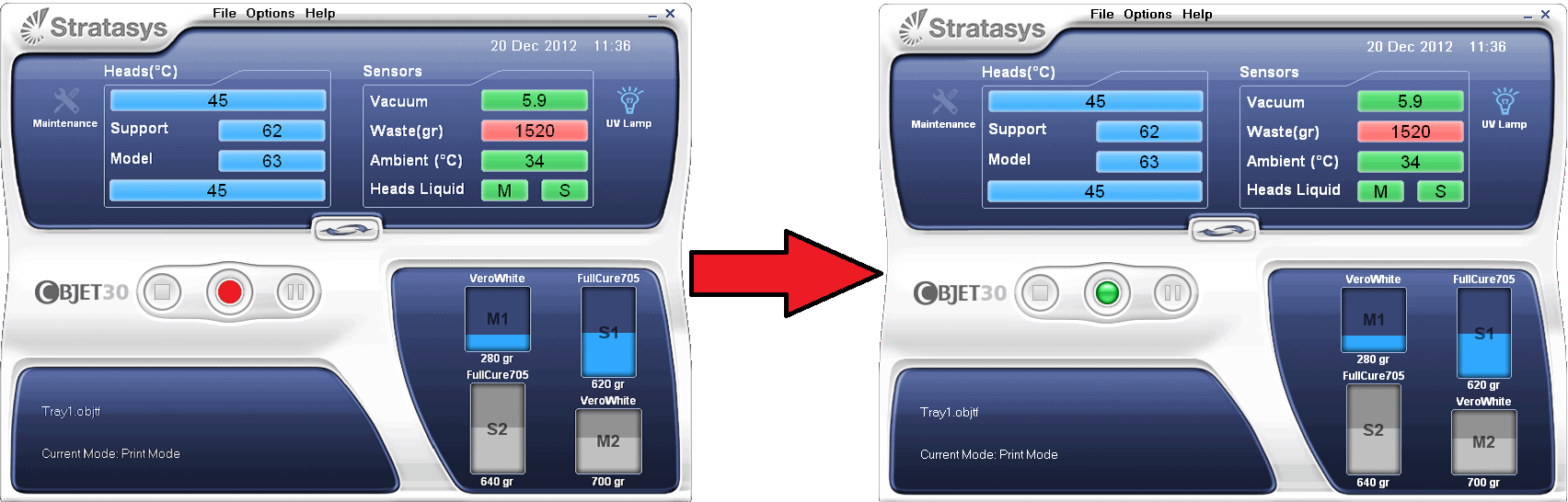
The button will change from red to green.
2. If you don’t know why printing has stopped, make sure that the connection between the printer and the server computer is active.
3. In the Job Manager screen of Objet Studio, click the Resume icon .
4. In the Continue from Slice dialog box that appears, confirm the slice number, after checking the printer interface
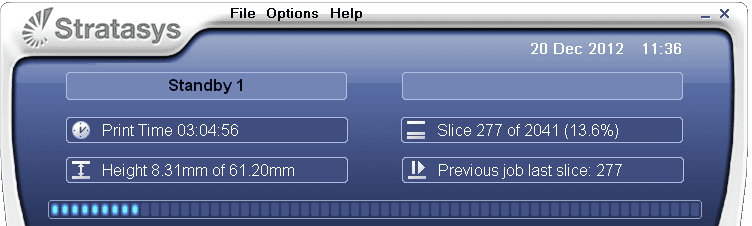
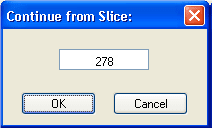
5. If, for any reason, the correct number does not appear in the dialog
box, enter the number and click OK.
You cannot continue printing the model if:
- The number of the last slice printed does not appear in the printer interface, even if the server computer displays the Continue from Slice confirmation dialog box.
- There was a relatively long interruption in printing, even if the “last slice” and “continue from slice” indicators are correct.
The part of the model already printed may deform or shrink, and there might be a visible difference between it and the newly printed part. The effects of a printing stoppage on a model depend on the model size and structure, model material used, ambient temperature and the length of the stoppage.
If you cannot continue printing:
- Cancel the print job in the Job Manager screen.
- Remove the partially printed model from the build tray.
- Restart the job from the Job Manager screen (in Objet Studio).
You can stop and later resume printing from either the printer interface or from the Job Manager screen of Objet Studio, since both applications are updated when you use these commands. However, after clicking the Pause button in the printer interface, you can only resume printing from the printer interface
John Dessoffy
Field Service Manager

 Blog
Blog