SoidWorks could not create a journal file
Recently SOLIDWORKS decided that they would control the placement of the journal file rather than  giving the user the ability to put it in the location of their choice. This is generally not a big deal due to the fact that for most circumstances this file is of no use to the user. (And if it was put in the wrong place it could be quite a problem.)
giving the user the ability to put it in the location of their choice. This is generally not a big deal due to the fact that for most circumstances this file is of no use to the user. (And if it was put in the wrong place it could be quite a problem.)
The Problem
Unfortunately, what I have been seeing a lot lately is minor issues when sharing options files with the copy options wizard. The good news is that the location is actually stored in the registry and, as any good redneck knows, the place to work around most things in Windows is the registry. You can also cause a lot of damage so determine your goal before beginning.
- The option file is created using the copy options wizard and stores it to a .sldreg file. (This also copies the location of the Journal file for that user) This file is stored in "c:Document and Settings<User Login>Application DataSolidWorksSOLIDWORKS 2008" or c:Document and Settings<User Login>Application DataSolid Work" or even somewhere else, but always in the users profile.
- This file is then distributed to other users via the copy options wizard or through a forced deployment with an Admin Image. (The path to the original users journal file gets passed to the new user as well.)
- The new user launches SOLIDWORKS and gets the following message:

- The user selects Ok then SOLIDWORKS launches. The user does this every time they launch.
Generally the problem is that the user is pointing to a location in another users profile that does not exist on the current machine or the user does not have permission to access.
The redneck work arounds
1 —- Hack the registry after the copy options process completes (Usually used for sharing the file one user to another)
- While logged into Windows as the user having the problem Run Regedit
- Navigate through the registry to this location: HKEYCURRENT_USERSoftwareSolidWorksSOLIDWORKS 2008ExtReferences
- Delete the value SOLIDWORKS Journal Folders
- The next time SOLIDWORKS is launched the value will be recreated using the default value that places the journal file in the current users profile where he has access.
2 —- Hack the copy options file prior to distribution (Usually used for deployment via administrative image)
- Open the .sldreg file created from the copy options wizard using Notepad

- Select the Find option in the Edit menu
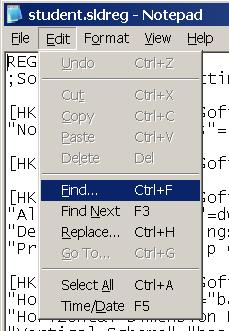
- Search for the
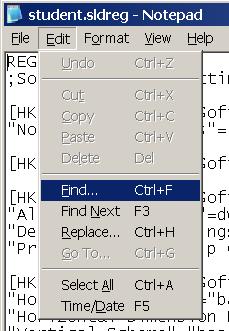
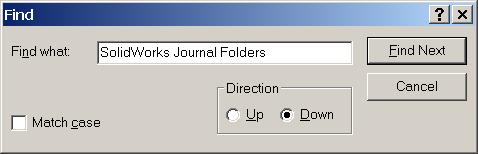
- It will be found only once in the file and the value will be set to the path of to the journal file for the original user that created the file.

- Delete the entire path leaving the quotation marks (Leaving the quotes is important)

- Use the copy options wizard to load the newly edited file into a new machine or distribute the file using an administrative image.
- The next time SOLIDWORKS is launched the value will be recreated using the default value that places the journal file in the current users profile where he has access. (The changes in the registry may not show-up until SOLIDWORKS is shutdown.
I have heard that this issue will be resolved in SOLIDWORKS 2009. However, until then, you will have to use the redneck workarounds.
Adrian Fanjoy
Technical Services Manager
Computer Aided Technology

 Blog
Blog