Installing or Upgrading the SolidNetWork License Manager for SOLIDWORKS 2023
If you are running the network version of SOLIDWORKS, every new version requires you to upgrade the SolidNetWork license manager. In fact, the latest version of SOLIDWORKS your users work with must match the version of the SolidNetWork License Manager. The license manager is backward compatible with all older versions of SOLIDWORKS along with PDM licenses.
The update is straightforward and doesn’t take long. That said, there are a few things to watch out for.
Before You Start
The first step making sure no users are actively borrowing licenses. If you upgrade the server while someone has a license, that client will run into errors when they try to return the license with the new license manager.
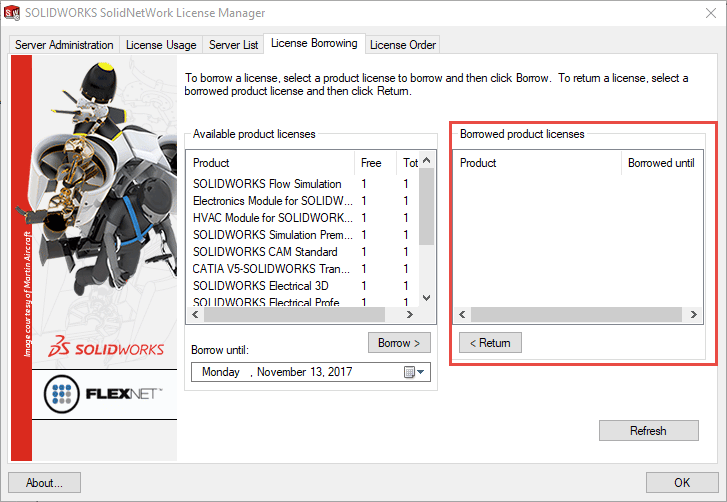
Now, with all borrowed licenses returned, you need to deactivate the license. If you don’t do this, you may have problems re-activating the license even though it is on the same computer.
Select the “Server Administration” tab, then select the “Modify” button.
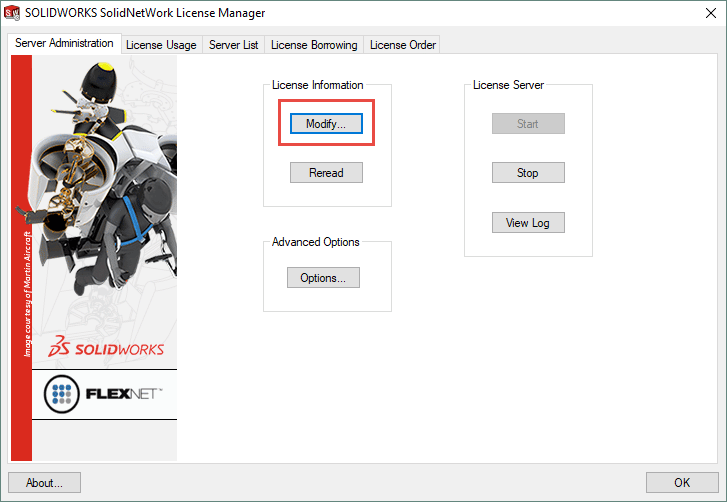
Next, check the option to “Move your product licenses to a new/upgrade computer”.
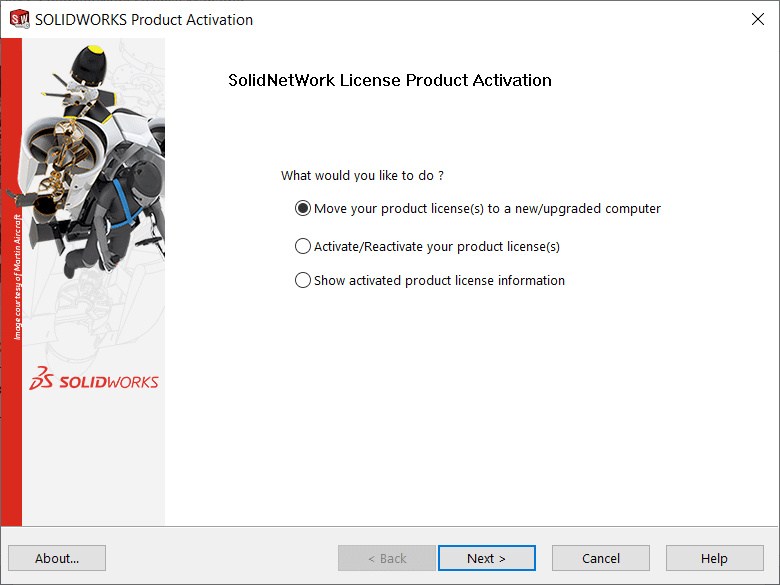
If you have more than one serial number, select the “Select All” option.
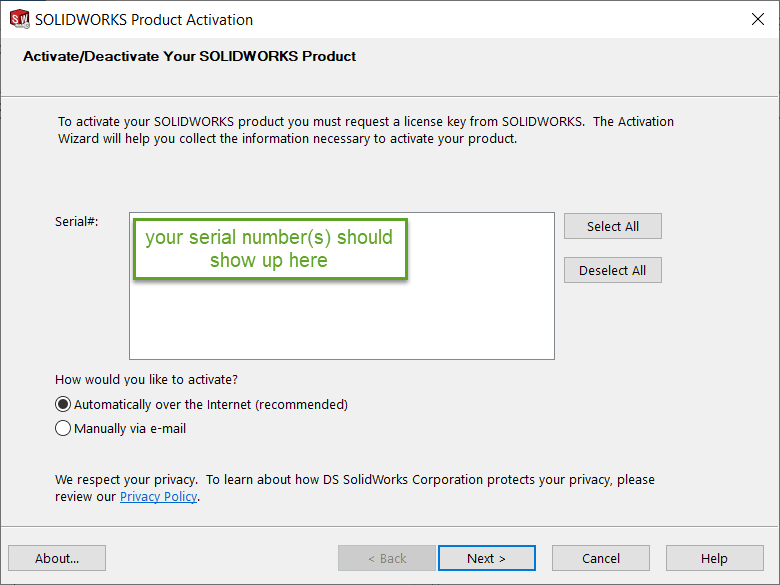
Once you’ve deactivated the license, you can then proceed to the upgrade.
You can use the same media/download as you would use for the clients, however, you will want to select “Server Products” from the menu. With the license manager being previously installed. It should default to this option. You will get a notice about a pending reboot, but you will see this always by default even if you have rebooted. It’s recommended to reboot before the installation, but it’s not required.
Upgrading a SolidNetwork License Manager
For upgrading a SolidNetWork License manager follow these instructions:
Start the installation manager and select the option to upgrade the license server.
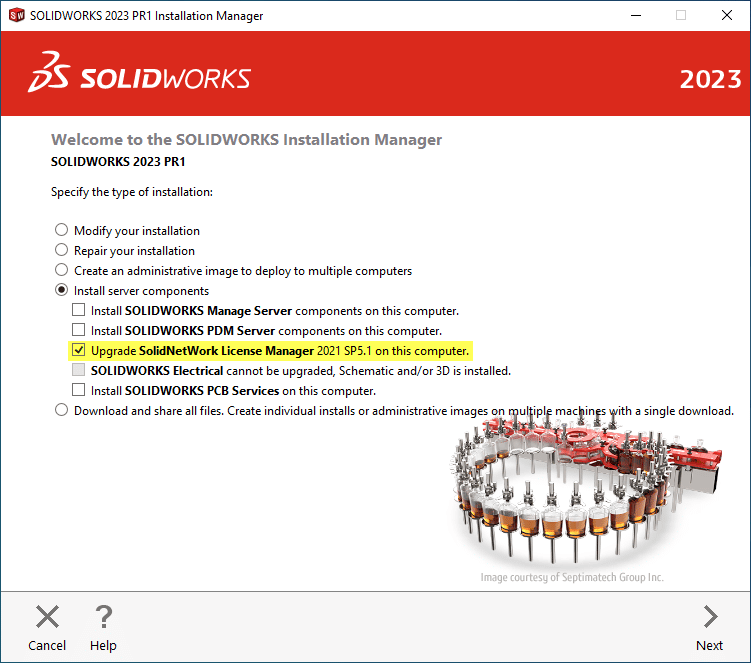
You should not be required to re-enter your serial number since this stored in the registry and does not get removed by default.
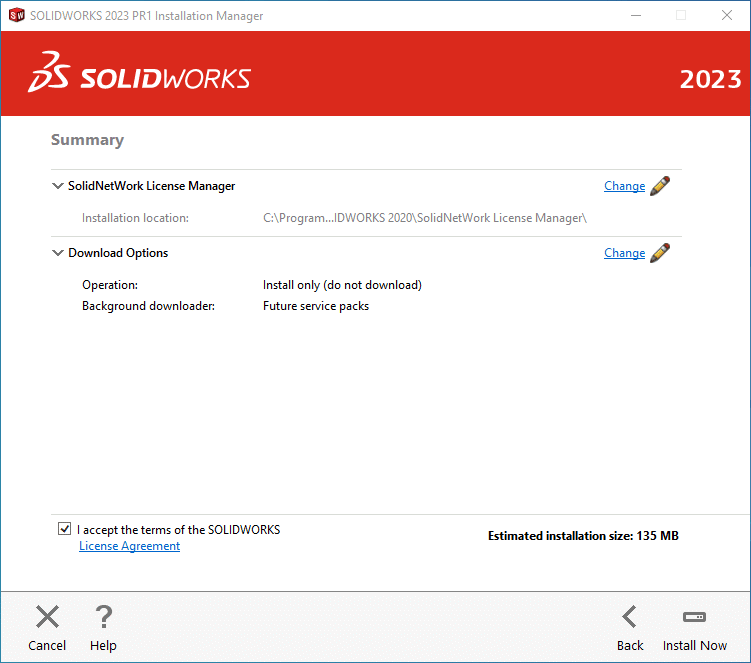
Once the installation has been completed, there is still one major step to finish. You are still required to re-activate.
Launch the license manager. It may prompt you to re-activate as seen in the message below. If not, you will need to click on Modify.
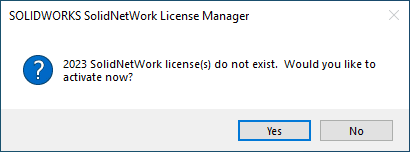
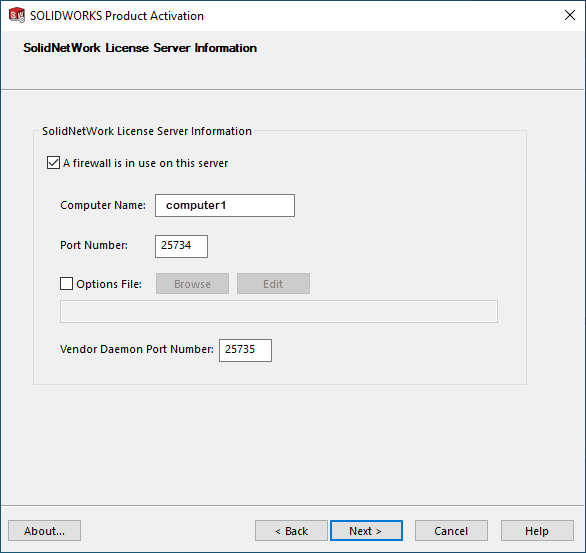
Run through the process of activating. Once this is complete, you are good to go!
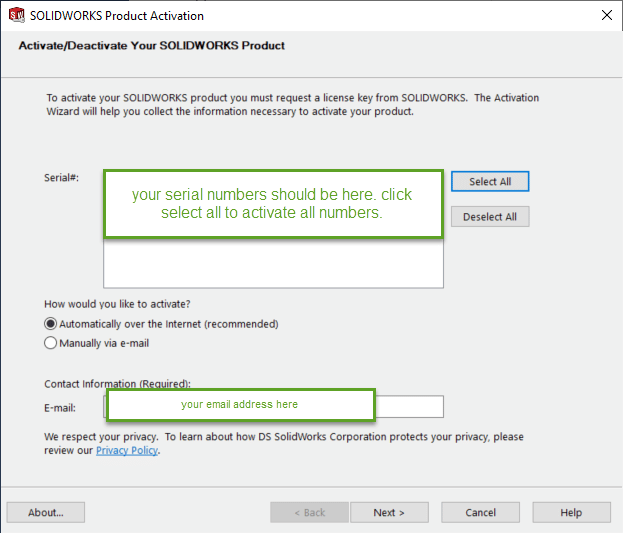
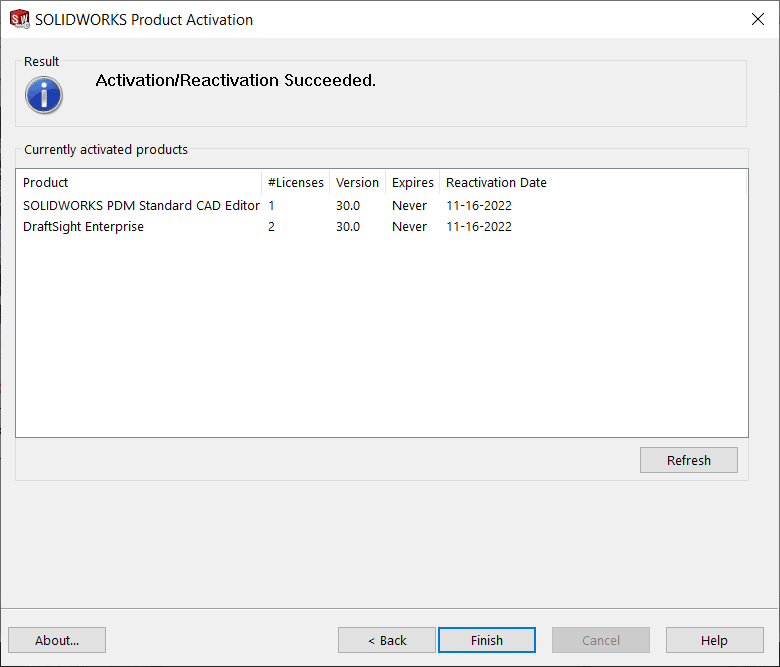
Installing a New SolidNetwork License Manager
For a NEW installation of the SolidNetWork License Manager follow these instructions:
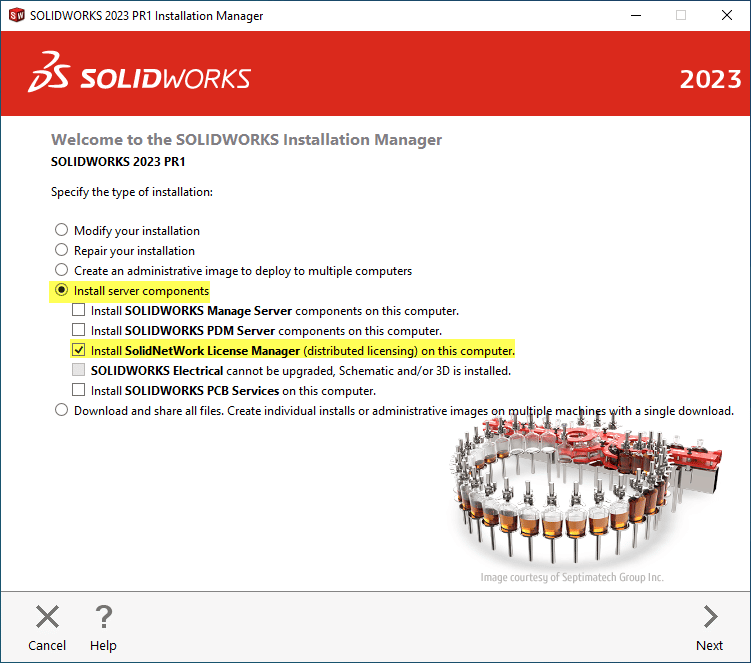
Fill in your serial number and click next. Check the terms acceptance box and then download and install.
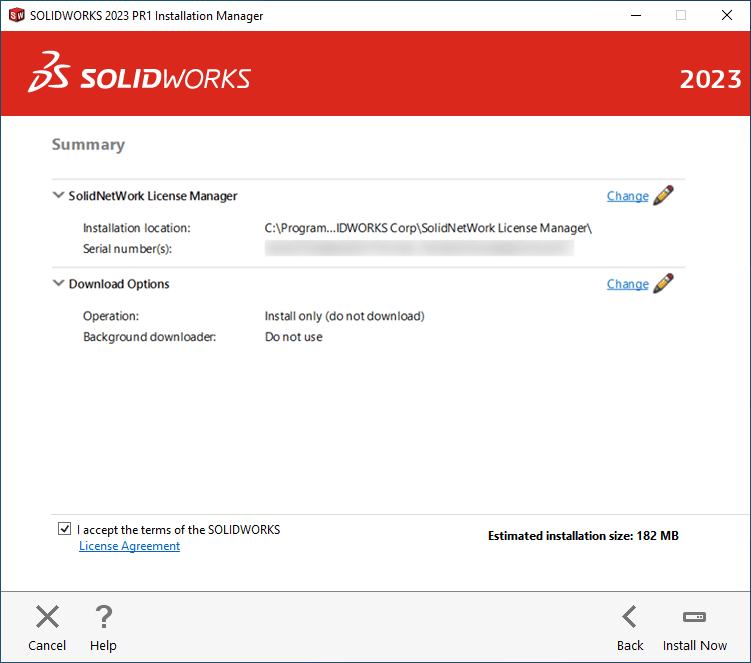

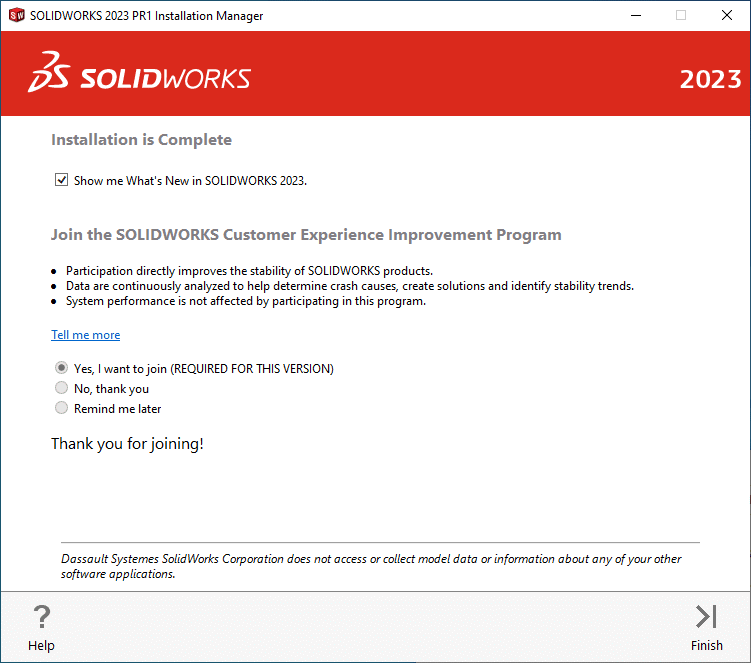
Launch the SNL manager from the Windows Start menu, it will be located under SOLIDWORKS 2023 Tools, SolidNetwork License Manager Server. Then you may see the message below. Go ahead and click yes. If not continue to the Modify button.
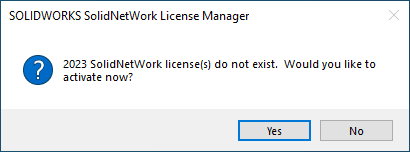
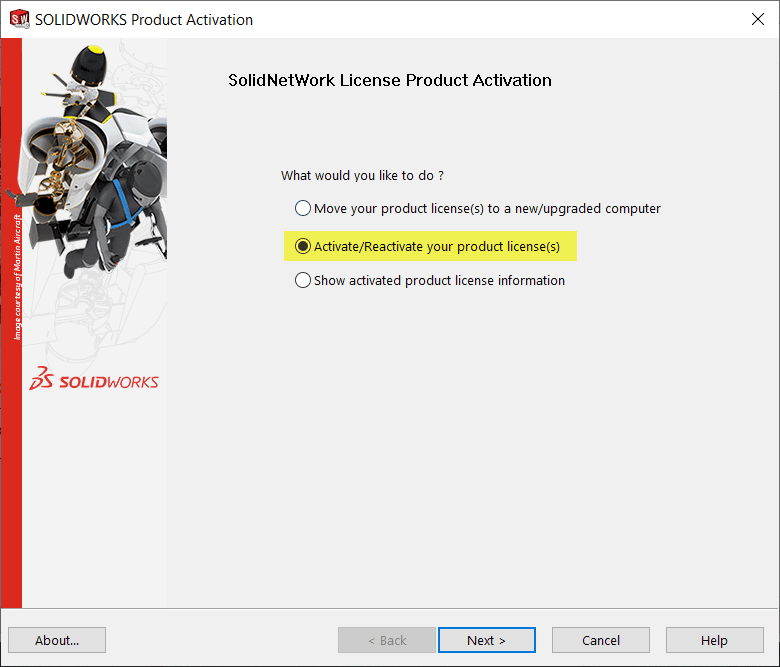
Verify the information on the next screen and click next.
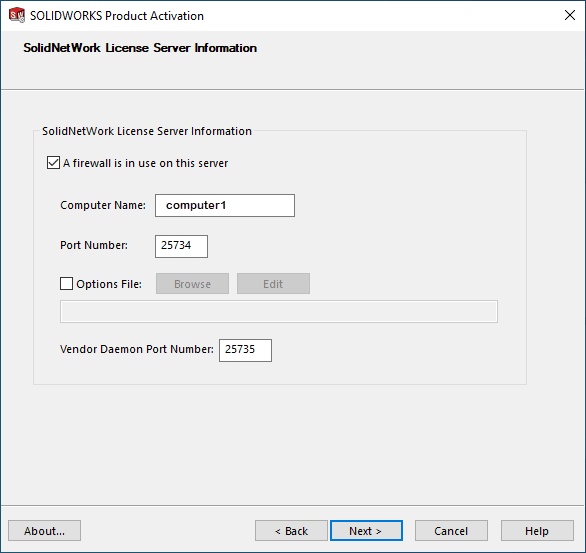
Select your serial number(s), verify the information on this last page, click next and you’re done!
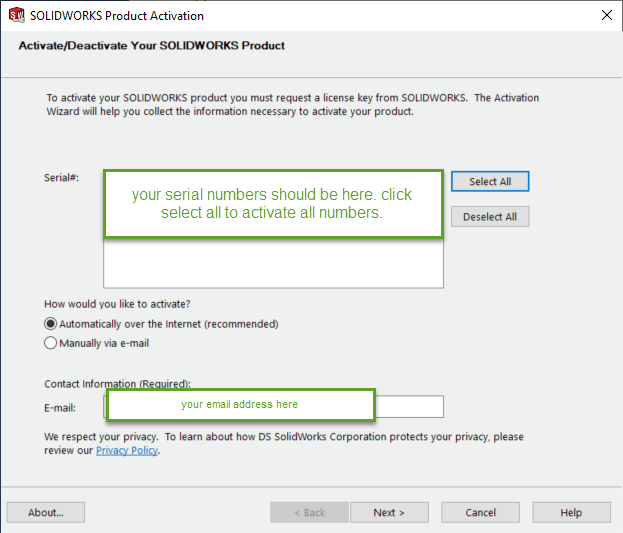
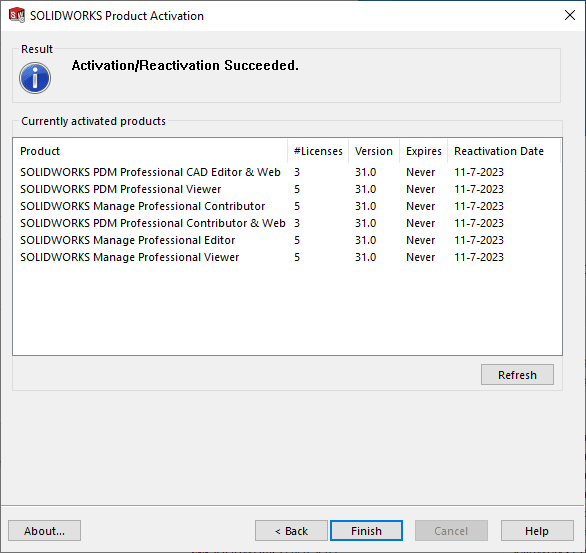
John Van Engen
Support Manager West
Computer Aided Technology

 Blog
Blog