SOLIDWORKS 2018 What’s New – Setting Dynamic Variable Values in Copy Tree – #SW2018
SOLIDWORKS 2018 What’s New – Setting Dynamic Variable Values in Copy Tree – #SW2018
So! What’s new in Solidworks 2018 PDM? We’ve already covered several topics, but I’m here to discuss Dynamic Variable values in Copy Tree. If you’re familiar with Solidworks PDM Professional, or PDM Standard, you may have come across the Copy Tree functionality. It’s like an improved version of Pack and Go. One of the major discrepancies though with Copy Tree (until now!) has been copying variables over from old files to the new copied, but modified, files.
In Solidworks PDM 2018, Copy Tree variable settings have been enhanced and now it is possible to update variables with dynamic values. You can set dynamic variable values in the Settings dialog box – Copy Tree page. Previously, you could only use static values (see image).
To set dynamic variable values in Copy Tree
You’ll first need to go to the Administration tool, then in the Settings dialog box – Copy Tree page, under File types, click Add.
Next, click Add Variable and select predefined variables from the list.
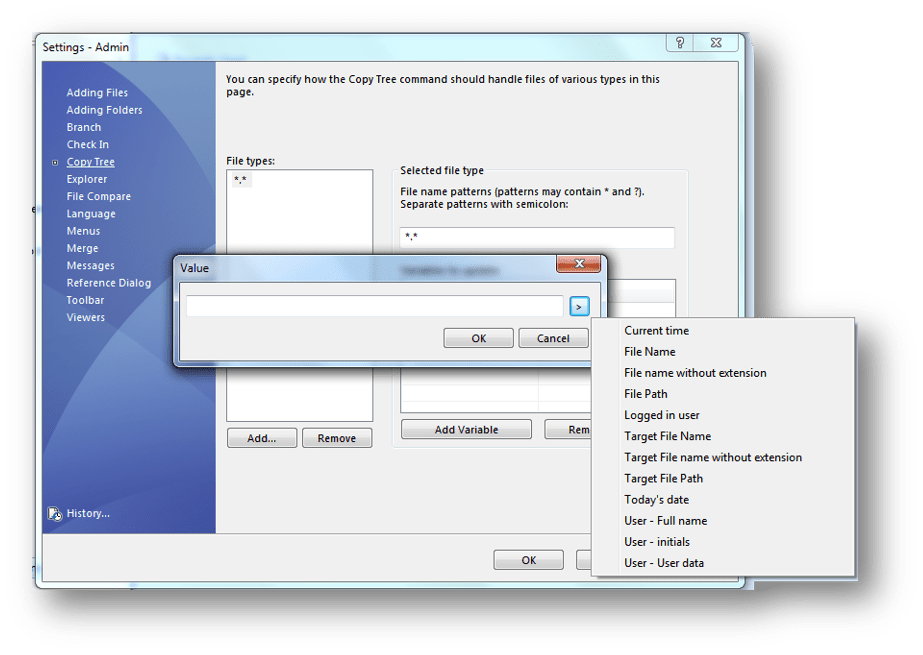
Example of Copy Tree Dynamic Variables options.
Finally, for Value, click to select a dynamic value.
The following dynamic values are available:
• Current time
• File Name
• File name without extension
• File Path
• Logged in user
• Target File Name
• Target File name without extension
• Target File Path
• Today’s date
• User – Full name
• User – initials
• User – User data
If you’re familiar with these dynamic variables in other parts of the PDM, like transition actions, or templates, you know how useful they can be. Hooray to them in the copy tree function now!
Comment on this blog if you have any questions or comments about this functionality. We’d love to hear from you!
Charley McGowan
InFlow PDM Consultant

 Blog
Blog