SOLIDWORKS: Functions Incorporated into Equations
In April of 2016, I created a blog on Managing Global Variables and Equations.
Just recently, I did a webinar on Global Variables and Equations. It was more focused on actual design of plastic injected molded part.
The host of the webinar Kris Dubuque followed up with a blog of his own, Configuring Global Variables and Equations.
This blog will focus on creating equations using functions in SOLIDWORKS.
Functions can be incorporated into equations. They include basic operators, trigonometry functions such as sine, cosine, tangent, integer and more.
I’ll focus on using the integer function in my equations. Integer is a number that can be written without a decimal/fractional component. For example, 21, 4, 0, and −2048 are integers, while 9.75, 5+1/2, and √2 are not. The integer function does not round, it truncates real numbers.
I have my Global Variables and equations already done. Adding integers to equations are very easy. Let me show you how. Notice the Inside, Outside_Radius, along with the Rib_Fillet, The Evaluates to cells are with decimal places. We want those numbers to be a real/whole number.
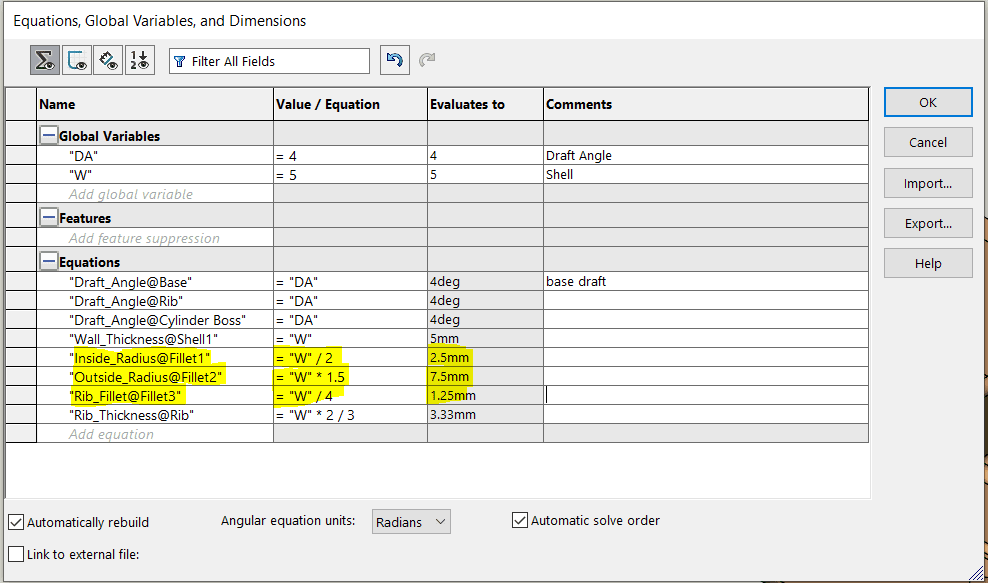
By slow double clicking after the equal sign and before the quotation (= “W”). Click Functions on the pulldown and then click int( ).
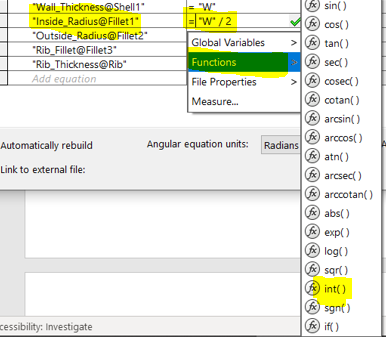
int( ) will appear after the equals sign.
![]()
Move the closed parenthesis to after the 2. And hit the green check mark. The number is now a real number.
![]()
There you have it, functions incorporated into equations.
I hope you find this helpful. Thanks for reading.
Roger Ruffin
Sr. Application Engineer
Computer Aided Technology

 Blog
Blog