Using xShape as a Master Model in SOLIDWORKS
For any of us who deal in advanced shapes, the concept of a Master Model is a familiar one for us. When many components must come together in a cohesive shape, we model up the core shape as a single model that gets split into the individual, manufacturable components. It ends up looking something like this
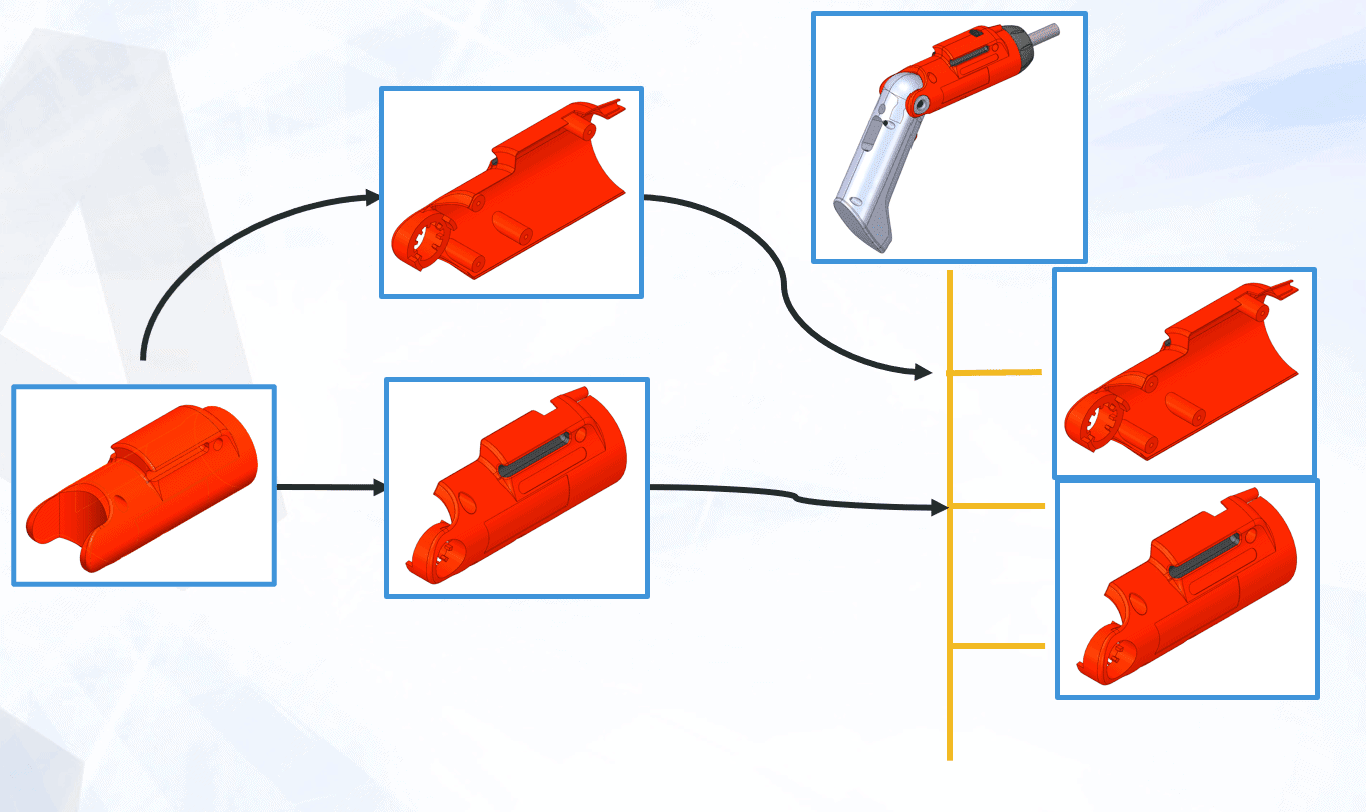
The Master, all the way on the left, governs the main shape of the left and right hand sides of this screwdriver. Once the master is split up the left and right hand part files continue their development and the features required to make the part functional and manufacturable are added. SOLIDWORKS master models, being parametric, can have some challenges when major modifications are required. If you modeled something Circular, like this screwdriver, but would like to experiment with perhaps an Ellipse or a Spline based shape, the modifications would require a major overhaul. The Circle would have to be replaced using Replaced Entities and most likely a majority of the features in the tree would have to be repaired.
This is where xShape, built into the 3DScupltor Role on the 3DEXPERIENCE platform, changes the whole paradigm of parametric models. Having no parametric, sketch-based feature tree makes major modifications to a shape much less daunting. The ability to quickly push and pull a shape by dragging entities on screen allows the design to shape the model – not the model (or modeling) to limit the design.
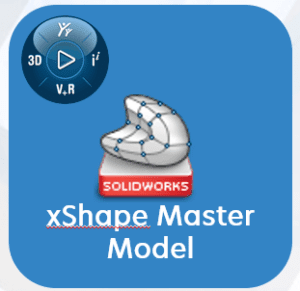
That xShape model can be then brought into SOLIDWORKS to continue its development. And it is NOT a one-time export, it is brought in with 3D Interconnect and can be updated as the xShape model evolves. There are a couple of different ways to start the process, including opening the master directly into SOLIDWORKS from the 3DEXPERIENCE plug in, but I prefer to use the Export from xShape. If the model is exported as an SLDXML, SOLIDWORKS will open the model with the 3D Interconnect link. If the model is exported again (use the same location and name), SOLIDWORKS will recognize the new file and give you the option to “Update Model”.

In this respect it is extremely similar to the traditional master model technique. The big difference is what is possible, and how quickly it can be done, inside of xShape. It warrants a look into how xShape can be employed in your organization.
Jay Pinheiro
Manager, Strategic Solutions
Computer Aided Technology

 Blog
Blog