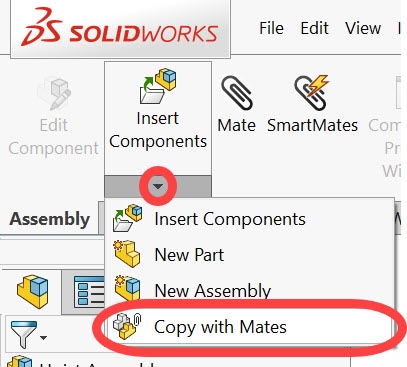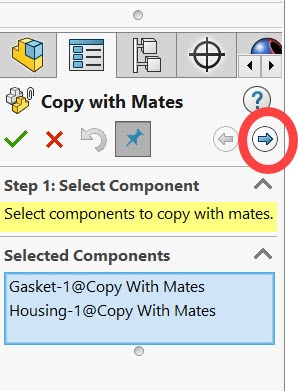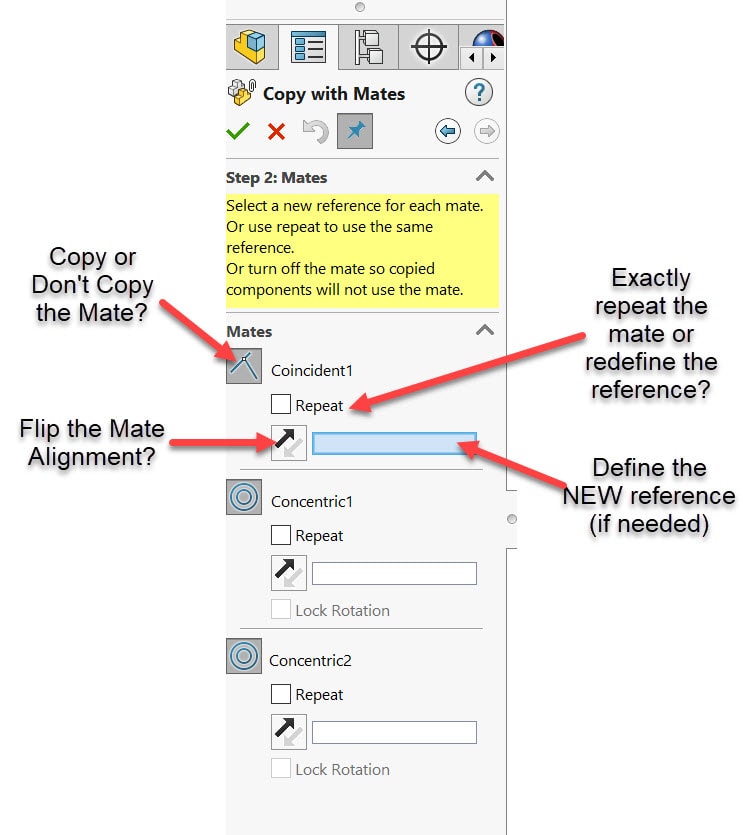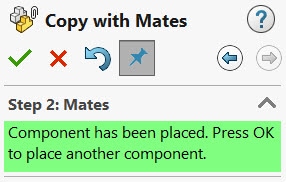SOLIDWORKS: Copy With Mates To Get It Done FAST!
Ever get a part (or multiple parts) mated into place all perfectly and then sit back and say, “Ok, now I just have to do that 24 more times”? Well, if the mates really ARE exact repeats for the rest of the copies, then capturing a Mate Reference is the way to go. BUT what if each mate (or some of them) are not literal “repeats” of the first? What if some face or plane or edge in a few of them needs to be a little different by referring to something else?
That is exactly what COPY WITH MATES was designed for!
Copy With Mates will allow you to “swap out” one or more of the references for the mates on the fly as you copy the part or parts. This redefines the mate without having to completely re-create the mate!
Here’s how it works…
Mate the first part (or parts) into place as normal. For multiple parts, you do NOT need to create a sub-assembly or anything like that. Just mate one part then mate the next and so on.
The Copy With Mates command can be found on the drop-down under the Insert Component command, or of course, found by simply searching in the upper right corner of the SW screen.
The first step is to select the part or parts you want to copy. Then hit the “next” button on the command manager.
All of the MATES for the part or parts you selected will be listed. If you selected more than one part in the first step there will just be more mates listed here. Also if multiple parts were selected it will only list the mates that are “external” to those parts, NOT the ones for how those parts may be mated to each other. They will go as a “group” so those don’t matter.
Now you use the command manager to set whether you want each individual mate to literally refer to the exact same reference it did in the original mating situation or if you need to re-define the reference to something else. You can also “turn off” some of the mates!
Then it’s just a matter of satisfying the new references for the mates as necessary. When you hit “select the last reference” the parts will be copied, and the new mates will be applied. The really cool thing is it will also ask you if you want to Copy With Mates AGAIN by just hitting OK. If you do it’s even faster the 2nd (or 23rd) time around!
Have fun mating with incredible speed with the “Copy With Mates” tool in SOLIDWORKS!
Randy Simmons
Application Engineer
Computer Aided Technology, LLC

 Blog
Blog