Using a Tablet or iPad for SOLIDWORKS Part 2
Hello Everyone!
I have some updates since my last blog post for using an iPad to Remote Desktop into a PC and utilize SOLIDWORKS Touch Mode functionality.
I purchased the Apple Magic keyboard for the iPad Pro and there was a very nice surprise in doing so. I am no longer tethered to my desk when I use SOLIDWORKS. The trackpad on the keyboard, Apple Pencil, and my fingers allow me to perform all SOLIDWORKS tasks without a mouse or traditional keyboard setup. Also, because the iPad keyboard and pencil magnetically attach to the iPad I have a very mobile unit that I can easily carry with me wherever I go. This is great for working around your home or backyard during a pandemic as it allows you to keep an eye on your children. This mobility can also be applied directly to an office or manufacturing environment as well. I can think of a couple personal examples where this mobility would have been great. When I was a Product Development Engineer attending design reviews or going to the shop floor to discuss certain aspects of a project with one of the technicians/machinists come to mind. I am sure that there are plenty of other examples that are bouncing around your minds as you read this article. Now I know some of you are probably thinking that you can do some of these things with your current laptop setup, that may be true, but your laptop is much heavier and awkward to work with than the iPad. Also, most workstation laptops that can run SOLIDWORKS do not have touchscreens. Let’s dig in a little deeper and look at some examples to see how our workflows change when we no longer need a mouse or desk.

Let’s start with a user who has a workstation desktop PC tower. A tower PC is heavy and the user cannot easily take it with them anywhere. It also lacks a screen unless they move the monitor as well. Now let’s say that the user of this PC needs to discuss some manufacturing considerations for new products with the manufacturing department. They have some early designs in SOLIDWORKS and need to go over a few things with this team. They will most likely call them over to their desk or need to schedule a meeting to discuss these designs. If they have a meeting, they are most likely printing out some images and writing notes directly on them. They then go back to their desk to make the necessary changes. Those steps are not necessary with the iPad since we can go out to the manufacturing floor to discuss our design with the appropriate individuals. We can then use the Mark Up tool in SOLIDWORKS to write notes directly in the CAD file or we could just make the necessary edits to the file directly so that our meeting becomes a working meeting.
Here is another example. This setup of iPad, Magic Keyboard, and Apple Pencil is very compact and relatively light, especially if we compare it to a workstation grade laptop. If we are going to be working in the field for a while and we have access to a good internet connection, then this is an easier setup to travel with. We can leave our other computer at the office and access everything on it through the iPad. Here are some images to show the form factor differences.


Another advantage that I found in this process compared to a traditional laptop setup is that I can get a pretty stable grip on the keyboard and tablet without blocking the screen like I would on the laptop. I can also grab and hold the iPad in different ways. I do not have these options with a heavy and bulky workstation laptop.

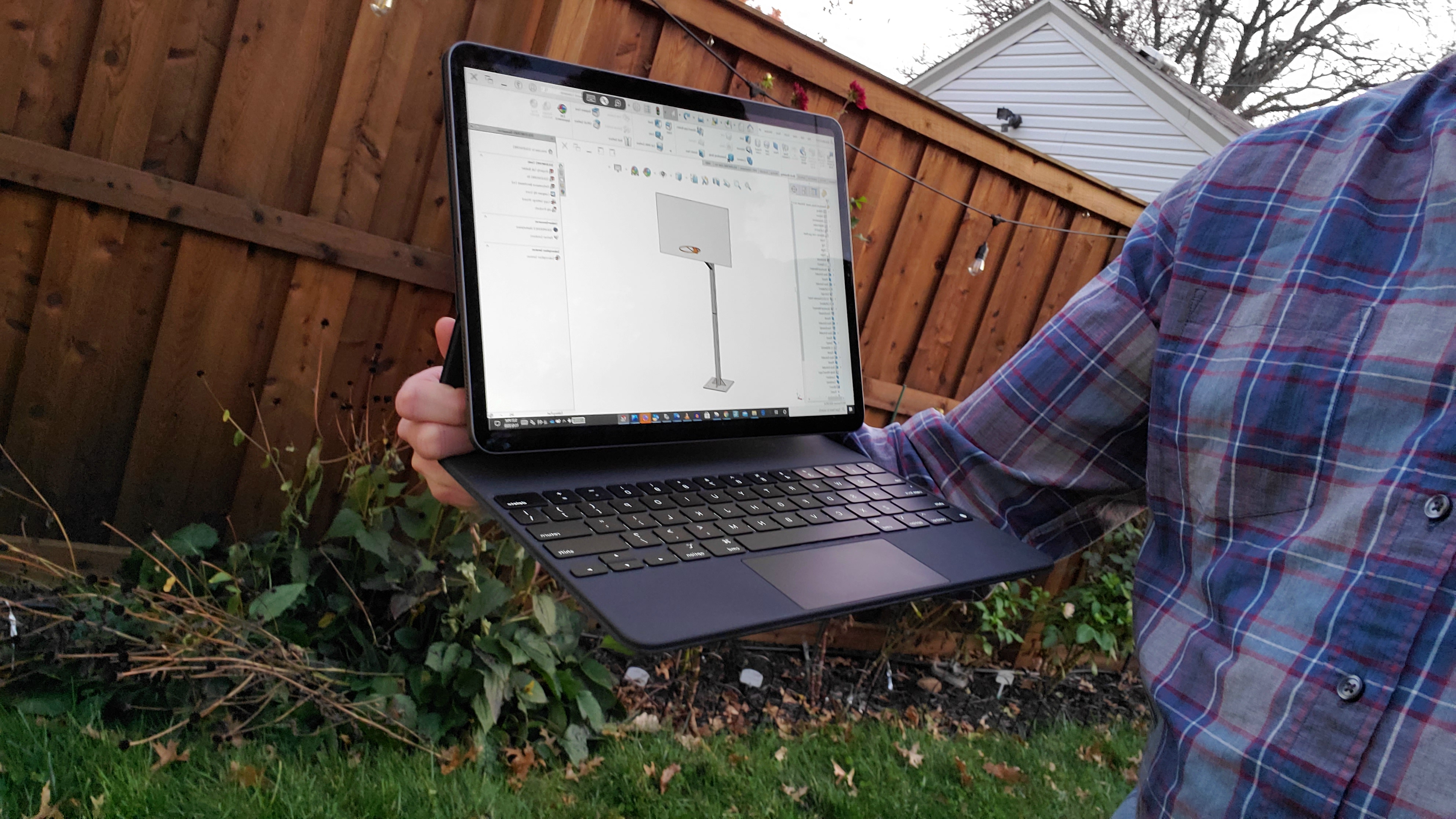
This was a surprising and welcome benefit. I find it especially compelling if you are working in an environment where you need to stand, crouch or don’t have access to a stable surface nearby. With this setup it becomes a non-issue. Have fun with your new freedom everyone!
James Reeher
Application Engineer
Computer Aided Technology, Inc.

 Blog
Blog