Magical Schematic Pages in SOLIDWORKS Electrical
Generating reports and the automatic generation of tables is one of the more widely known uses of the information in SOLIDWORKS Electrical Schematic. I feel one of the most underused and most useful applications of the same schematic information is in a connection label. The ability to display information in any form desired is a powerful tool.
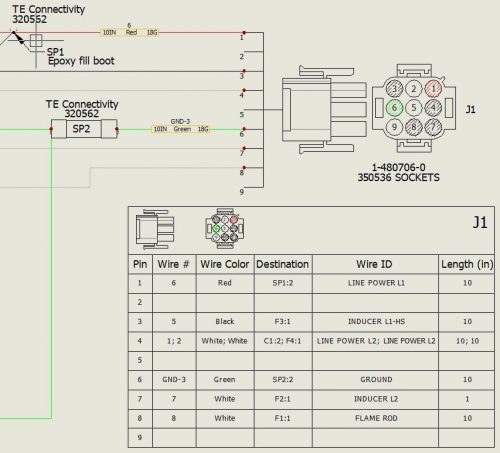
A connection label is a representation of a device in terms of connections and various other pieces of information desired to be shown. With labels being a symbol, displaying information has virtually limitless ways the end-user would like to show. Connection labels have many attributes that could be displayed and have no limitation on where the information can be obtained from in the project. For example, a label could display the numbers of the terminals, the equipotential numbers or wire numbers, the cable core and cable marks, the destination symbol marks, or even the position of the symbols in the scheme drawings.
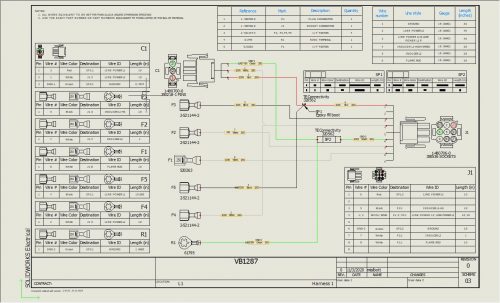
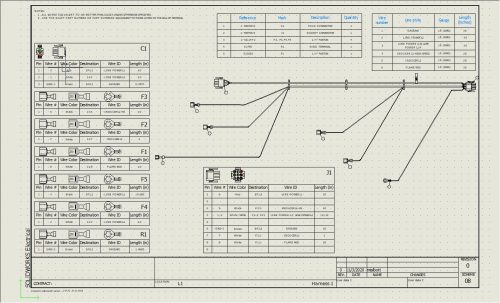
Additionally, labels can completely be a drawing page in and of itself. Collect and display the information clearly and concisely to document the schematic design. Harness or connector drawings and their respective connections lend themselves very easily to this. One page of schematic now can detail and update content in multiple formats. I am all about creating content faster in a more repeated process and having a couple of pages of connection labels fits into this process nicely.
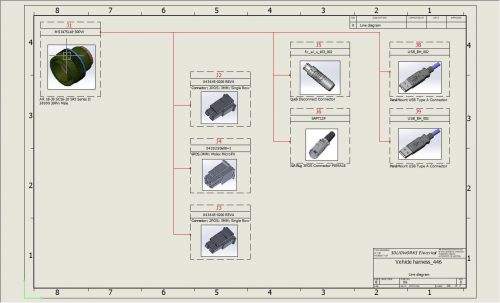

Connection labels can be inserted into scheme drawings, wiring diagrams, and 2D layout drawings. The information labels pull from the schematic can be created quickly from Single Line drawings. Very quickly content can be edited and automatically updated down through the project pages. Attributes available are there for the taking, just create your label and place it where you would like to see it! Magic!
Corey Kubichka
CATI Electrical Product Manager
Computer Aided Technology, Inc.

 Blog
Blog