DriveWorks Integration with Other Systems
I love talking about and writing about DriveWorks. I love the flexibility and the power of the product to reduce time spent doing repetitive modeling and drawing. I’ve seen customers save hours, even days by using DriveWorks to automate their processes and I want this news to spread around the world. These processes that are being automated can be anything from creating models and drawings, to sending out auto-generated quotes via an email to customers. One topic that doesn’t get a lot of buzz compared to the core functions is DriveWorks integration with other business systems.
The Call
It’s pretty common for me to wind up on a call with someone about why DriveWorks is a great tool for them to add to their arsenal. And I see it all the time; a company sees DriveWorks and what it can do and falls in love with the software. Then they ask about integration into their other systems (typically ERP). And it’s always a tentative question because they don’t think DriveWorks can really work with their systems. “We have a customized system; how could a stock software interact with it?” They almost expect this to have to be a manual process. I don’t always work with customers face-to-face, so I can only imagine the look they have when I tell them that DriveWorks has worked tirelessly to make that integration not only possible, but even seamless in many cases.
How It Works
The vast majority of systems and databases that I have worked with have a way of connecting to the system with an ODBC connection. It’s a really standard driver to have, so it makes sense that we would want to play off of it. So how does DriveWorks use it to push or pull information?
Simple, it can directly communicate using the ODBC Data Export and the ODBC Data Table options in the Administrator tool. Additionally, there is a Database Connector in Autopilot that can watch for new database entries and process specifications. Using these functions, you can read a table for the latest information and write new entries to a table. You can also automatically create models, drawings, and documents if you have entries being written to a database.
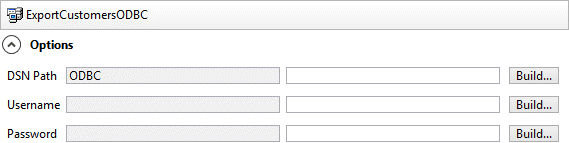
ODBC Data Export Connection
Of course, many systems are built on top of SQL. Knowing that, DriveWorks has a connection built to interface directly with SQL Servers as well. It works very similarly to the ODBC connection that I described earlier. You can add entries directly to a SQL database by using the SQL Server Data Export feature in DriveWorks. You can also read a SQL table in a database and use the database connector just like with other systems.
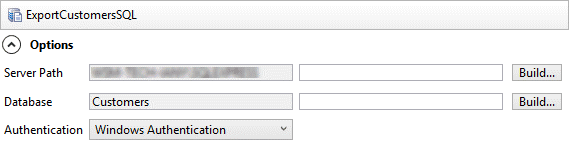
SQL Server Data Export Connection
On top of the standard ODBC and SQL connectors, DriveWorks also has a plugin that will allow you to send a BOM to a Database. You can run this function on a SOLIDWORKS assembly and export its bill of material directly to a database. It’s quick and easy to setup and it means that you won’t have to manually export a BOM to a database again. Think about how much time you save every time this function is run!
Integrating DriveWorks with your other business systems can help you save time by automating manual tasks like publishing data to a database.
Wait, this is seamless?
Would I ever lie to you? Very commonly, these two kinds of connections are enough for customers connecting to ERP. You can read and write data directly to the database and it’s very quick and easy. My last two experiences have centered around SQL Azure and Oracle, and those integrations were both very smooth.
I Can’t Use ODBC or SQL to Connect…
No problem! DriveWorks also has a fully documented SDK that will help you write any hooks or connections into other business systems. The one thing they ask is that when you request the API, you tell them what you want to use it for. The development team is always working on new functions in DriveWorks and they may just be working on what you want already!
Very typically, ODBC or SQL will work for your system and we won’t need to write any custom code to interact between the systems. Both ODBC and SQL are very common connections. We may need to run a query for data or fire off a stored procedure, but DriveWorks can do those things as well.
Recap
DriveWorks and ERP are nothing to be scared about having work together. It’s a common question and DriveWorks has worked very hard to ensure that you have options for connecting to your other systems. It is a feature only available in DriveWorks Professional, but the feature is very robust and can help save you time. That’s why we’re all here isn’t it? To save time and money so that we can work on the important stuff.
Contact your sales representative to schedule a call with a DriveWorks professional to talk about integrating DriveWorks with your business systems. For more information, check out the InFlow Website or CATI’s Website
~Nick Sweeney


 Blog
Blog