OS Users Settings to Optimal (MSWP#6)
This article continues our Maximizing SOLIDWORKS Performance series. If you would like a little background information please refer to the first article in the series Maximizing SOLIDWORKS Performance (Results).
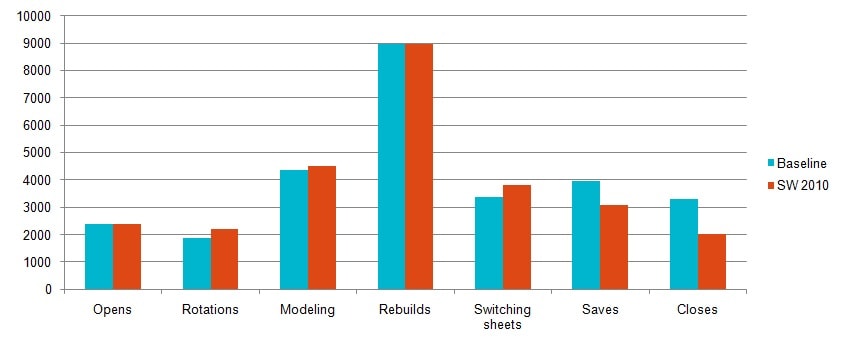
To be honest; the Microsoft Operating Systems have always been pretty. Well they have once they got past MSDOS. The most current OS, WIN7, takes this eye pleasing initiative to another level yet again. Showing shadows under the mouse, smoothing screen fonts, Animating Controls in Windows, and many other "cool" visual effects can make your Windows experience more interesting. Unfortunately, these options do nothing for performance.
To be honest again; we are designers and engineers. We shouldn't care if our OS environment is pretty. We care that we can get our job done. Anything that gets in the way of that is a negative. The Windows operating systems have always given us opportunities to improve performance over the defaults. The users Visual effects, found in the Performance options window, are an excellent example of this.
To get to these settings:
Right Click My Computer and select Properties
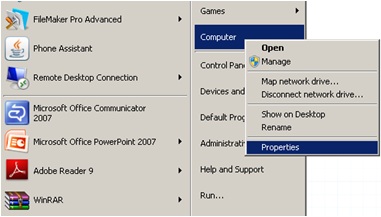
Select Advanced system settings
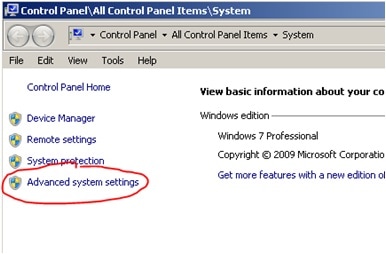
Then select Settings from the Performance frame of the System properties window
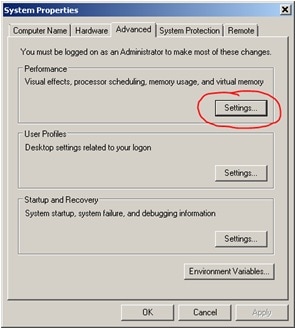
What you will normally find after doing this is a screen that looks like this:
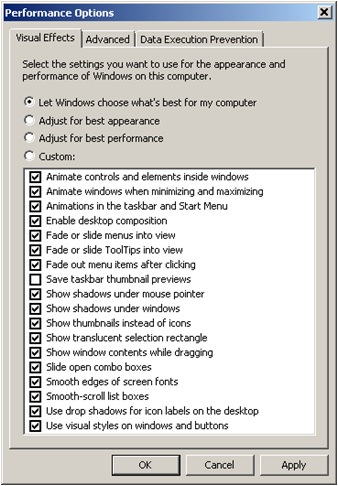
This is the state of these settings by default. Generally, users don't mess with them. Notice, however, that the selection at the top of the window is set at "let Windows choose what's best for my computer". This begs the question; "How does Windows know what's best for my computer?" The simple answer is that they don't. What Windows chooses is the settings that make the system pretty (minus one). Checkout what the settings look like when we select Adjust for best appearance.
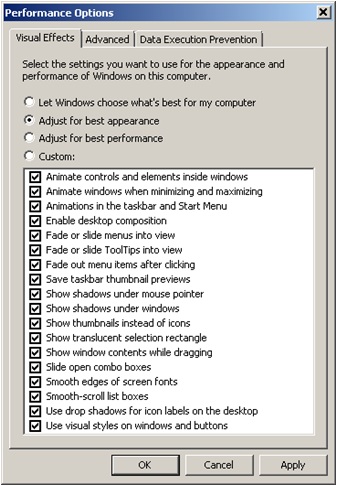
Almost identical! I have been looking for a situation that will cause the setting in "Let Windows choose" be different than what we have seen here and have not been successful. I'm sure there is a circumstance that will do that and if someone knows it, I would appreciate some feedback.
Now, since we are engineers and designers, lets select "Adjust for best performance".
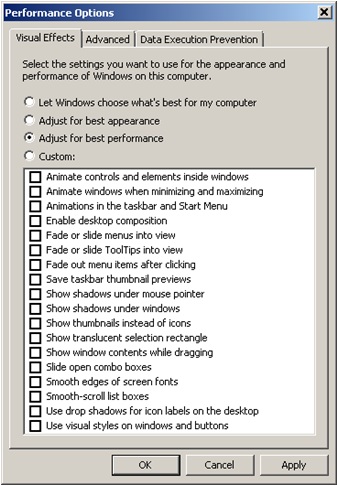
Startling isn't it. What we have found here is that, if given the opportunity, Windows will ignore performance for the sake of pretty. They don't seem to know what's best for a designer or engineer. Or, they don't care. That's a individual determination.
What we have learned is the Windows golden rule:
Never, ever let Microsoft make a decision for you!!
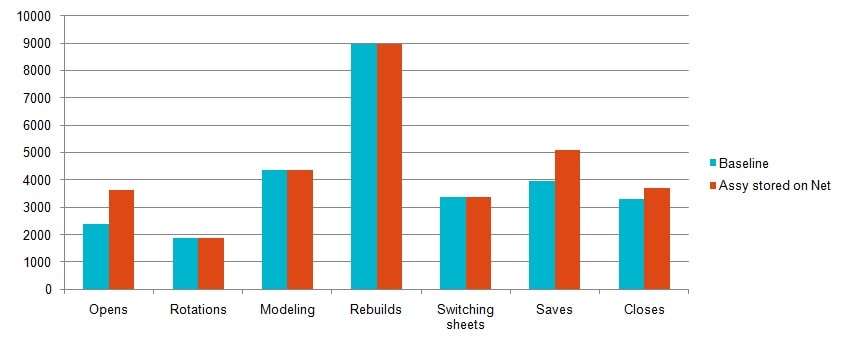
Here's why.
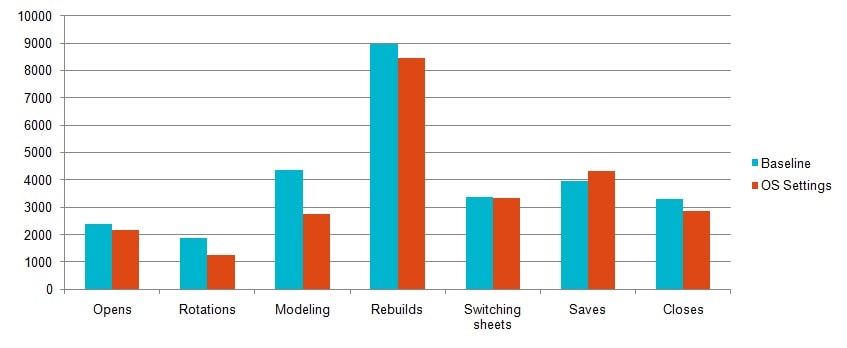
Results:
- Opens 10% faster saving ~4mins
- Rebuilds 34% faster saving ~10 ½ mins
- Modeling 37% faster saving ~27mins
- Saves 9% slower costing ~6mins
- Closes 13% faster saving ~7mins
Total:
- 11% faster saving ~51 ½ mins
I can't really explain the Saves being faster in this scenario but they were. I suspect an anomaly of some sort in the testing but I have not been able to track it down. Any way you slice it though; an 11% improvement in performance is nothing to disappointed in. This entire performance was realized simply by sacrificing the aesthetics of the OS. We simply made it less pretty.
You need to decide what's important to you and make adjustments accordingly.
Adrian Fanjoy
Technical Services Director
Computer Aided Technology, Inc.

 Blog
Blog