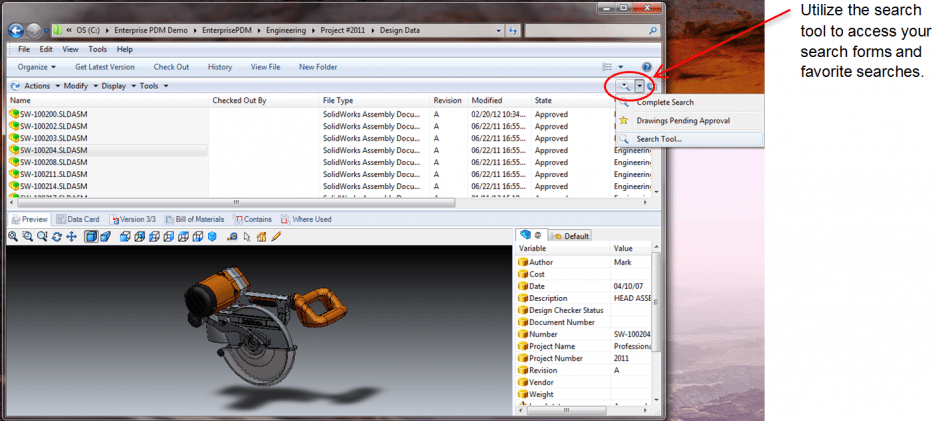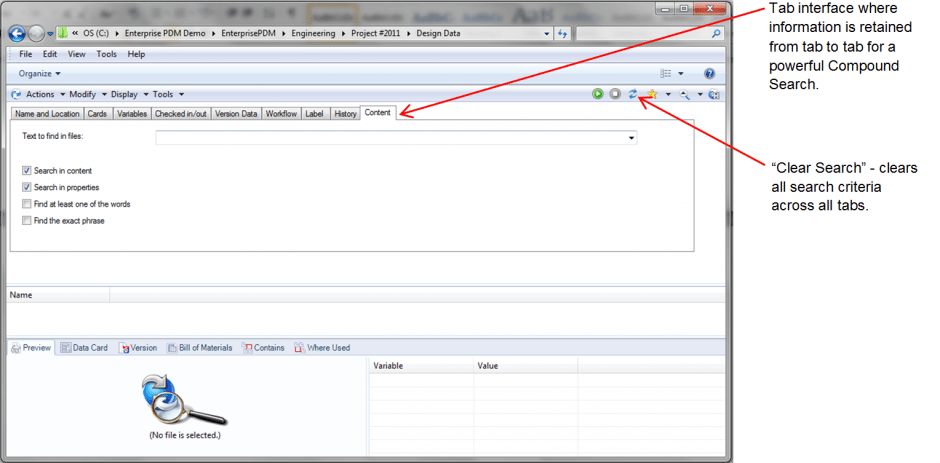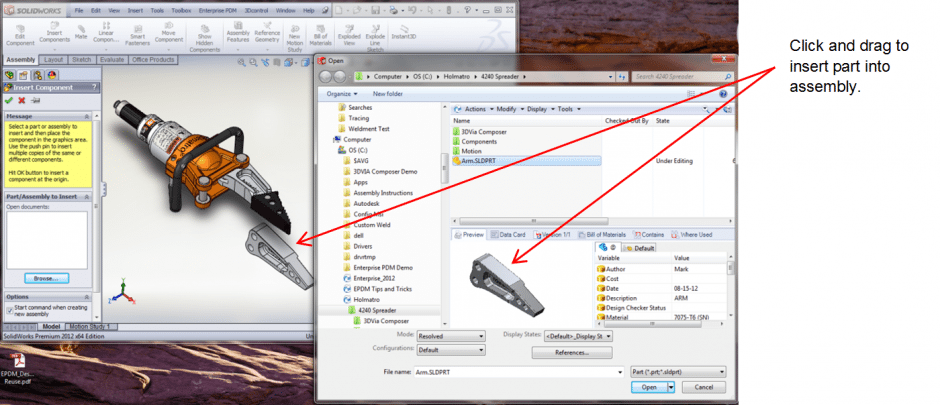Enterprise PDM Search
Efficient Data Management
One of the advantages of using a Product Data Management (PDM) tool such as Enterprise PDM (EPDM) is that it ensures all users are accessing a centralized vault of their engineering data. This helps promote design reuse, saving time that would otherwise be spent recreating design data. In addition to the time savings for design, when assemblies share common components, the cost of manufacturing, quality assurance, and purchasing decreases substantially. Let’s take a look at how EPDM helps promote design reuse.
SQL and metadata
Enterprise PDM leverages a SQL database back end. This allows for complex searching of the Enterprise PDM vault to find the data you need. EPDM allows you to create custom search forms so you can tailor your searches for the specific type of documents you are looking for, such as a SOLIDWORKS Part search card vs. an ECO change document search card. This allows you to lay out the interface so that you can enter your search criteria based on metadata relevant to the file you are trying to find. To access the search tool from the EPDM client in Windows Explorer, select the magnifying glass in the upper right-hand corner. This button allows quick access to search forms as well as single click access to search favorites.
Customizing an Enterprise PDM Search
EPDM comes with a predefined “Complete Search” form that has several tabs for various search criteria. The user can search by general file information such as the file name and description, the current workflow state, and even text contained inside the document using the “Content” tab. In addition, you can leverage the data cards you have set up for your specific file types as your search form on the “Cards” tab. The information entered on each tab is maintained so you can enter different information on each tab as a compound search, such as one which searches for all files with “ECO” in the file name at a workflow state of “Waiting for Approval”.
The search tool is also accessible directly through the SOLIDWORKS interface in the EPDM add-in tab in the task pane. This allows a user to run searches without having to switch between Windows Explorer and SolidWorks. In SOLIDWORKS 2012, the Enterprise PDM search was also added to any file open dialog which allows users to search. This includes not only the open dialog in SOLIDWORKS, but also the open dialogs in any other Windows application. The advantage of the search is that you can quickly find the file you want with the added visibility of the file preview, metadata on the data card, and even the “contains” and “where used” information.
Easy Model Access
Being able to search for files from any file open or browse dialog is advantageous when trying to insert a part into an assembly for SolidWorks. By running a simple search, users can click and drag from the search window into the assembly to insert the part or sub assembly from the results. In addition, with the file preview, users can perform measurements on the part or assembly to ensure it is the correct size for their application.
Using Wildcards
One common question is how to do a more exact search when Enterprise PDM adds wildcards to your search term by default. For example, when searching for a filename entering “123”, you will get any file with “123” in the file name like “0123.doc” and “1234.doc”.
To refine the search, you can use the wildcard character *. As in the example above if you search for “123*”, you will only get files that start with the string “123” such as “1234.doc”, and not “0123.doc”.
For more information on the administration side for setting up search cards and formatting search results (columns), please see the Enterprise PDM Administration Guide found in the Administration client under the “Help” menu.
Schedule a demo to learn more about the powerful capabilities of EPDM.
Author: Leif Johnson

 Blog
Blog