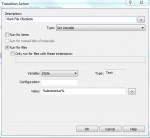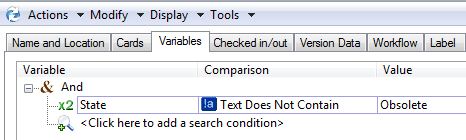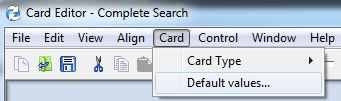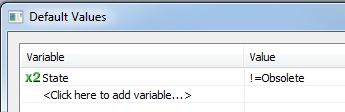Stop Designing with Obsolete Files
Found an interesting letter in the mail bag this morning:
Dear Engineering Specialist Man,
Due to your continued brilliance in SOLIDWORKS Enterprise PDM, I am compelled to question you yet again.
I’m trying to hide components in a particular state from users, but I want them to be available to open when required in an assembly. Is there a way to do that? The application is purchased components that are discontinued. We still need them for legacy assemblies, but I don’t want them to be “visible” to designers.
Thank you yet again, your pal, Celine Dion
Thanks for the kind letter Celine, glad to see you are back doing what you love, designing better products!
This really isn’t a solution for workflows nor directory rights, because if you hide the files from your users, you are hiding them from SOLIDWORKS too.
Perhaps you can add an “Obsolete” state to your workflow. You could make this state read only and beat anyone who adds a file from this state into their new assemblies.
(I’ve found that beatings are usually the most economical solution to many problems.)
Since most users find files with the search tool, we can filter out all files that are in the obsolete state. This makes it slightly less likely that an obsolete file will accidentally be used.
First, make a variable, call it something like “State” and place an edit box pointing to the “State” variable it on your data card. (You can hide it from the users if you wish.)
Next in the transition going to this new Obsolete state, set that variable to the value “Obsolete”.
Now you can tell your search routine to filter out all files except those where the “State” variable equals “Obsolete” You can do this by creating a search favorite with this setting:
I like this idea because if ever you do need to search for obsolete files, you can change the value. However if you want your obsolete files to never show up in a search, open the search card in the card editor, go to the default values,
and tell this search card to never include “Obsolete” files in the search.
Don’t forget to turn off the option “Search in all versions“, -you wouldn’t want old non-obsolete versions of your obsolete files to be found.
Lastly, consider making obsolete files only readable within engineering. So if a file does fall through the cracks and gets out of engineering, at least the file won’t be seen by others and hopefully won’t/can’t be requisitioned.

 Blog
Blog