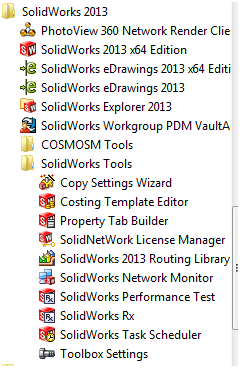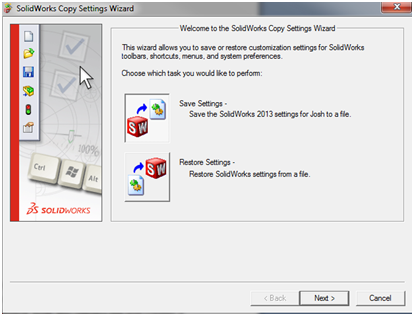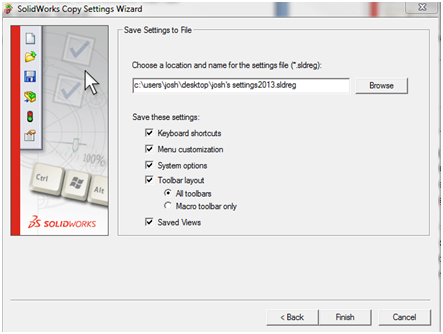Save Your Settings Before You Upgrade
It’s about that time for upgrading SOLIDWORKS to the newest version. You are looking forward to all the new features and tools in SolidWorks. But then you think of all the work you are going to have to redo like pointing SOLIDWORKS to the custom files and setting up your toolbars again. Well there is nothing to worry about because SOLIDWORKS has that area covered. There is a tool in SOLIDWORKS that has been there for many releases that will help. It’s called the ‘Copy Settings Wizard’.
The ‘Copy Settings Wizard’ is located under All Programs>SOLIDWORKS 20XX>SOLIDWORKS Tools>Copy Settings Wizard.
The ‘Copy Settings Wizard‘ will save and restore system settings to users, computers, and profiles. It will save or restore Keyboard Shortcuts, Menu Customization, System Options, and Toolbar Layouts. All of these settings are saved in a registry file. The ‘Copy Settings Wizard’ finds this registry file and creates a copy of it as <whatever_you_name_it>.sldreg.
To restore these settings, you have 2 options. You can open the ‘Copy Settings Wizard’ tool and tell it to restore it or you can simply double click on the .sldreg file. Then all the settings will be reapplied. You can share this settings file with other users to have a standard set-up across your company or to save customization time during the reinstallation time.

 Blog
Blog