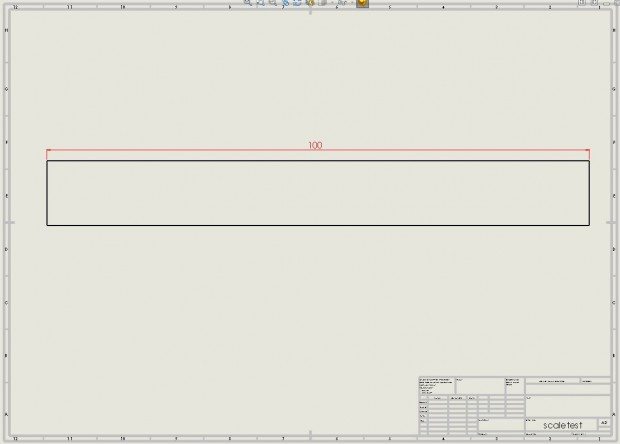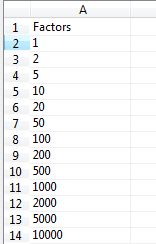DriveWorks for Sheet Scales
If the overall size of your models change significantly, there is a good chance you will need DriveWorks to change your drawing sheet scales to keep your model looking nice on the sheet.
Imagine this is my drawing. Let’s say the height of my part does not change much, but my length (which is currently 100 in the model master) can change significantly.
DriveWorks (Pro and Solo) gives us two sheet properties that we can use to drive the sheet scale:
![]()
If your company does not have standards on view scale requirements, the value of these two properties is rather simple. Set the numerator to always equal 1 and the denominator is a ratio of the new length to the old length times the current master sheet scale. So if my current sheet scale (in this example) is 1:5, my denominator rule would be (New length)/100*5. Making your rules look something like this:
Now your drawing will automatically scale up or down depending on the length of the part. (Make sure your views are all using the sheet scale 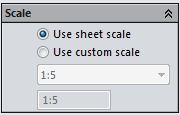 …or you can create rules for the individual views too.) Granted, it makes for some non-traditional sheet scale values (My drafting teacher would die if I put “1:3.76” on in the title block, I usually just put “NOT TO SCALE”) but nobody puts calipers on drawings anymore anyway.
…or you can create rules for the individual views too.) Granted, it makes for some non-traditional sheet scale values (My drafting teacher would die if I put “1:3.76” on in the title block, I usually just put “NOT TO SCALE”) but nobody puts calipers on drawings anymore anyway.
Cake.
…but what if your company is still using old standards that demand scales such as these:
Full size: 1:1
Enlargement scales: 2:1, 5:1, 10:1, 20:1, 50:1
Reduction scales: 1:2, 1:5, 1:10, 1:20, 1:50, 1:100, 1:200, 1:500, 1:1000, 1:2000, 1:5000, 1:10000
First, try to get an exception. (Why would DriveWorks created drawings have to follow this antiquated rule?) If you can’t get an exception, make a lookup table in DriveWorks.
Call the table something clever like “ScaleFactors”
First lets look at times when we want a reduction scale. (The numerator = 1). In these cases, we usually “round up” our numerator to the next larger scale factor (it is better for the views to be too small rather than being too big -and go off the page)
Now my previous denominator rule would look like this:
DMin(DwLookupScaleFactors,1,">=" & (New length)/100*5)
“DwLookUpScaleFactors” is the name of my table, I’m looking in the first column of that table, then finding the smallest number (DMin) that is greater or equal to the scale ratio that I calculated earlier. (So if my length is 100, DMin returns 5. If my length is 101, DMin returns 10)
In cases where we need an enlargement scale, the logic is the same except the denominator is = 1 and the numerator rule looks very much like the denominator rule above except you need to take the inverse of the ratio.
If you sometimes have a enlargement scale and sometimes have a reduction scale, an if/then statement is all you need. In pseudo code your denominator would say:
if("Enlargement scale",DMin(DwLookupScaleFactors,1,">=" & (New length)/100*5),1)
and your numerator would be
if("Enlargement scale",1,DMin(DwLookupScaleFactors,1,">=" & 100/(New length*5)) (Notice I took the inverse of the ratio)
Not very hard, but see why I wanted you to get rid of the scale factor standard?!
Questions about Driveworks or drawing sheet scales? Use the comment section below.

 Blog
Blog