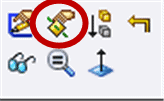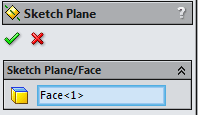Right Sketch, Wrong Sketch Plane
How many times have you created a sketch and then figured out that it’s on the wrong sketch plane or face. Even after all the years that I have being using SOLIDWORKS I still do that. You have the ability to move a sketch to a different plane/face with about 3 mouse clicks.
First you need to be out of the sketch. You don’t want to be editing anything.
Find the sketch that you want to move. The sketch could be consumed by a feature…it doesn’t matter. Then you can right mouse click on it. This will cause the in-context property manager to appear. The great thing is that it’s right next to your mouse.
You will want to choose the ‘Edit Sketch Plane’ option. This allows you to move it to a different face or plane. It is the icon that looks like a plane with a hand pointing to it. It is the second icon.
You can also get to the option under Edit, Sketch Plane. It’s the same feature as on the in context tool bar.
It then asks you where you want to place the sketch. You can choose either a different face or a reference plane. The face that you choose could be parallel to the original one, perpendicular, or angled. It doesn’t matter where it is.
It is possible that you will get a message box that says something about moving it to a different face will cause dimensions or the relations to fail. That happens when the edge you were originally referencing cannot be found. I would suggest just choose to delete the item and add the dimension/relation back in.
Have you every used ‘Edit Sketch Plane’? Let me know in the comments why you used it or if you wish you knew about it before now.

 Blog
Blog