SOLIDWORKS 2016 Top 10 Enhancements Part 2
This is part two of a four part blog series going over my favorite enhancements in SOLIDWORKS 2016. Be sure to read Part 1 of the series that covers all the top enchancements to SOLIDWORKS assemblies.

SOLIDWORKS 2016 has so many great enhancements and in this blog post I will highlight 3 more of my favorite areas. The first new feature that I’ll highlight will be Breadcrumbs.
Breadcrumbs are a context-based view of what you have selected. It shows related items up and down the tree in the graphics area. You can use Breadcrumbs in the assembly or part environments. This lets you hide the Feature Tree but still be able to select items that typically would be selected from the tree.
In SOLIDWORKS 2016, you would select a face graphically and Breadcrumbs are shown at the top left of the graphics area. It will show you the hierarchy including the feature and sketches used to create the selected face.
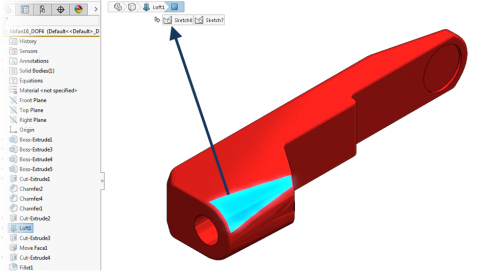
You have the option to move Breadcrumbs next to your cursor by selecting the ‘D’ key. This can also be remapped by changing the option for ‘Move Controls to Pointer’.
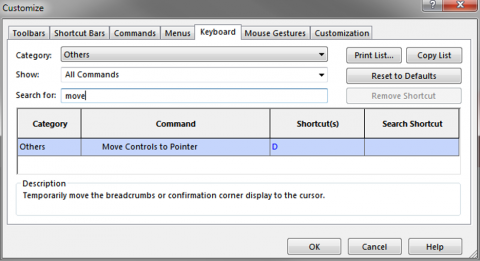
At the assembly level when you select a face, Breadcrumbs shows you not only the feature and sketches but also the mates. I feel this is a much easier way to find all the mates compared to using ‘View Mates’.
The next new feature that’s I’m excited about is the ‘Midpoint’ selection with dynamic highlighting. Previously you have been able to select the midpoint of a line a few different ways. You could right click on the line and choose select midpoint or draw a construction line at the midpoint.
Now you have the ability to select it the same way you would a vertex or edge. It will make adding dimensions and relations to midpoints extremely fast and simple.
While sketching, many times you might need to copy or borrow edges from other pieces of geometry. The best way to do this is by using the ‘Convert Entities’ feature. This moves the selected edges to the sketch plane that you are on.
It works great on getting the outside edges but before SOLIDWORKS 2016 it was challenging to get the internal edges.
Now you have a single button to click to select all internal entities.
This ensures that you don’t miss selecting or spending time clicking on every edge.

 Blog
Blog 




