SOLIDWORKS: Adding Dimensions When Creating Profile Geometry
Couple different ways you can do it.
Out the box(
Select geometry line or circle (in this example, I’m selecting far left vertical line of the rectangle).
You will get the Modify dialog box. Enter the value.
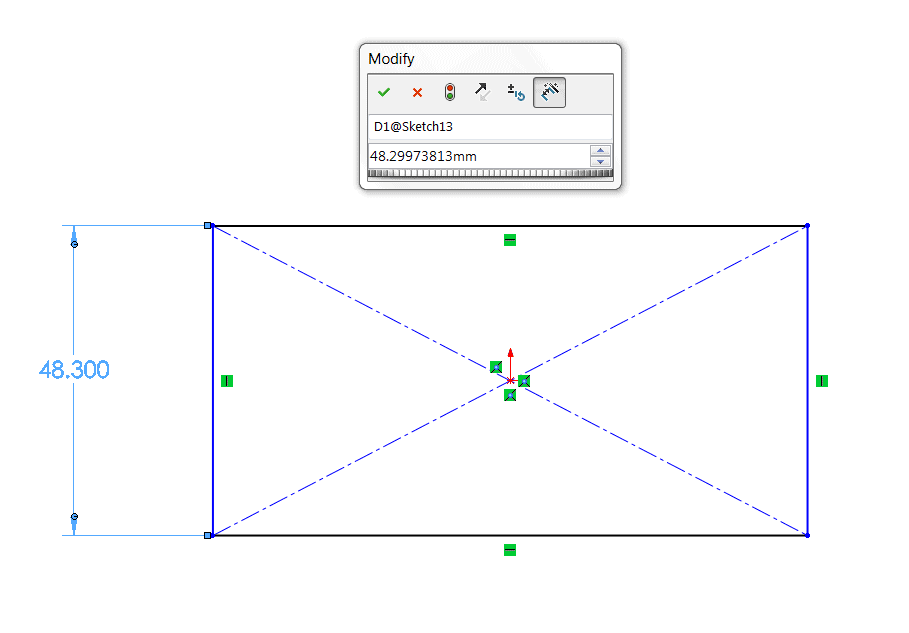
SOLIDWORKS, also gives you the option to Enable on screen numeric input on entity creation. You can find this option by clicking:
Tools > Options > System Options > Sketch and check Enable on screen numeric input on entity creation.
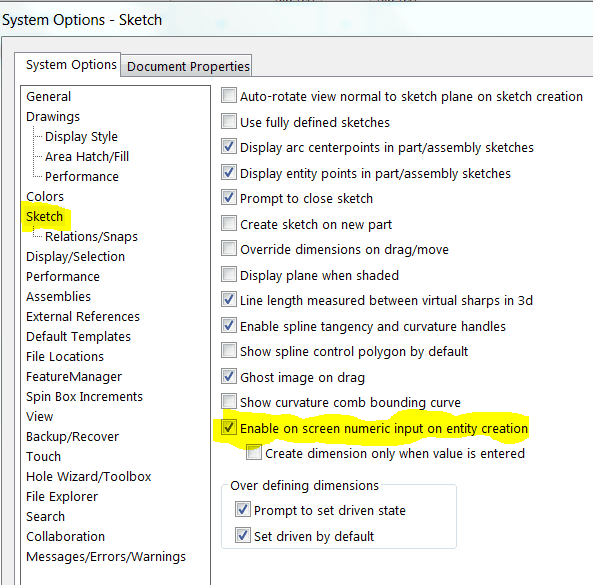
You will now be able to enter dimension values.
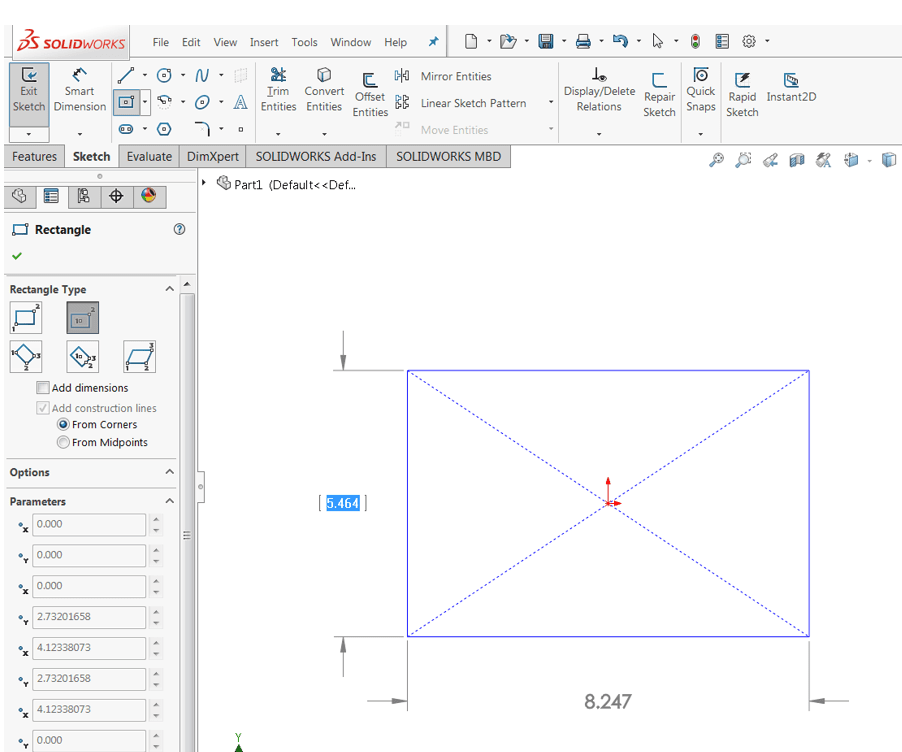
However, it will not place the dimension annotation value in the sketch. You will get an Under Defined sketch.
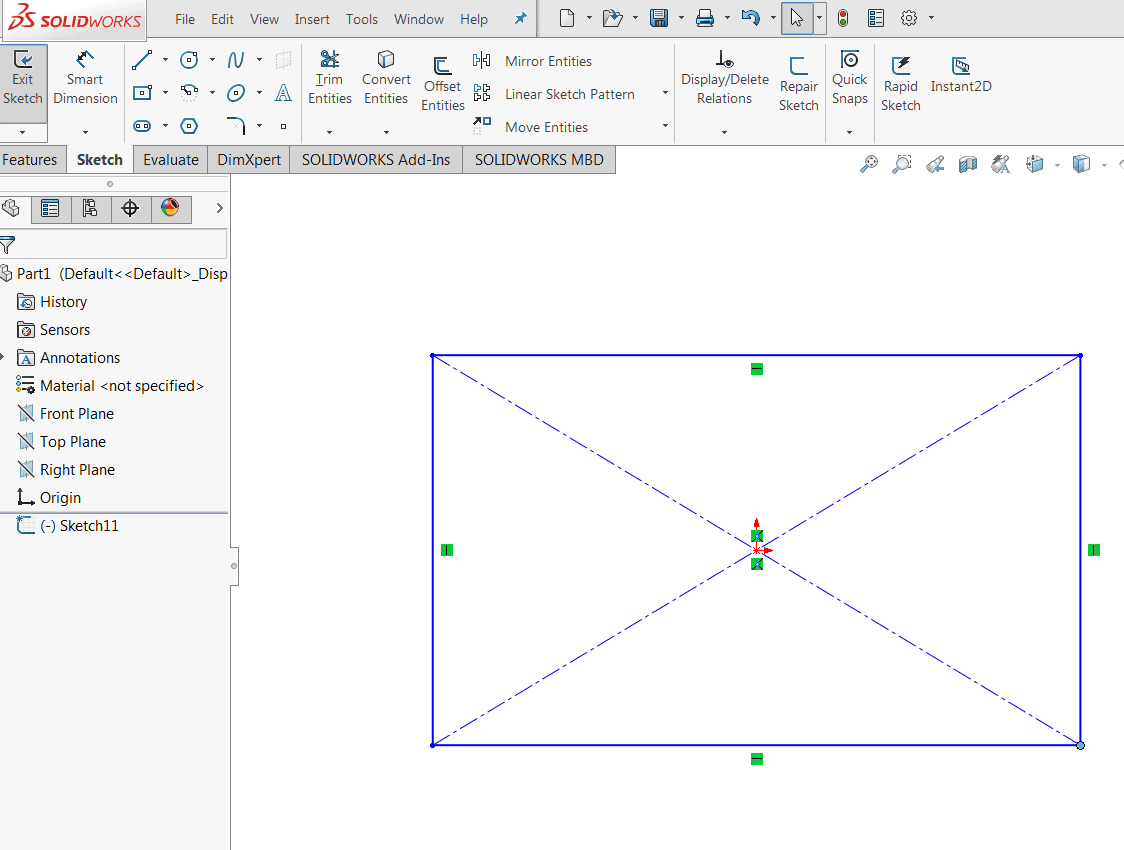
In order to place the dimension annotation value in the sketch, you must enable Create dimension only when value is entered.
You can find this option by clicking:
Tools > Options > System Options > Sketch and check Create dimension only when value is entered.
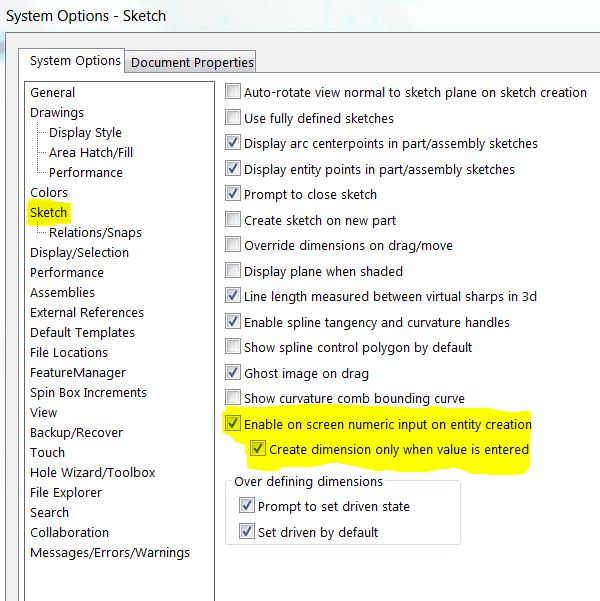
Now when you create the rectangle in the sketch, with these options active. The dimension annotation values will be present and your sketch will be Fully Defined.
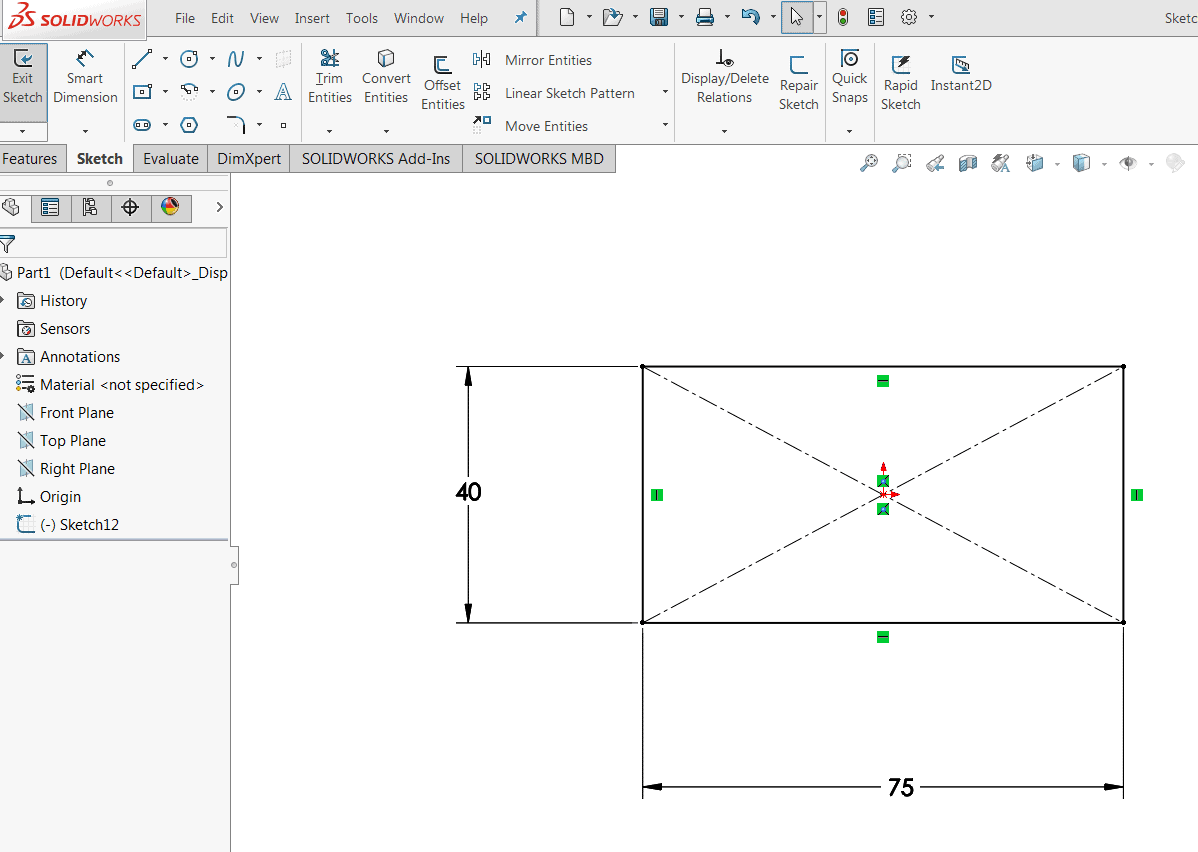
This can be beneficial when creating parts on a daily bases as well as taking SOLIDWORKS certifications exams. Think how much more efficient you will be.
Happy New Years everyone.
Roger Ruffin
Application Engineer
Computer Aided Technology

 Blog
Blog 