SOLIDWORKS 2017 What’s New: Converting Features to Bodies and Surfaces – #SW2017
Converting Features to Bodies and Surfaces
As engineers, many of us have had to deal with getting our data to a third party for the next phase of the release process. A lot of the time, the data only needs to show the relevant information that they care about.
For example, if they want to design around it, then they won’t need all the unnecessary feature history. In this case, all they need is the outside boundaries of the product.

In SOLIDWORKS 2017, the function “Convert to bodies” strips all of the feature history on the upper housing resulting in a body of a solid model. That is most likely what a customer or a vendor may require for their purposes. In this example, we’ll be focusing on the upper housing of this grill assembly.
By locating it in the browser, you can select the item number in the Feature Tree and right-click to get the menu to pop up. Select OPEN to open the part on its own.
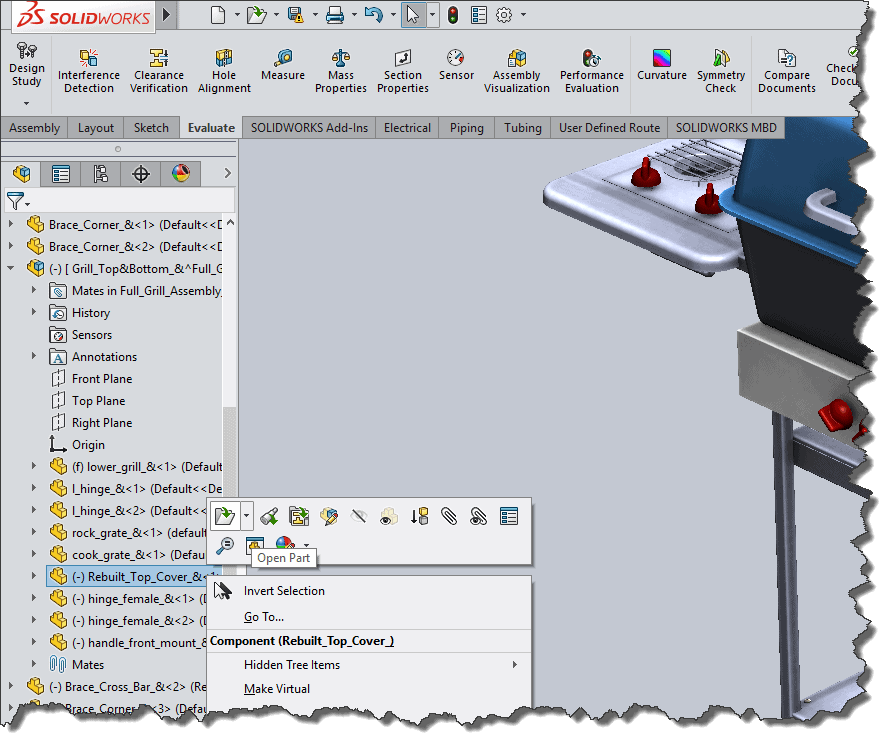
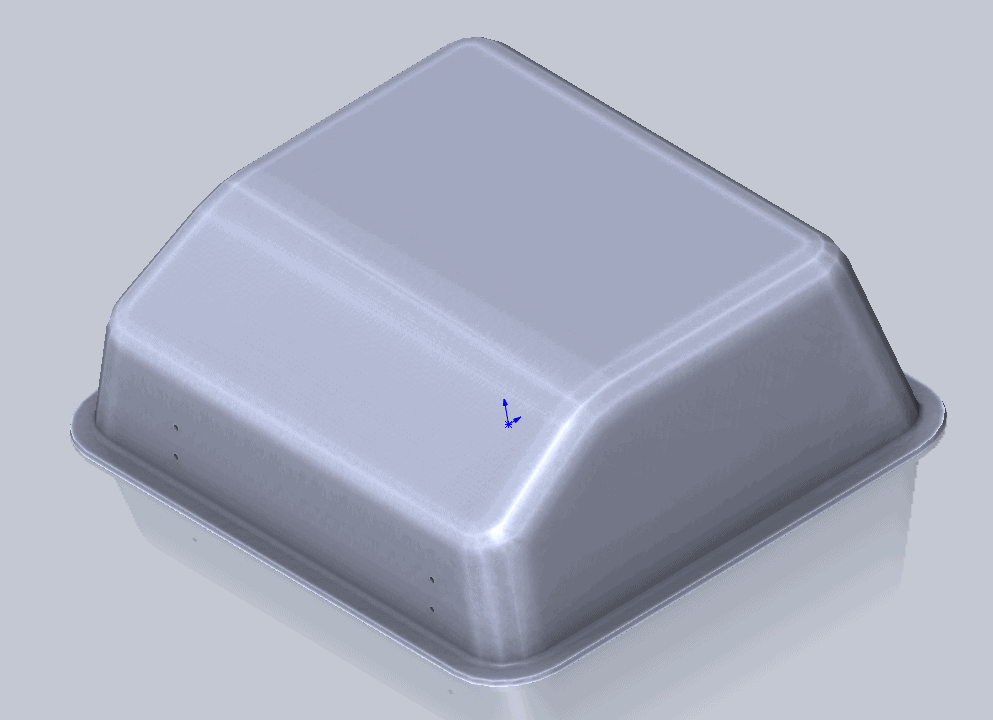
Now that we have the document open directly, we would select the component name at the top of the Feature Tree. Right-click on it and select “Convert to Bodies.”
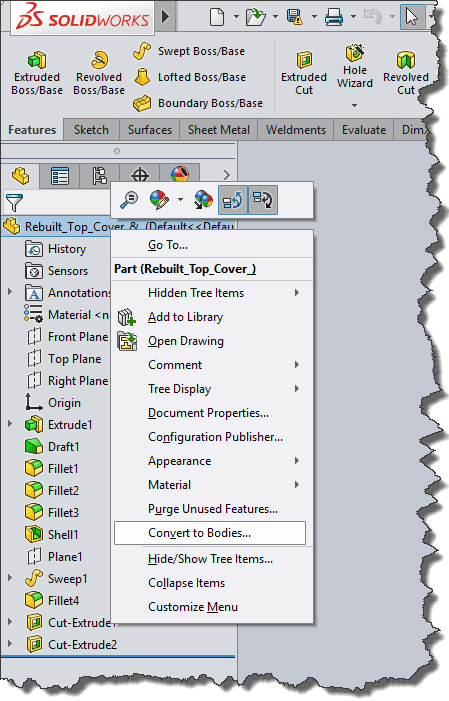
When the dialog box appears, specify a location and name for this new file. This will be a new version of the file except without the feature tree history. In this instance, I added [GB] to the end of the filename. Select the check box for “Preserve reference geometry and sketches.” Click OK.
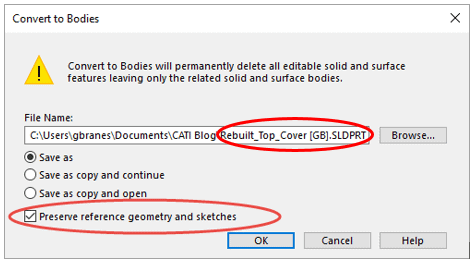
The next thing you’ll notice is that the current open part becomes that converted body file. Observe the differences in the Feature tree for that component.
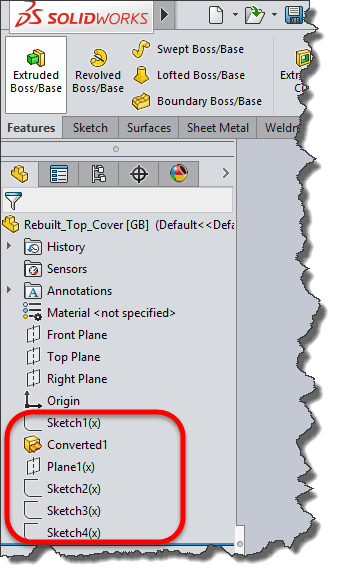
When you switch windows and go back to the assembly file, you’ll notice that component has been replaced in the feature tree with the converted body file. That is because the assembly was open during this operation.
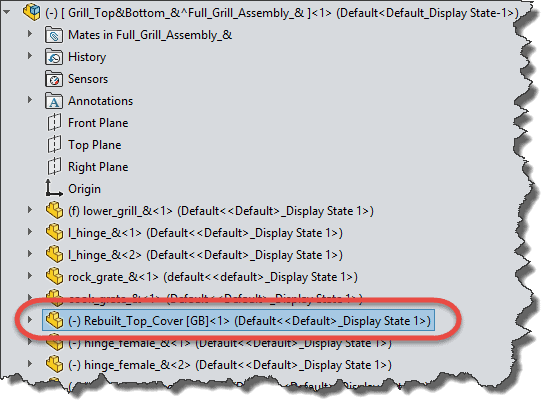
Expand the “Mates” folder. There were no failures to external references or mates, which demonstrates that the model kept all of its geometric references.
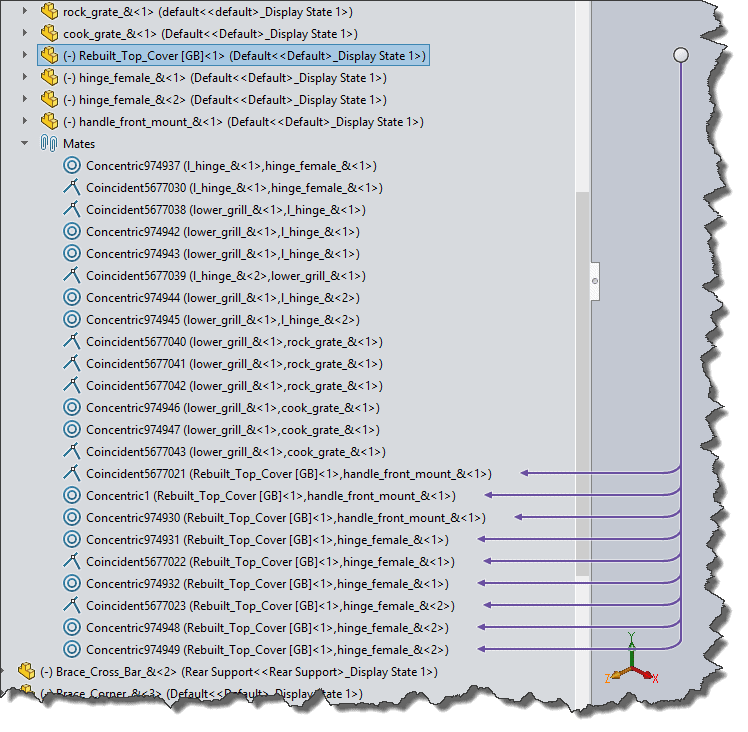
We hope this part of the What’s New series gives you a better understanding of the new features and functions of SOLIDWORKS 2017. Please check back to the CATI Blog as the CATI and MCAD Support Teams will continue to break down many of the new items in SOLIDWORKS 2017. All of these articles will be stored in the category of “SOLIDWORKS What’s New.” You can also learn more about SOLIDWORKS 2017 by clicking on the image below to register for one of CATI’s or CATI’s Design Summit’s.
George Brañes
Technical Support Engineer
Computer Aided Technology
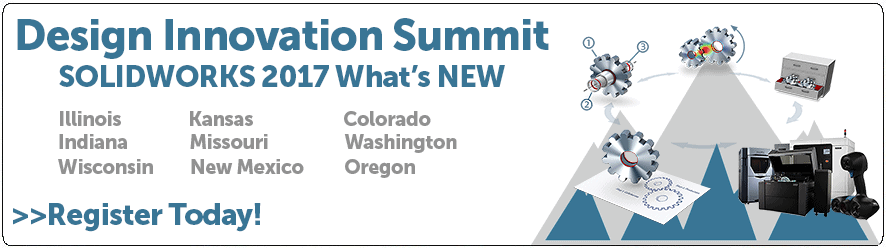

 Blog
Blog