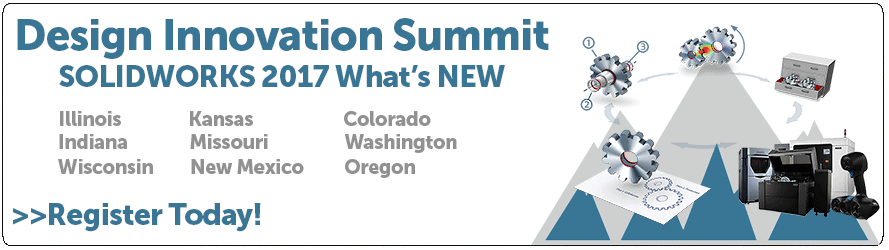SOLIDWORKS 2017 What's New: Reordering 3D Views in MBD - #SW2017
Reordering 3D Views in MBD
With the release of SOLIDWORKS MBD in 2015 there were many changes in the industry on how we communicate are technical data. Many have done out with the old 2D drawings and in with the new 3d drawings.
With continuing improvements in order to facilitate our users, SOLIDWORKS 2016 brought about many user friendly options such as; referencing edges as well as faces for dimensioning, using DimXpert with assemblies, the use of different viewports to help better communicate your design and much more.
SOLIDWORKS again showing their attention to the needs of the users has introduced a bundle of new user friendly features in 2017.
Without further delay, here is a feature that has been in high demand since 2016’s MBD updates.
In 2016, SOLIDOWRKS MBD gave us the ability to create 3D view layouts:
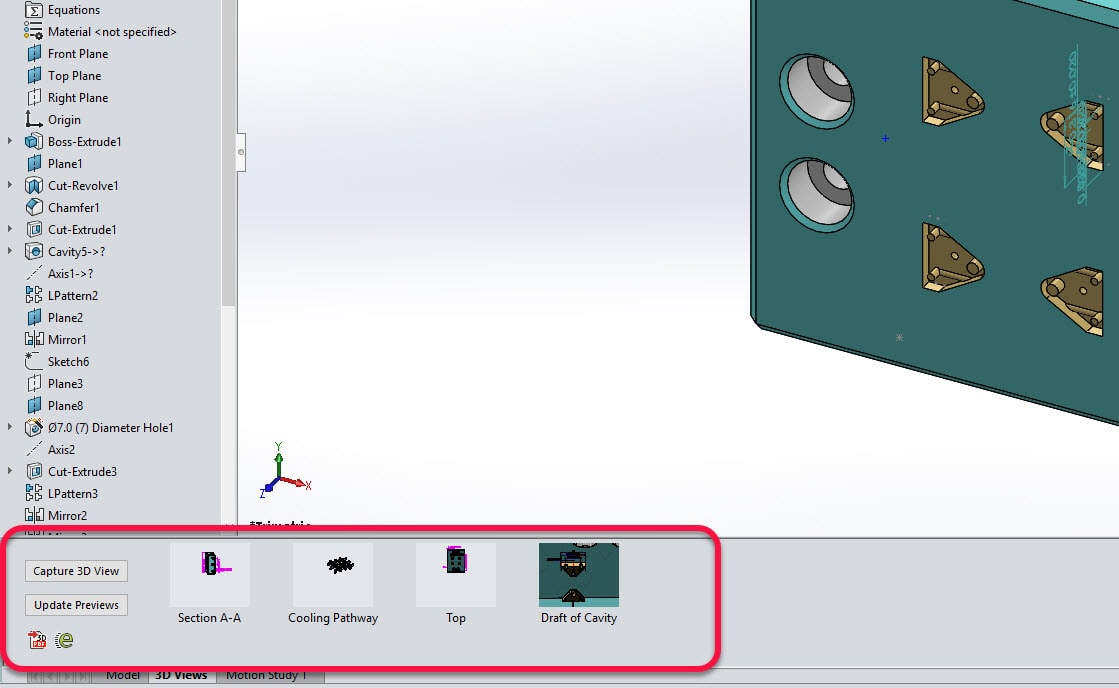
This was a much needed tool but it seemed to be missing the ability to reorder the captured views in an alternate layout. You almost needed to pre-plan your 3D view layouts before you captured them.
New in SOLIDWORKS 2017 you now have the ability to drag-and-drop the views in any order, at any time during the process.
For example:
Reordering the view Draft of Cavity with the view Top,
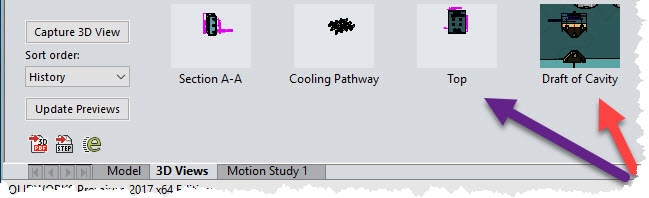
It’s a simple matter of dragging one view to a new location in your 3D view layout.
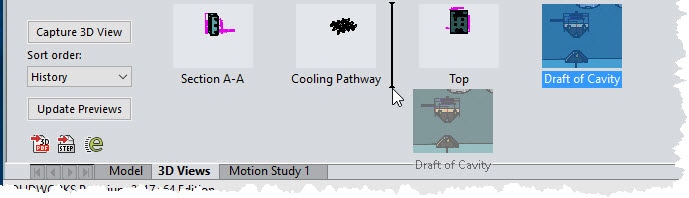
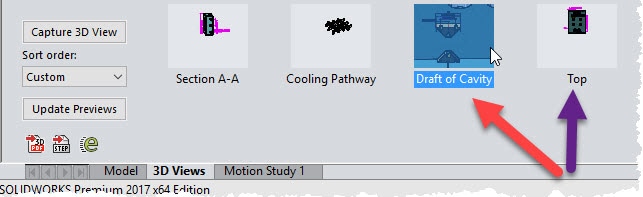
Going that extra mile, SOLIDWORKS has included a Sort Order feature that allows you to reorder your 3D views by different criteria such as; alphabetical, configuration names, display state names, etc.
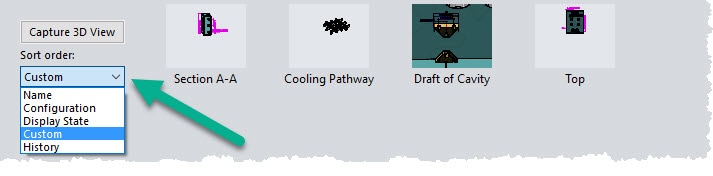
I hope this part of the What’s New series gives you a better understanding of the new features and functions of SOLIDWORKS 2017. Please check back to the CATI Blog as the CATI and MCAD Support Teams will continue to break down many of the new items in SOLIDWORKS 2017. All of these articles will be stored in the category of “SOLIDWORKS What’s New.” You can also learn more about SOLIDWORKS 2017 by clicking on the image below to register for one of CATI’s or CATI’s Design Summits.
Thanks for reading and remember:
The engineer’s first problem in any design situation is to discover what the problem really is.
Bob Renella
Application Engineer
Computer Aided Technology

 Blog
Blog