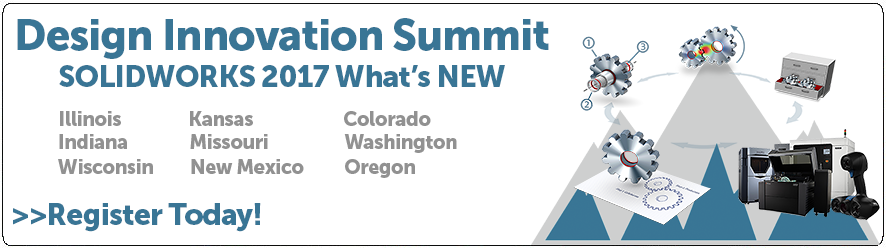SOLIDWORKS 2017 What’s New: Composer– #SW2017
Composer
SOLIDWORKS Composer software streamlines the creation of 2D and 3D graphical contents for product communication and technical illustrations. Here are 3 new features for SOLIDWORKS Composer 2017.
1. New View Name Templates in Document Properties
The View Name Template lets you define a template to use for view names when creating views. You can use alphanumeric characters, as well as the following optional variables:
- %filename%: inserts the name of the file containing the model, without its extension.
- %viewnumber%: inserts the number of the view based on the creation order in the current session. For example, 1 is used for the first-created view, 2 for the second-created view, etc.
- %viewindex%: inserts the index of the view based on the actual number of visible views in the document. For example, 4 is used when creating the first view if there are already three views visible in the document, 5 is used for the next one, etc.
- %viewindex+n% (where n is an integer): inserts the index of the view based on the actual number of visible views in the document plus the number you define. For example, if you specify %viewindex+10%, 14 is used when creating the first view if there are already three views visible in the document, 15 is used for the next one, etc.
- %viewindex-n% (where n is an integer): inserts the index of the view based on the actual number of visible views in the document minus the number you define. For example, if you specify %viewindex-2%, 2 is used when creating the first view if there are already three views visible in the document, 3 is used for the next one, etc.
Note: For %viewindex+n% and %viewindex-n%, make sure you don’t add spaces between characters.
Note: In the examples provided in the table below, we consider that the file containing the model is called Hammer.smg.
|
||||||||||||||
Note: If you leave the field empty, views will be automatically named according to the default template.
Additional templates, %viewindex%, %viewindex+n%, and %viewindex-n%, are now available to use for view names when creating views.
2. Clear Colors Inherited from Parent Nodes in the Assembly
The management of the Color property for geometry actors in an assembly has been improved. When you specify a color property for a given part, if the color inherited from the parent nodes is different, a message now appears to let you choose to clear the color inherited from the parent nodes (and therefore, use the specified color). You also have the option to make this behavior the default one.
Specifies actor color. You can set color on both parts and assemblies. Setting color at the assembly level can simplify color management and improves performance because Composer manages one color property instead of many. Parts inherit from the highest defined assembly color.
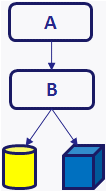 Assembly A = Undefined Assembly B = Undefined Part colors are displayed. |
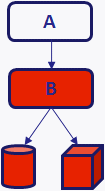 Assembly A = Undefined Assembly B = Red Part colors overridden by Assembly B. |
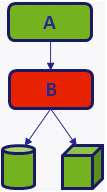 Assembly A = Green Assembly B = Red Part colors overridden by Assembly A. |
After specifying the actor color, if a color is inherited from the assembly, a message appears. Click Clear to clear the inherited color (and therefore, use the specified color), or click Cancel to keep using the inherited color.
Note: You can choose to make the Clear behavior the default one by selecting the Don’t ask this question again check box.
To specify no assembly color, click Undefined on the color palette.
Note that Color interpolation is not performed when animating assembly actors with undefined color. When creating color property keys for assemblies, ensure that you specify colors. Composer imports assembly-level color for the following formats: SOLIDWORKS and 3DXML. Composer does not support SOLIDWORKS occurrence (non-direct child) color and visibility.
3. CGM Outputs and Hotspots Compliant with S1000D 4.x Standard
When generating technical illustrations in CGM format, you have the option to specify whether the CGM output should be compliant with the WebCGM, S1000D, or ATA2200 standards.
Regarding S1000D, you can now specify whether the output should comply with the 2.x or with the 4.x standard.
Computer Graphics Metafile (CGM) is an ISO standard for vector and composite vector/raster images.
| Command Name | Description |
| Profile | Specifies the CGM format to generate:
Notes:
|
| Metafile name | Specifies the metafile name. |
| Generate companion file | Generates an XML file in addition to the CGM file. |
Furthermore, you can now customize hotspot properties to be compliant with the S1000D
4.x standard in CGM outputs and in XML companion files. See Hotspot Properties and Meta-Properties in the Composer Help
I hope this part of the What’s New series gives you a better understanding of the new features and functions of SOLIDWORKS Composer 2017. Please check back to the CATI Blog as the CATI and MCAD Support Teams will continue to break down many of the new items in SOLIDWORKS 2017. All of these articles will be stored in the category of “SOLIDWORKS What’s New.” You can also learn more about SOLIDWORKS 2017 by clicking on the image below to register for one of CATI’s or CATI’s Design Summits.
Thanks for reading!
Judy Marlo. CSWP
Application Engineer
Computer Aided Technology

 Blog
Blog