SOLIDWORKS: Hide/Show Components on View creation or Manually
Hide/Show Components on View creation or Manually
Have you ever placed a section view or broken out section view and thought “something is missing”? If there is a component or components missing from your view, it could be due to an insert option that you were unaware of.
This blog will show you:
- Where to find that automatically insert on view creation option
- How to hide components in a view manually
- How to show components in a view manually
Here is an example of the before and after of internal components being hidden in a view:
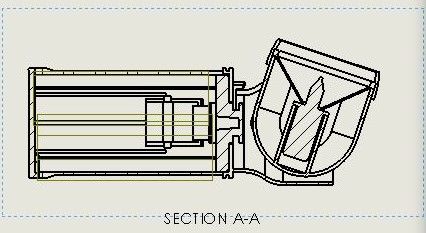
Hidden internal Battery components in the above view.
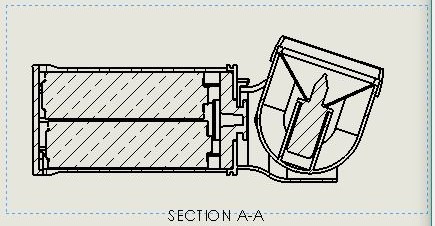
Visible internal Battery components in the above view.
***Automatic insert option***
Where to find it:
- Tools
- Options
- System Option
- Drawings
- Automatically Hide Components on View Creation
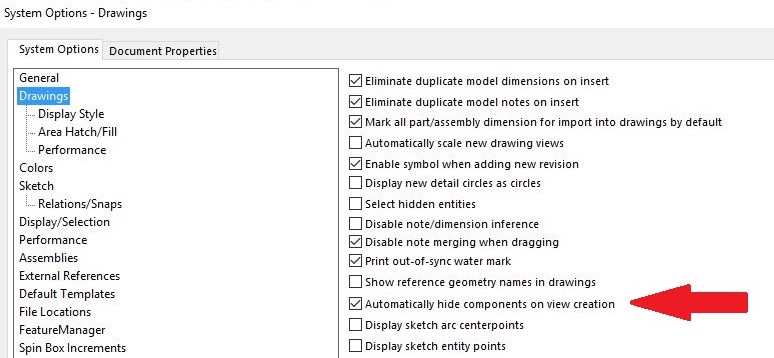
***Hide/Show Components manually***
Showing hidden components within a view:
- Right click in view to get menu
- Properties
- Hide/Show Component tab
- Right click in dialog box and clear out selections
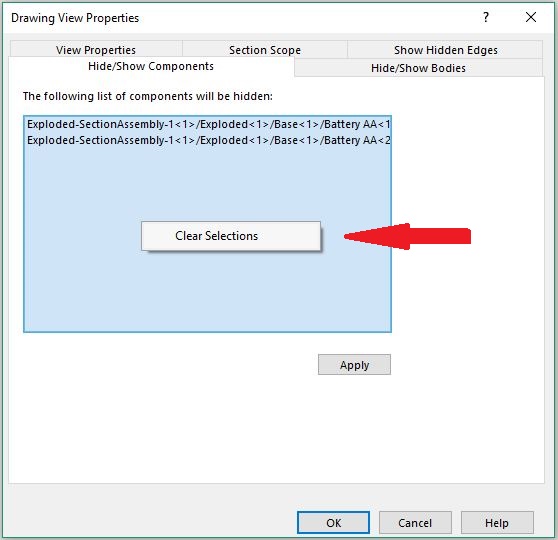
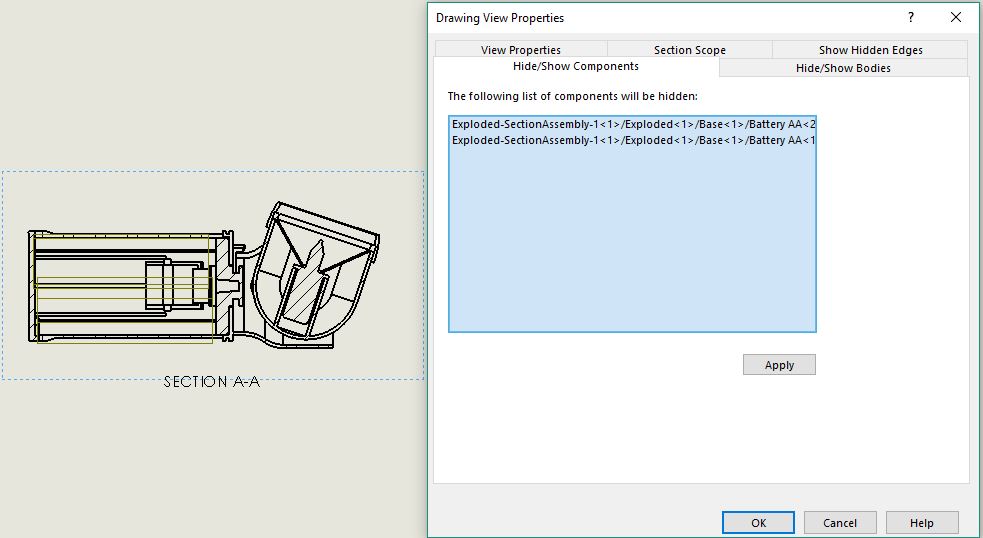
Internal Battery components are hidden in the above view and therefore listed in the Hide/Show Component tab.
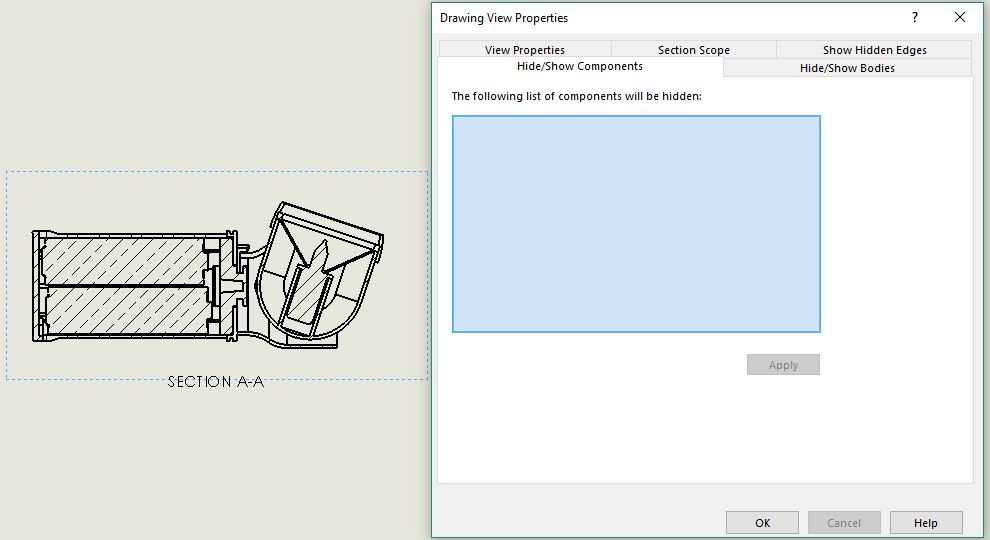
Internal Battery components are visible in the above view and therefore not listed in the Hide/Show Component tab.
Hiding components within a view:
- Right click in view to get menu
- Properties
- Hide/Show Component tab
- Left click on any component you want to hide
- Those selected components are then listed in the dialog box and hidden in the view
Courtney Roemer
Application Engineer
Computer Aided Technology

 Blog
Blog