2017 Automates Beam Recalculation. Hooray!
Hooray! I know some of you may not think this is an enhancement to get super excited about. It was glossed over at the launch events, and I didn’t fully appreciate at first. It wasn’t until I was modifying a weldment model I had previously ran a Simulation study on. That’s when my eyes opened.
Take for example the model below. A weldment that uses square tubing. Weldments consisting of structural members are meshed as a beam element. The beams are connected by joints. Any changes to the model requires a joint recalculation.

Let’s say I change the left corner facing us to be an overlap vs an underlap joint. Note that the change could be any geometry change not just corner treatments. 2016 and previously when switching back to the Simulation study the user would be warned that the model changed and required a joint recalculation.
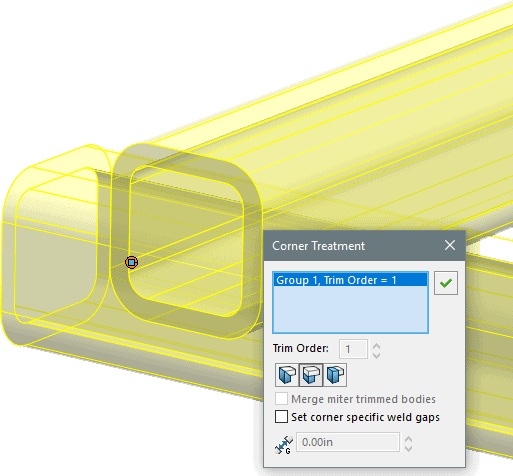
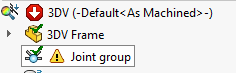
2017 SOLIDWORKS Simulation now automates this recalculation process. The option does need to be turned on in the Simulation options. Go to the Simulation pull down menu. Choose Options.
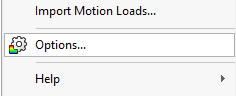
Check on the “Automatically update beam joints when study is activated“ box. Note that the update happens when the user switches between the model and Simulation Study tabs at the bottom of the SOLIDWORKS interface.
![]()
After turning this option on and switching from the model to the study tab the joint group is recalculated automatically and shows no warning.
![]()
It is these little improvements year over year that make the software so user friendly and fast. The best part is unless you looked for it the options works seamlessly and you really think we have always had this great feature. Let us know if this feature has sped up your workflow in SOLIDWORKS Simulation.

 Blog
Blog