SOLIDWORKS MBD 3D PDF – Enable 3D Content by Default in Adobe Reader
SOLIDWORKS MBD 3D PDF – Enable 3D Content by Default in Adobe Reader
If you’ve either created or received a 3D PDF, you’ve probably seen this message across the top of your Adobe Reader.
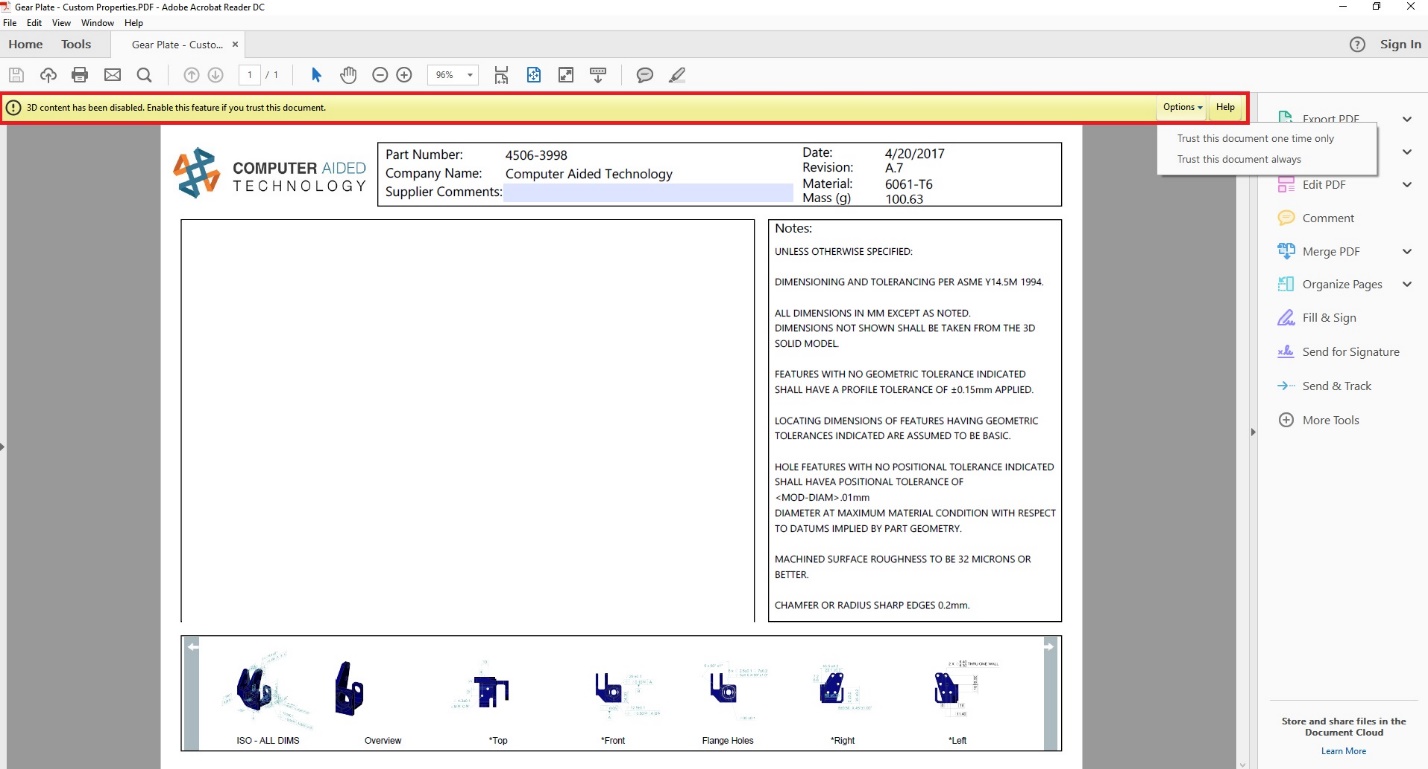
3D Content in Adobe Reader is disabled by default, and if you select Options, you can Trust this document one time only or Trust this document always.
If you select Trust this document always, the next time you open this specific 3D PDF the message will be gone, but if you open a different 3D PDF the message will display again; So, I’ll show you how to enable 3D content by default.
In the Adobe Reader Home menu go to Edit > Preferences.
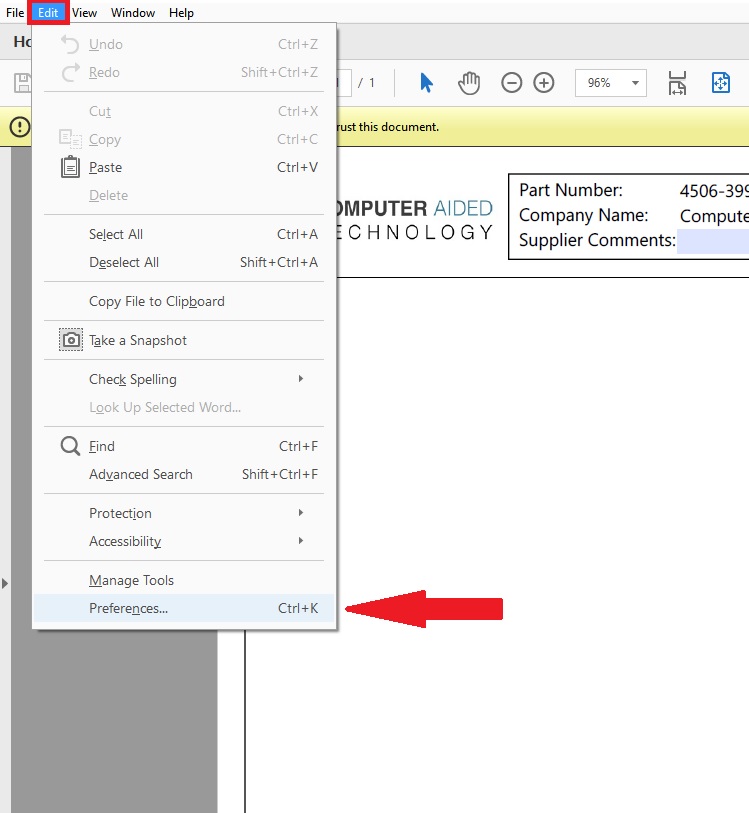
Once in the Preferences, go to the 3D & Multimedia Category and select the checkbox for Enable playing of 3D Content.
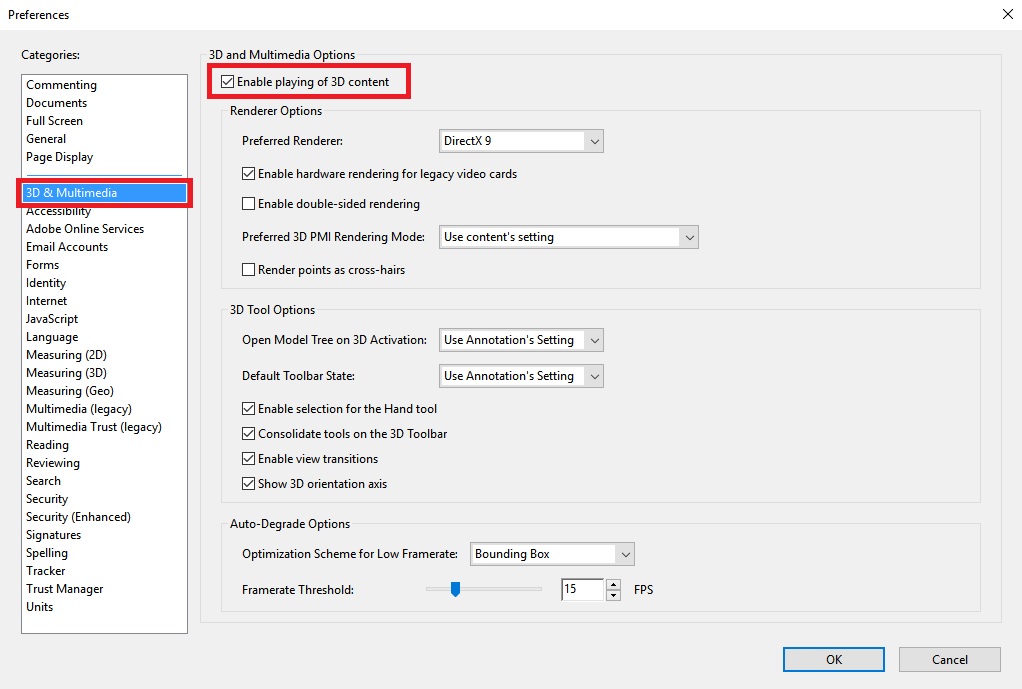
Now every time you open a new 3D PDF, the 3D Content will be enabled by default. Hope this tip helps streamline your transition into SOLIDWORKS MBD.
Jordan Puentes, CSWE
Application Engineer
Computer Aided Technology

 Blog
Blog