Using Custom Search Columns to Create Simple Reports from PDM Searches
It can often be very useful to collect information about your files from a high level, such as if you were interested to learn the internal PDM Document ID or who in your department approved what when.
You can use custom search columns to change how a search card displays information and then export your search results to Microsoft Excel. This can also be useful when tracking project management documents, as you can have all of your relevant fields show in the PDM search card and then export those results to Microsoft Excel for easy portability and communication.
In order to set up a simple reporting solution for documents (such as project cover sheets) you’ll need the following items:
1. Variables configured on the file data card
2. Variables and search parameters entered on the search card (this will be a specific search card, used only for our project search)
3. Populated files in the vault
4. Run the search and save as a favorite
The end result, could look like the following – a project status report one of my customers used.
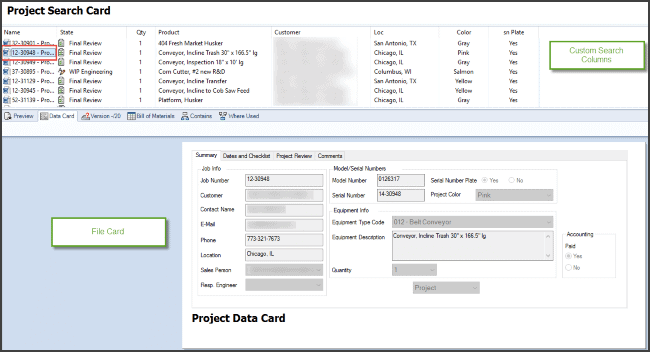
To illustrate how we can set this up I’ll take you through a simple example where we have about four variables total.
Start a new file card
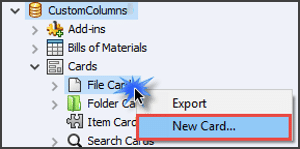
Add variables and labels
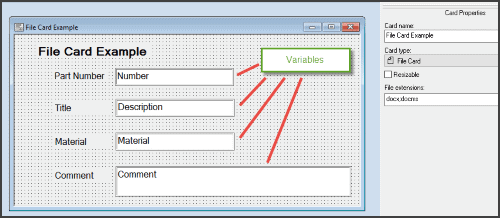
Create a custom column set – for searching
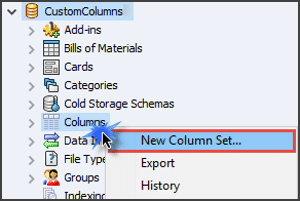
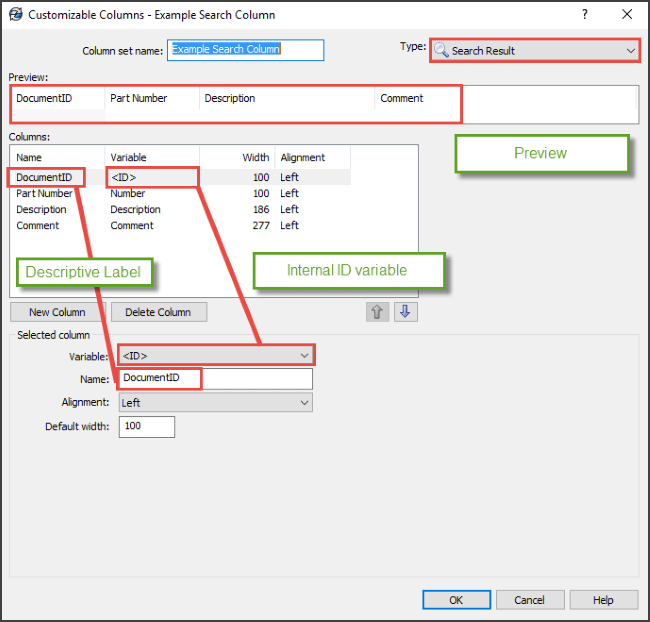
Save As the File Card as a Search card.
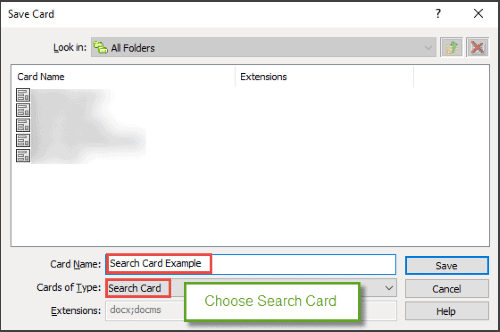
Set your search card parameters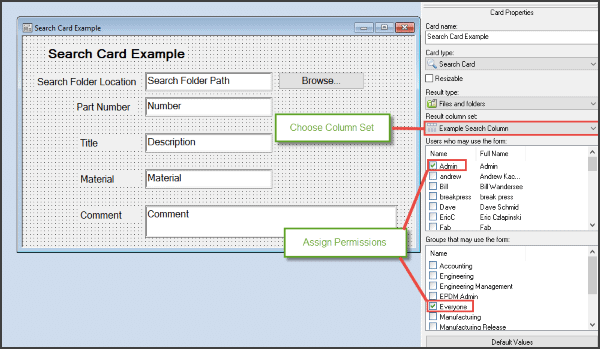
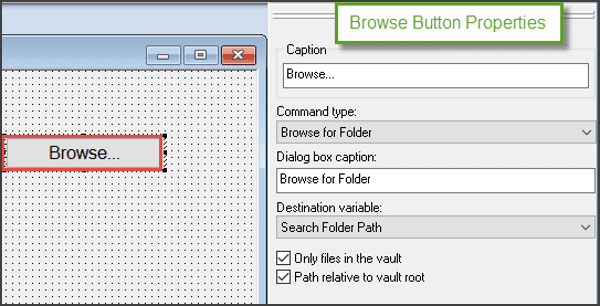
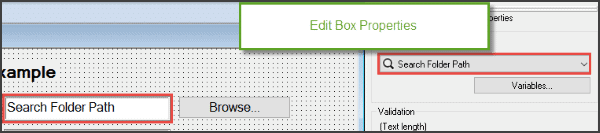
Finally, test out your creation!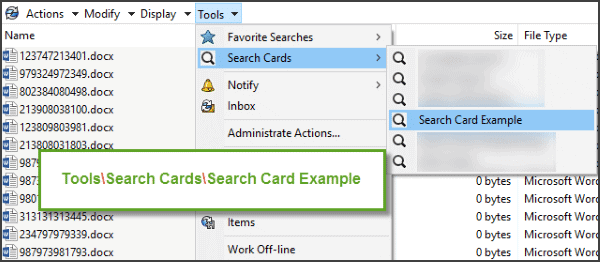
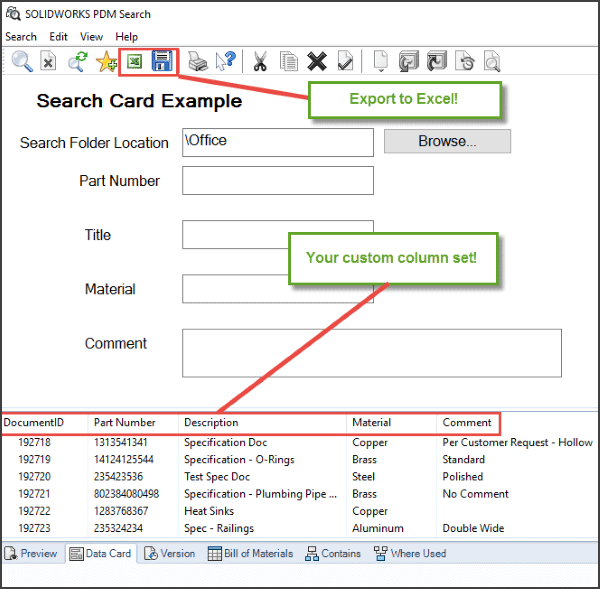
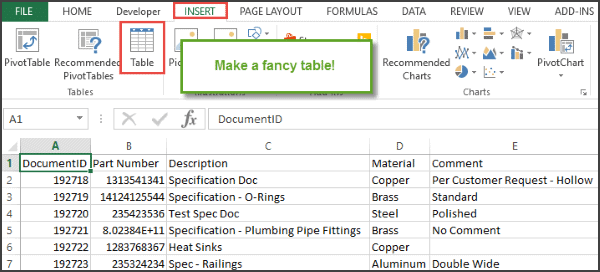
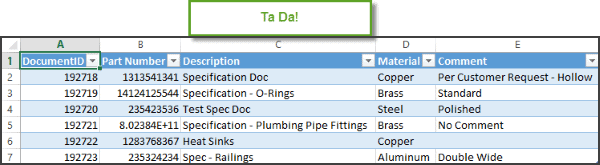
As you can see, once you have this set up, it only takes a minute or two to pull the data for a report that if done manually could take hours. You can use the data as is, or copy it into a formatted table, with color coded meanings and so forth. This comes in handy when you want to track project parts, status of ECOs, and more.
I’ll be posting a follow-up blog detailing how we can take this step further and automate the report so that it is emailed to you weekly.

 Blog
Blog